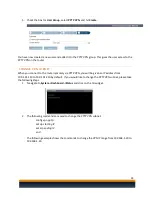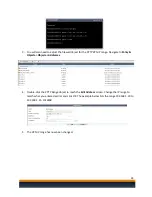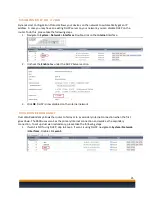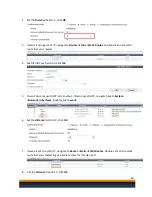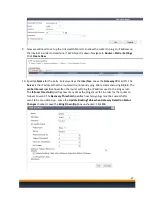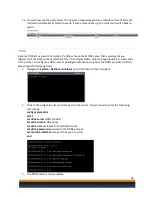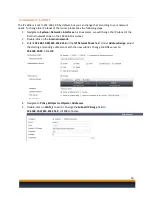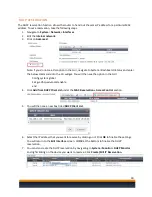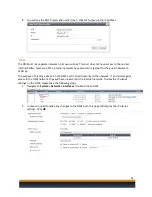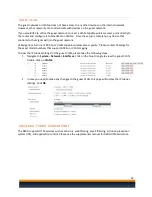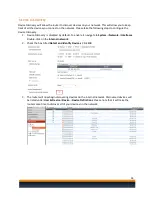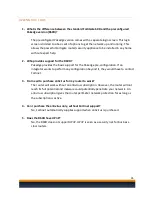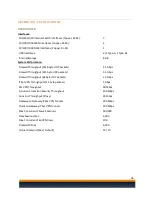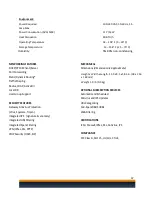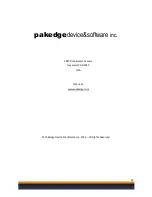37
Environment:
Power Required
100-240 VAC, 50-60 Hz, 1.5
Amp Max
Power Consumption (AVG/MAX)
11.7/14 W
Heat Dissipation
40 BTU/h
Operating Temperature
32 – 104° F (0 – 40° C)
Storage Temperature
-13 – 158° F (-25 – 70° C)
Humidity
5%-90% non-condensing
NETWORKING FEATURES
DHCP/PPPoE Client/Server
Port Forwarding
Static/Dynamic Routing*
Traffic Shaping
Radius, LDAP, Active Dir
Local DB
User Group Support
SECURITY FEATURES
Gateway Antivirus Protection
(Virus, Spyware, Trojan)
Integrated IPS (signature & anomaly)
Integrated URL Filtering
Integrated Spam Filtering
VPN (IPSec, SSL, PPTP)
VOIP Security (H323, SIP)
MECHANICAL
Dimensions
(dimensions are approximate)
Height x Width x Length: 1.50 x 8.5 x 5.83 in. (38 x 216
x 148 mm)
Weight 1.9 lb (0.9 kg)
OPTIONAL SUBSCRIPTION SERVICES
Automatic and Scheduled
Antivirus and IPS Updates
URL Categorizing
Anti-Spam RBL/SURBL
Web Filtering
CERTIFICATIONS
ICSA: Firewall, IPSec, SSL, Antivirus, IPS
COMPLIANCE
FCC Class A, Part 15, UL/CUL, C Tick,