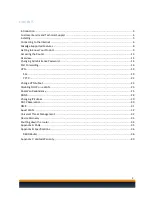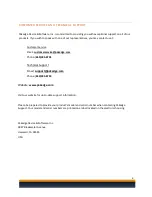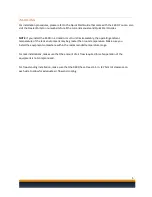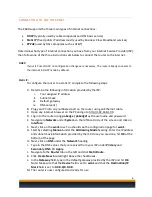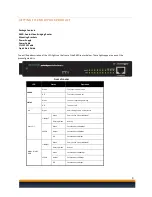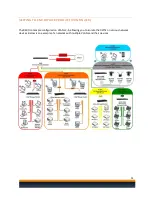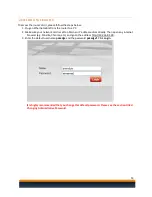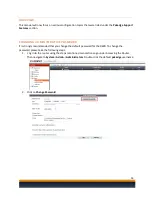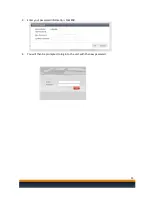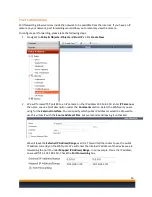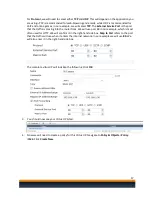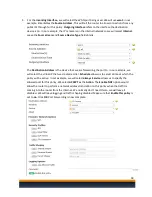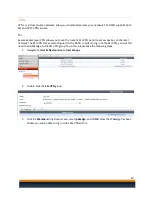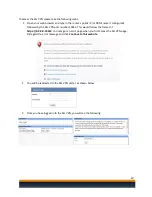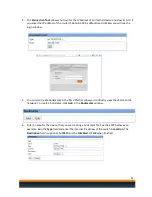6
CONNECT ING TO THE INT ERNET
The K60D supports the three main types of internet connections:
DHCP
(typically used by cable companies and DSL basic service)
Static IP
(fixed public IP address mostly used by Business Class Broadband services)
PPPoE
(used by DSL companies such as AT&T)
Determine what type of internet connection you have from your Internet Service Provider (ISP),
then follow one of the three instruction sets below to connect the router to the internet.
DHCP:
If your ISP uses DHCP, no configuration changes are necessary. The router already connects to
the internet in DHCP mode by default.
Static IP:
To configure the router to a static IP, complete the following steps:
A.
Determine the following information provided by the ISP:
i.
Your assigned IP address
ii.
Subnet mask
iii.
Default gateway
iv.
DNS server(s)
B.
Plug your PC into any numbered port on the router using an Ethernet cable.
C.
Open any internet browser on the PC and go to http://192.168.1.99.
D.
Log in to the router using
pakedge / pakedgef
as the username and password.
E.
Navigate to
Network
under
System
on the left-hand side of the screen and click on
Interface
.
F.
Next, click on the
wan1
row. You should see the configuration page for
wan1
.
G.
Start by selecting
Manual
under the
Addressing Mode
heading. Enter the IP address
and subnet mask information provided by the ISP. Once you are done, hit
OK
at the
bottom of the page.
H.
Next, click on
DNS
under the
Network
heading.
I.
Type in the DNS values that you received from your ISP under
Primary
and
Secondary
DNS.
Hit
Apply
.
J.
Navigate to the
Router
tab on the left and click
Static Route.
K.
Click
Create New
located right above the checkboxes.
L.
In the
Gateway
field, type in the default gateway provided by the ISP and hit
OK
.
Note: Make sure that the
Device
field is set to
wan1
and that the
Destination/IP
Mask
field is set to
0.0.0.0/0.0.0.0
.
M.
The router is now configured and ready for use.