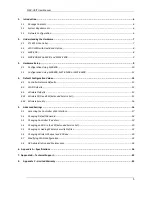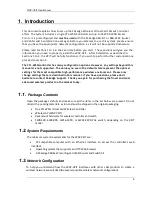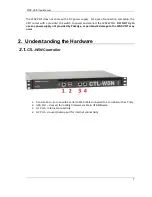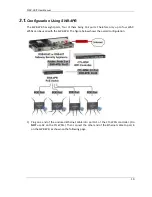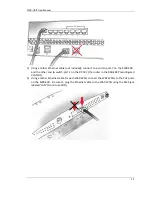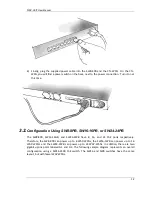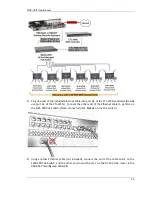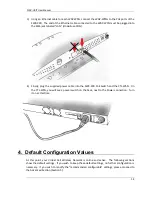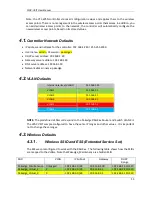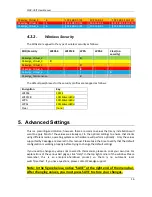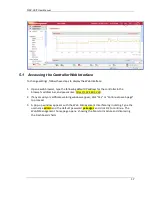WAP-VKIT User Manual
2
FCC Declaration of Conformity
Pakedge Device & Software, 1163 Triton Drive, Foster City, 94404, declares under sole responsibility that the WAP-VKIT complies
with 47 CFR Parts 2 and 15 of the FCC Rules as a Class B digital device. This device complies with Part 15 of FCC Rules. Operation of
the device is subject to the following two conditions: (1) This device may not cause harmful interference, and (2) this device must
accept any interference that may cause undesired operation.
FCC Compliance Class B Digital Device
This equipment has been tested and found to comply with the limits for a Class B digital device, pursuant to Part 15 of the FCC Rules.
These limits are designed to provide reasonable protection against harmful interference in a residential environment. This
equipment generates, uses, and can radiate radio frequency energy and, if not installed and used in accordance with the
instructions, may cause harmful interference to radio communications. However, there is no guarantee that interference will not
occur in a particular installation. If this equipment does cause harmful interference to radio or television reception, which can be
determined by turning the equipment off and on, the user is encouraged to try to correct the interference by one of the following
measures:
Reorient or relocate the receiving antenna.
Increase the separation between the equipment and receiver.
Connect the equipment into an outlet on a circuit different from that to which the receiver is connected.
Consult the dealer or an experienced radio/TV technician for help.
Wireless LAN and your Health
The WAP-VKIT, like other radio devices, emits radio frequency electromagnetic energy, but operates within the guidelines found in
radio frequency safety standards and recommendations.
FCC Certification
The WAP-VKIT contains a radio transmitter. Accordingly, it has been certified as compliant with 47 CFR Part 15 of the FCC Rules for
intentional radiators. Products that contain a radio transmitter are labeled with FCC ID and the FCC logo.
Restrictions on Use of Wireless Devices
In some situations or environments, the use of wireless devices may be restricted by the proprietor of the building or responsible
representatives of the organization. For example, these situations may include:
Using wireless equipment on board an airplane.
Using wireless equipment in any environment where the risk of interference to other devices or services is perceived or
identified as harmful.
If you are uncertain of the applicable policy for the use of wireless equipment in a specific organization or environment (such as
airports), you are encouraged to ask for authorization to use the device prior to turning on the equipment. The manufacturer is not
responsible for any radio or television interference caused by unauthorized modification of the devices included with this product,
or the substitution or attachment of connecting cables and equipment other than specified by the manufacturer. Correction of
interference caused by such unauthorized modification, substitution, or attachment is the responsibility of the user. The
manufacturer and its authorized resellers or distributors are not liable for any damage or violation of government regulations that
may arise from failing to comply with these guidelines.
Caution: Exposure to Radio Frequency Radiation.
To comply with the FCC RF exposure compliance requirements, the separation distance between the antenna and any person’s body
(including hands, wrists, feet and ankles) must be at least 20 cm (8 inches).
WARNING: TO PREVENT FIRE OR SHOCK HAZARD, DO NOT EXPOSE THIS PRODUCT TO RAIN OR
MOISTURE. THE UNIT MUST NOT BE EXPOSED TO DRIPPING OR SPLASHING WATER.
CAUTION: DO NOT OPEN THE UNIT. DO NOT PERFORM ANY SERVICING OTHER THAN THAT
CONTAINED IN THE INSTALLATION AND TROUBLESHOOTING INSTRUCTIONS. REFER ALL
SERVICING TO QUALIFIED SERVICE PERSONNEL. CAUTION: THIS DEVICE MUST BE INSTALLED
AND USED IN STRICT ACCORDANCE WITH THE MANUFACTURER’S INSTRUCTIONS AS
DESCRIBED IN THE USER DOCUMENTATION THAT COMES WITH THE PRODUCT. WARNING:
POSTPONE INSTALLATION UNTIL THERE IS NO RISK OF THUNDERSTORM OR LIGHTNING
ACTIVITY IN THE AREA.