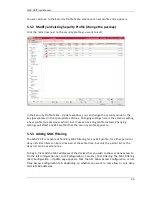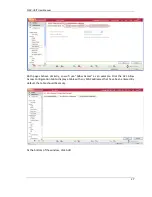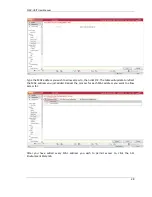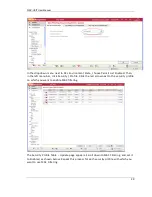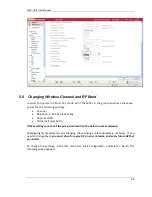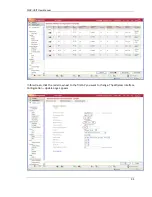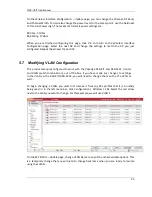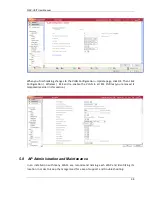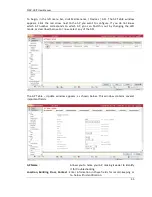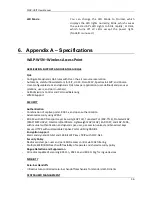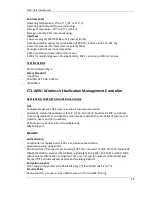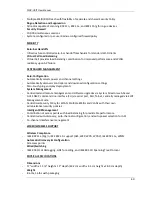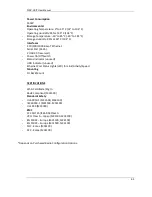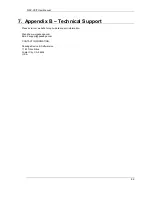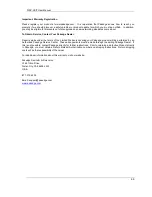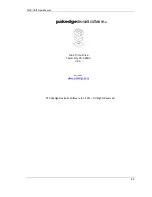WAP-VKIT User Manual
40
-
Multiple ESSID/BSSID each with flexibility of separate and shared Security Policy
Rogue Detection and Suppression
-
All radios capable of scanning 802.11n, 802.11a, and 802.11b/g for rogue devices
Security Firewall
-
10,000 simultaneous sessions
-
System-configured or per-user Radius-configured firewall policy
MOBILITY
MOBILITY
Zero-loss Handoffs
-
Infrastructure-controlled zero-loss handoff mechanism for standard Wi-Fi clients
Virtual Cell Load Balancing
-
Virtual Cell provides load balancing coordination for improved performance and WLAN
resiliency upon AP failure
CENTRALIZED MANAGEMENT
CENTRALIZED MANAGEMENT
Zero-Configuration
-
Automatically selects power and channel settings
-
Automatically discovers controllers and download configuration settings
-
Zero-touch, plug-and-play deployments
System Management
-
Centralized and remote management and software upgrades via System Director web-based
GUI, SNMP, command-line interface (CLI) via serial port, SSH, Telnet, centrally managed via EzRF
Management Suite
-
Centralized Security Policy for WLAN, Multiple ESSIDs and VLANs with their own
administrative/security policies
Intelligent RF Management
-
Coordination of access points with load-balancing for predictable performance
-
Centralized auto-discovery, auto-channel configuration, and auto-power selection for APs
-
Co-channel interference management
WI RED/WI RELESS SUPPORT
WIRED/WIRELESS SUPPORT
Wireless Compliance
-
IEEE 802.11 a/b/g/n, IEEE 802.11i support (AES, WEP, WPA, WPA2), IEEE 802.11e, WMM
Automatic Discovery & Configuration
-
All access points
Wired/Switching
-
IEEE 802.1Q VLAN tagging, GRE Tunnelling, and IEEE 802.1D Spanning Tree Protocol
PHYSICAL SPECIFICATIONS
Dimensions
-
17” width x 1 3/4” height x 11“ depth (43.2 cm width x 4.5 cm height x 28.0 cm depth)
Weight
-
8.6 lbs; 16 lbs with packaging