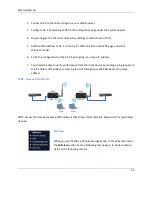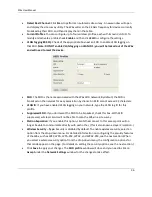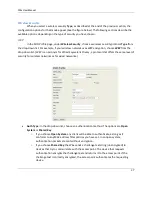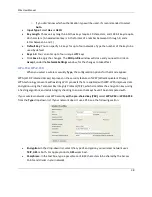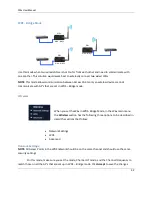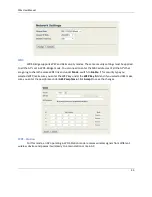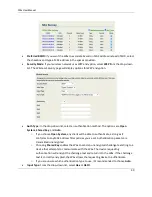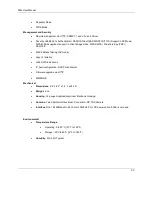W6x User Manual
46
Auth Type:
In the drop-down list, select an authentication method. The options are
Open
System
,
Shared Key
, and
Auto
.
o
If you choose
Open System
, any client will be able to authenticate, as long as it
conforms to any MAC address filter policies you’ve set. Authentication packets are
transmitted unencrypted.
o
Choosing
Shared
Key
enables the W6x to send an unencrypted challenge text string to a
device that attempts to communicate with the W6x. The device requesting
authentication will encrypt the challenge text and return it to the W6x. If the challenge
text is correctly encrypted, the W6x allows the requesting device to authenticate.
o
If you are unsure which authentication type to use, it’s recommended to choose
Auto
.
Input Type
: From the drop-down list, select
Hex
or
ASCII
.
Key Length
: From the drop-down list, select a key format. 64bit-hex keys require 10 characters;
128-bit keys require 26 characters. A hex key is formatted in hexadecimal notation as a number
between 0-9 followed by a letter between A-F.
Default Key
: From the drop-down list, select the number of the key to be used; you can define
four keys (Key1…Key4) in the text boxes.
Key 1-4
: Enter up to four unique WEP keys.
Click
Accept
to apply the changes. The
SSID profile
window will close and you need to click on
Accept
under the
Network Settings
window for the changes to take effect.
Security
Mode
: If your wireless network uses a WPA pre-shared key, select
WPA-PSK
or
WPA2-
PSK
from the drop-down list.
Encryption
: In the drop-down list, select the type of encryption your wireless network uses:
TKIP
or
AES
.
Passphrase
: In the text box, type a passphrase of 8-63 characters that will be shared among the
Access Points and clients.
Click
Accept
to apply the changes. The
SSID profile
window will close and you need to click on
Accept
under the
Network Settings
window for the changes to take effect.