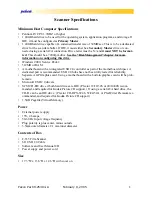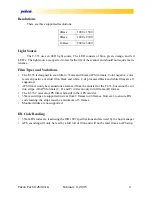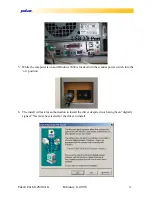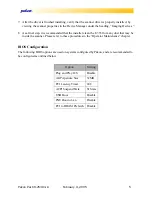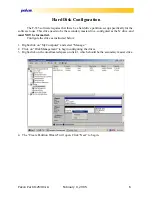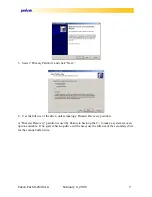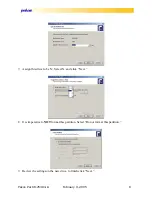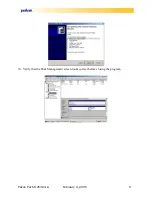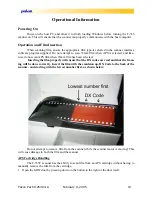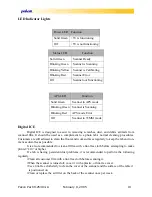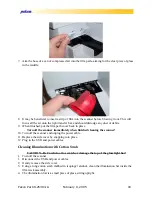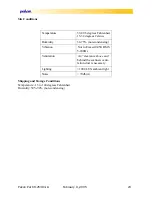Pakon Part#125384-A
February 9, 2005
14
Operator Maintenance
Warning: These procedures require the operator to remove up to two of the three covers on
the scanner. Do not attempt to operate the scanner without these covers properly in place!
Dust cleaning of illumination
The F-335 is a precision optical device. A relatively smoke and dust free environment is
necessary. The scanner must be cleaned periodically to remove large collections of dust or debris
inside the scanner, on the illumination.
This procedure is recommended to be performed every
two weeks
. Software is designed to compensate for smaller collections of dust or debris, but
cleaning may be required. Digital ICE is only designed to complement the lab’s normal cleaning
procedures--which should include cleaning the floor and work surfaces regularly.
Follow each step by a verification process to determine if the cleaning was effective. If the
verification determines that level of cleaning was ineffective, the next level is required.
1. Simple cleaning with compressed air and or lens brushes.
2. Cleaning with rubbing alcohol and a cotton swab.
3. Service call.
Cleaning the Illumination with Compressed Air
1. Turn off the scanner.
2. Disconnect the USB and power cables.
3. Gently remove the side panel of scanner, by pulling back on it. It should snap out of place.
WARNUNG: Bei diesen Verfahren muss der Bediener bis zu zwei der drei Abdeckungen am Scanner
entfernen. Der Scanner darf nicht betrieben werden, wenn diese Abdeckungen nicht ordnungsgemäß
angebracht sind!
ATTENTION : au cours de ces procédures, vous devez ôter deux des trois couvercles du
scanner. N'essayez pas de faire fonctionner le scanner sans que ces couvercles de
protection soient correctement à leur place !
Summary of Contents for F-335 Series
Page 1: ...F 335 Series User Manual ...