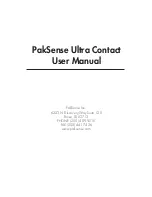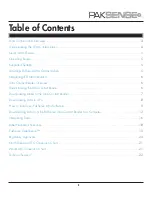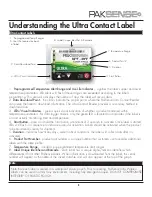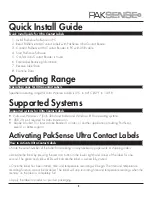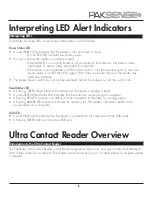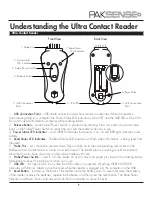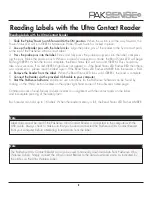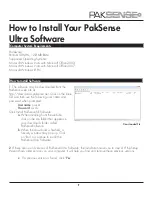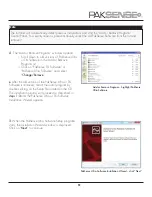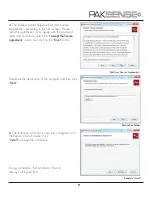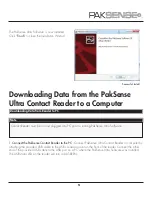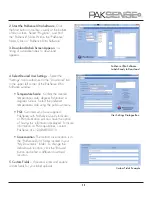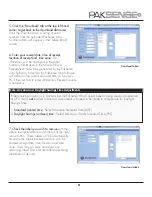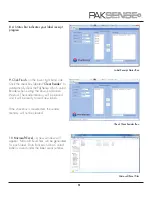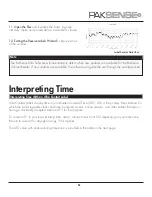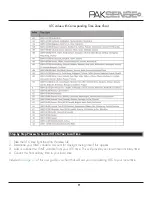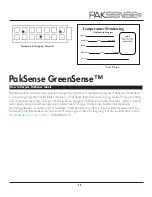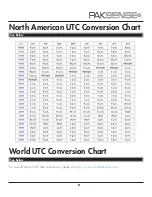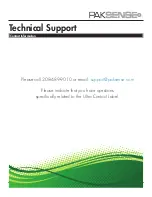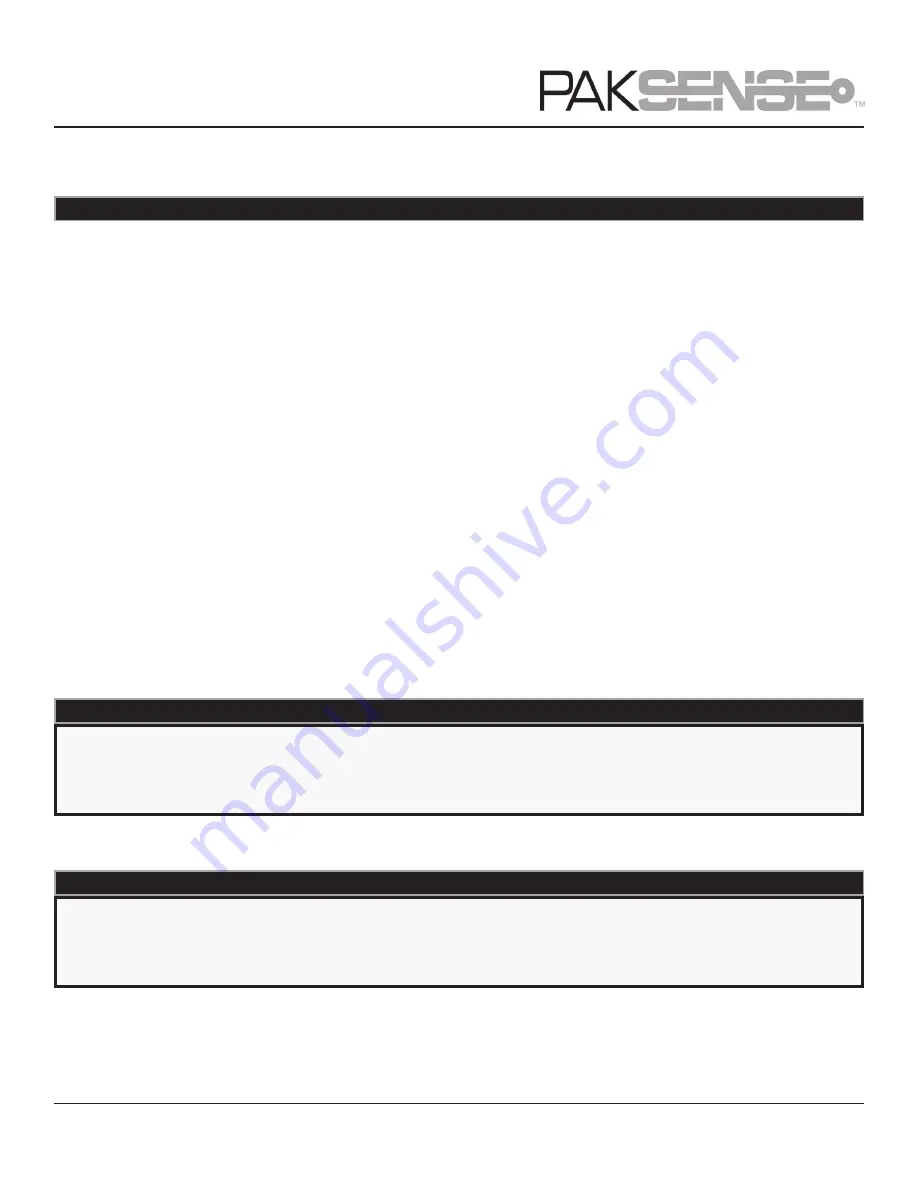
8
Reading Labels with the Ultra Contact Reader
Reading Labels with the Ultra Contact Reader
1.
Slide the Probe/Power Switch forward to the ON position.
When the switch is all the way forward, the
Power Status LED will turn GREEN. Make sure Probe/Power Switch is locked in place.
2.
Line up the Reader pins with the label circles.
Align the probe pins of the reader to the five contact pads
at the top of the PakSense Ultra Contact Label.
3.
Press the probe pins into the label.
Firmly and fully press the probe spring pins into the label, compress-
ing the pins. Pierce the plastic pouch. When a successful connection is made, the Read Status LED will begin
flashing GREEN. When the read is complete, the Read Status LED will turn solid GREEN. This should only
take a few seconds. If a solid GREEN light does not appear, or if the Read Status LED flashes RED then there
was a read error - please read the label again. If the Read Status LED flashes AMBER then the reader is FULL.
4.
Remove the Reader from the Label.
When the Read Status LED turns solid GREEN, the read is complete.
5.
Connect the Reader via the provided USB cable to your computer.
6.
Start the PakSense Software.
Additional use instructions for the PakSense Software can be found by
clicking on the “Help” button located on the upper right hand corner of the software’s home page.
Common causes of read failures include incorrect pin alignment with the contact pads on the label,
and incomplete piercing of the label plastic.
Each reader can hold up to 16 labels. When the reader memory is full, the Read Status LED flashes AMBER.
5. USB Connection
Point
Note
Label data cannot be read if the PakSense Ultra Contact Reader is connected to the computer with the
USB cable. Always check to make sure that you have disconnected the PakSense Ultra Contact Reader
from your computer before attempting to read data from the label.
Note
The PakSense Ultra Contact Reader can also be used to manually download data from PakSense Ultra
Wireless Labels. Simply connect the Ultra Contact Reader to the data download points as indicated by
the circles on the Ultra Wireless Label.
Distributed by MicroDAQ.com, Ltd. www.MicroDAQ.com (603) 746-5524