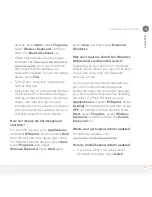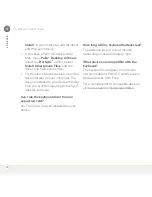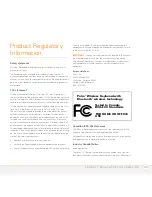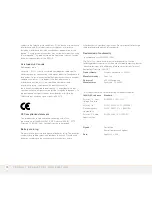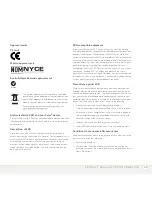P R O D U C T R E G U L A T O R Y I N F O R M A T I O N
35
Approval marks
CE mark
Mexico approval mark
Australia/New Zealand approval mark
This symbol indicates that Palm products should be
recycled and not be disposed of in unsorted municipal
waste. Palm products should be sent to a facility that
properly recycles electrical and electronic equipment.
For information on environmental programs, visit
www.palm.com/environment.
Static electricity, ESD, and your Palm
®
device
Electrostatic discharge (ESD) can cause damage to electronic devices
if discharged into the device, so you should take steps to avoid such
an occurrence.
Description of ESD
Static electricity is an electrical charge caused by the buildup
of
excess electrons on the surface of a material. To most people, static
electricity and ESD are nothing more than annoyances. For example,
after walking over a carpet while scuffing your feet, building up
electrons on your body, you may get a shock—the discharge event—
when you touch a metal
doorknob. This little shock discharges the
built-up static electricity.
ESD-susceptible equipment
Even a small amount of ESD can harm circuitry, so when working
with electronic devices,
take measures
to help protect your electronic
devices, including your
Palm
®
device, from ESD harm. While Palm
has built protections against ESD into
its products, ESD unfortunately
exists and, unless neutralized, could build up to levels that could harm
your equipment. Any electronic device that contains an external entry
point for plugging in anything from cables to docking stations is
susceptible to entry of ESD. Devices that you carry with you, such as
your device,
build up ESD in a unique way because the
static
electricity that may have
built up on your
body is automatically passed
to the device. Then,
when the device is connected to another device
such as a docking
station, a discharge event can occur.
Precautions against ESD
Make sure to discharge
any built-up
static electricity from
yourself
and your electronic
devices before touching an electronic device
or
connecting one device
to another. The recommendation from
Palm is
that you take this precaution before connecting your device to your
computer, placing the device in a cradle, or connecting it to any other
device. You can do this in many ways, including the following:
•
Ground yourself when you’re holding your device by
simultaneously touching a metal surface that is at earth ground.
•
For example, if your computer has a metal case and is plugged
into a standard three-prong grounded outlet, touching the case
should discharge the ESD on your body.
•
Increase the relative humidity of your environment.
•
Install ESD-specific prevention items, such as grounding mats.
Conditions that enhance ESD occurrences
Conditions that can contribute to the buildup of static electricity in the
environment include the following:
•
Low relative humidity.
•
Material type (The type of material gathering the charge. For
example, synthetics are more prone to static buildup than natural
fibers like cotton.)
.