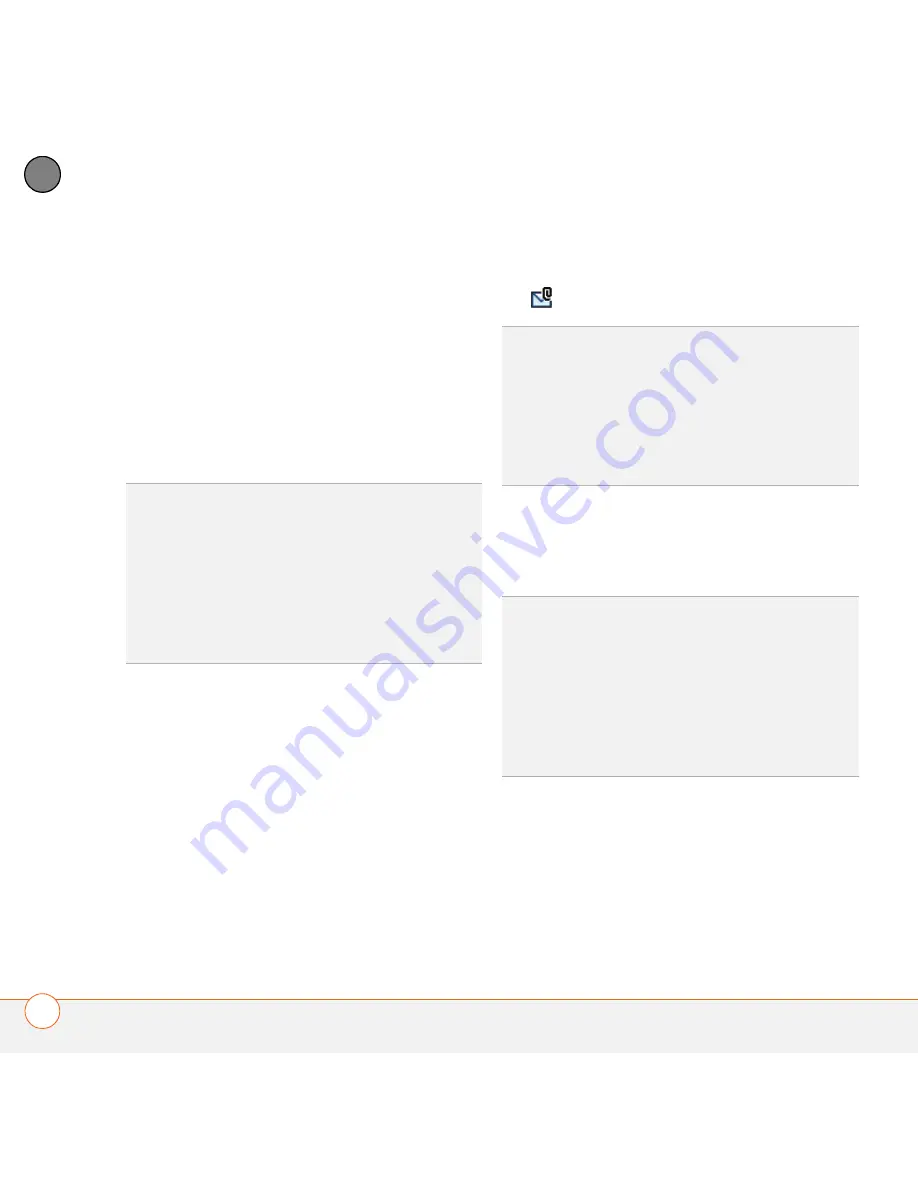
Y O U R E M A I L A N D O T H E R M E S S A G E S
90
4
CH
AP
T
E
R
1
From the Inbox or another folder, open
the message you want to respond to.
2
In Message View, select
Reply
. Select
whether to reply to just the sender or to
reply to both the sender and all
addressees on the message.
3
Enter your reply.
4
Select
Send
.
Viewing attachments
There are a number of attachment types
you can open with the built-in software
on your Treo 680 (for example, Microsoft
Word, Excel, PowerPoint, and PDF files;
ringtones; and photos).
1
From any folder, open the message with
the attachment you want to view.
Messages with downloaded
attachments appear with a
paper clip
icon to the left of the message icon.
2
Tap the attachment name at the bottom
of the message screen to view it in the
default viewer on your Treo 680.
3
When you finish with the attachment,
select
Done
to return to the
Attachments dialog box.
TIP
You can also tap the folder icon to the left
of the attachment name to open a menu of
tasks you can do with the attachment,
including View, Install, or Unzip, depending on
the attachment file type; Save to card to save
the attachment to an expansion card; or select
Viewer
to select the application you want to
use to view the attachment.
TIP
If an attachment is not downloaded
because it is larger than your maximum
message size, the paper clip icon does not
appear, and the attachment does not display
at the bottom of the message screen. Select
More
to download and display any
attachments.
TIP
You can also tap the folder icon to the left
of the attachment name to open a menu of
tasks you can do with the attachment,
including View, Install, or Unzip, depending on
the attachment file type; Save to card to save
the attachment to an expansion card; or select
Viewer
to select the application you want to
use to view the attachment.
Summary of Contents for AT&T Treo 680
Page 1: ...Your Palm Treo 680 Smart Device User Guide ...
Page 10: ...W E L C O M E 4 ...
Page 32: ...In this chapter Moving around the screen 27 Using the keyboard 31 Opening applications 35 ...
Page 114: ...Y O U R E M A I L A N D O T H E R M E S S A G E S 108 4 C H A P T E R ...
Page 134: ...In this chapter Camera 129 Pictures Videos 133 Pocket Tunes 139 ...
Page 152: ...Y O U R P H O T O S V I D E O S A N D M U S I C 146 6 C H A P T E R ...
Page 154: ...In this chapter Calendar 149 World Clock 156 Tasks 158 ...
Page 168: ...Y O U R P E R S O N A L I N F O R M A T I O N O R G A N I Z E R 162 7 C H A P T E R ...
Page 170: ...In this chapter Documents To Go Professional 165 Memos 166 Voice Memo 167 ...
Page 200: ...Y O U R A P P L I C A T I O N A N D I N F O M A N A G E M E N T T O O L S 194 9 C H A P T E R ...
Page 220: ...Y O U R P E R S O N A L S E T T I N G S 214 10 C H A P T E R ...
Page 250: ...C O M M O N Q U E S T I O N S 244 11 C H A P T E R ...
Page 252: ...W H E R E T O L E A R N M O R E 246 ...
Page 272: ...S P E C I F I C A T I O N S 266 ...
Page 312: ...I N D E X 306 ...
















































