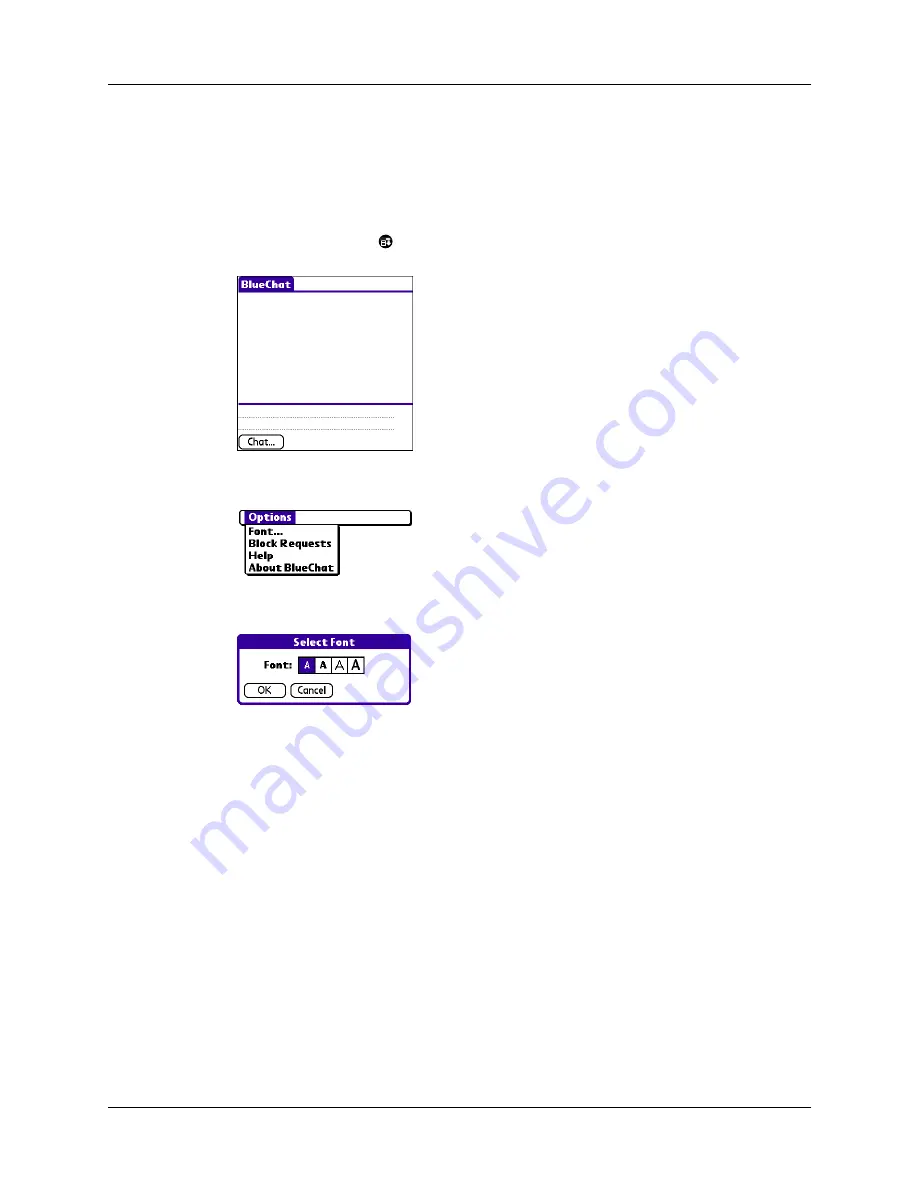
Palm™ BlueChat 2.0
10
Changing the font
You can change the font size and style of text messages according to your personal
preferences.
To change the font of text messages:
1.
Tap the Menu icon
.
2.
Tap Font from the Options menu.
3.
Tap the desired font, and then tap OK.
Troubleshooting
Problem
Solution
I get a message that says I lost
the connection with my partner.
Either the distance between your partner and yourself has
grown too large or an intervening object has broken your
connection. Start the connection process again.
I can’t discover or connect to
any other partners even though
they are within range.
Objects between Bluetooth users can obstruct connections. Try
moving so the pathway between you and your chat partner is
clear.
Also, make sure your partner has set their Bluetooth
preferences so that Bluetooth technology is on and their
handheld is discoverable.
Summary of Contents for BlueChat 2.0
Page 1: ...Palm BlueChat 2 0 Handbook ...
Page 4: ...Contents iv ...


































