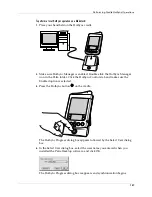Creating Filters
143
6.
Tap OK.
The filter appears in the Filters list.
7.
Tap OK.
By default, a filter is selected for use and affects all subsequent downloads of e-
mail until you deselect it. More than one filter can be in effect at once. Before you
download e-mail, be sure the filters you want are turned on and the ones you don’t
want are turned off.
To turn a filter on or off:
1.
Tap the Menu icon
.
2.
Tap Options, and then tap Filters.
The Filters dialog box appears, listing the filters you created.
3.
Tap the filter check boxes to select those filters you want to work for a
subsequent e-mail download.
A check mark next to a filter means that it is selected. To remove a check mark,
tap the check box. To add a check mark, tap an empty check box.
4.
Tap the Active check box to apply the selected filters.
5.
Tap OK.
What is the function of "Connected Filters" and "Synchronize Filters" choices on the
pick list in the upper left corner of this screen? Under what conditions should a
user choose each of these, and what will the results be?
To edit or delete a filter:
1.
Tap the Menu icon
.
2.
Tap Options, and then tap Filters.
The Filters dialog box appears, listing the filters you created.
3.
Tap the name of the filter.
The Filter Editor dialog box appears.
4.
Do one of the following:
Summary of Contents for i705
Page 1: ...Handbook for the Palm i705 Handheld ...
Page 10: ...Contents viii ...
Page 12: ...About This Book 2 ...
Page 26: ...Exploring Your Handheld 16 ...
Page 42: ...Entering Data in Your Handheld 32 ...
Page 88: ...Chapter 6 Using Address Book 78 ...
Page 91: ...Performing Calculations 81 About Calculator Shows version information for Calculator ...
Page 92: ...Using Calculator 82 ...
Page 98: ...Using Clock 88 ...
Page 116: ...Using Memo Pad 106 ...
Page 128: ...Using Security 118 ...
Page 134: ...Using To Do List 124 ...
Page 182: ...Performing HotSync Operations 172 ...
Page 212: ...Maintaining Your Handheld 202 ...
Page 238: ...Index 230 ...