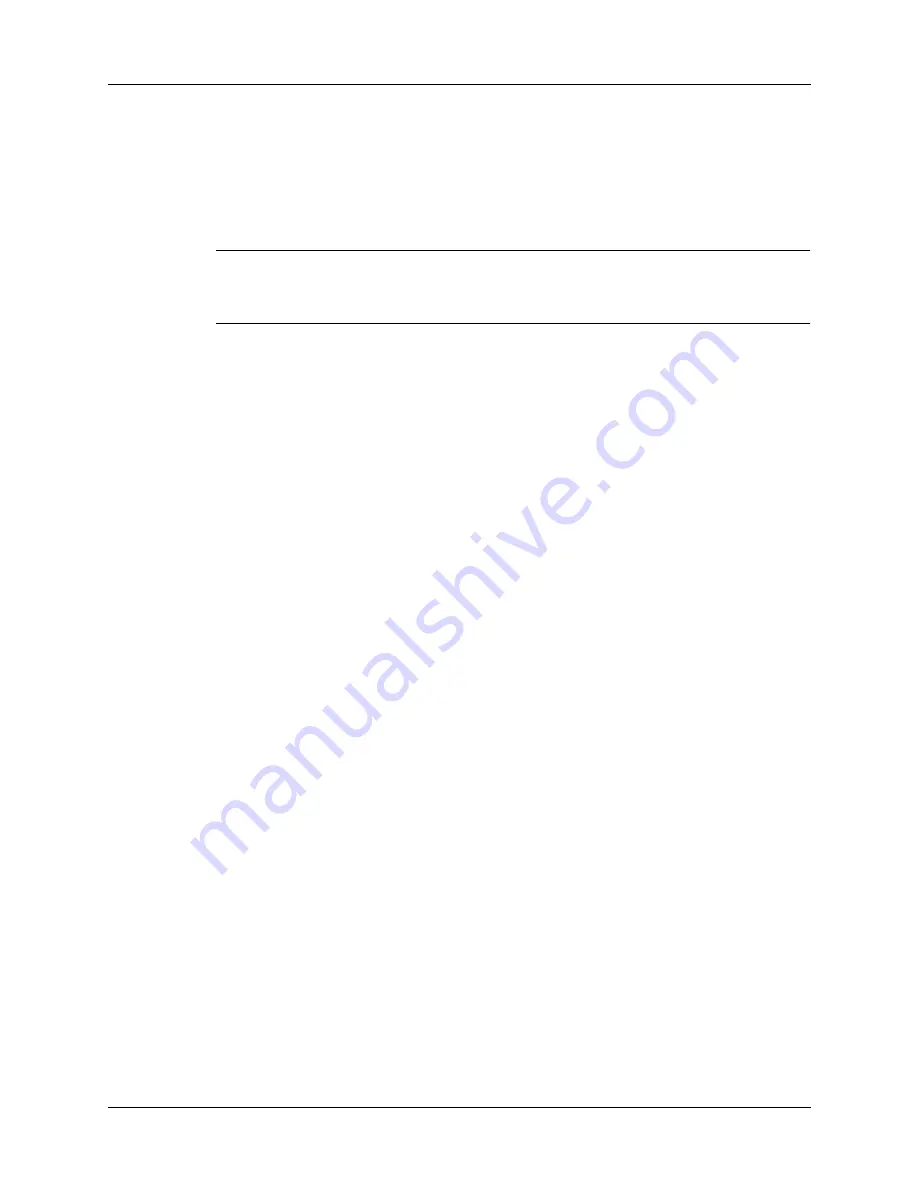
Tapping and Typing
13
The first time you start your handheld, setup instructions appear on the screen.
These instructions include a calibration screen. Calibration aligns the internal
circuitry of your handheld with its touch-sensitive screen so that when you tap an
element on the screen, the handheld can detect exactly which task you want to
perform.
IMPORTANT
Always use the point of the stylus for tapping or making strokes on the
handheld screen. Never use an actual pen, pencil, or other sharp object to write on
the handheld screen.
With your handheld turned on, you can tap the handheld screen to do many
operations, such as the following:
■
Open applications
■
Choose menu commands
■
Initiate a Find operation to search through applications installed on your
handheld for specific text (Find operations do not search through applications
on expansion cards)
■
Select options in dialog boxes
■
Open the onscreen keyboards
Just as you can drag the mouse to select text or move objects on your computer,
you can also drag the stylus to select text. You can also use the stylus to drag the
slider of any scroll bar.
Summary of Contents for i705
Page 1: ...Handbook for the Palm i705 Handheld ...
Page 10: ...Contents viii ...
Page 12: ...About This Book 2 ...
Page 26: ...Exploring Your Handheld 16 ...
Page 42: ...Entering Data in Your Handheld 32 ...
Page 88: ...Chapter 6 Using Address Book 78 ...
Page 91: ...Performing Calculations 81 About Calculator Shows version information for Calculator ...
Page 92: ...Using Calculator 82 ...
Page 98: ...Using Clock 88 ...
Page 116: ...Using Memo Pad 106 ...
Page 128: ...Using Security 118 ...
Page 134: ...Using To Do List 124 ...
Page 182: ...Performing HotSync Operations 172 ...
Page 212: ...Maintaining Your Handheld 202 ...
Page 238: ...Index 230 ...






































