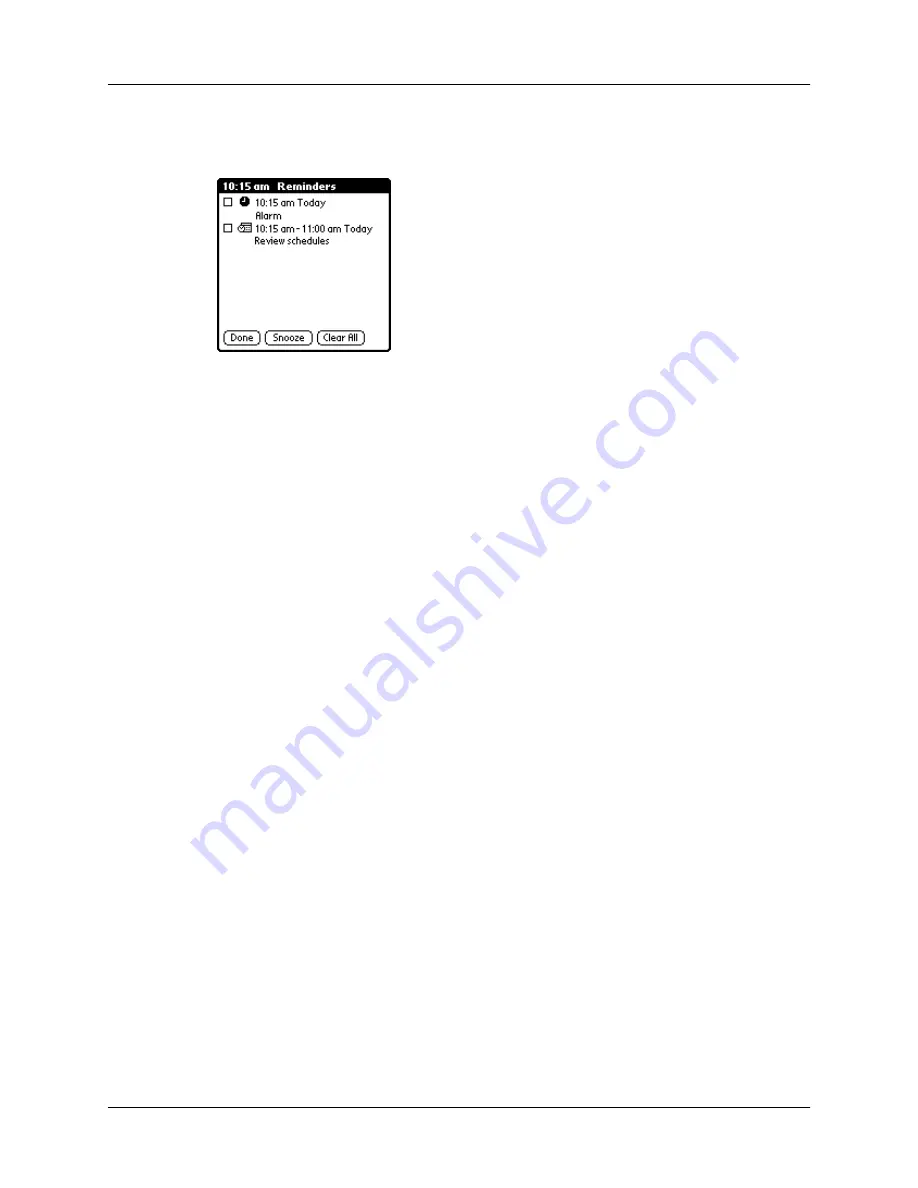
Chapter 5
Using Your Basic Applications
90
reminds you of the alarm again in five minutes. The Reminder screen displays
alarms that await attention.
To respond to reminders, do one of the following:
1.
Select an item’s check box to clear the item.
2.
Tap an item (either the icon or the text description) to open the application
where the alarm was set. The application opens to the entry associated with the
alarm.
3.
Tap Done to close the reminder list and return to the current screen. An
attention indicator will blink in the upper-left corner of the screen; tap it to view
the reminder list again.
4.
Tap Snooze to see the list again in five minutes.
5.
Tap Clear All to dismiss all reminders in the list.
NOTE
If you tap Done or Snooze and view the reminder list later, the current time
displays in the Reminder bar and the original alarm time displays with each list item.
Application-specific tasks
Date Book
When you open Date Book, the screen shows the current date and a list of times for
a normal business day.
Scheduling an event
A record in Date Book is called an “event.” An event can be any kind of activity that you
associate with a day. You can enter a new event on any of the available time lines.
When you schedule an event, its description appears on the time line, and its
duration is automatically set to one hour. You can easily change the start time and
duration for any event.
NOTE
It’s possible to schedule events that overlap, but Date Book makes it easy to
find such conflicts. See
Summary of Contents for m100 Series
Page 1: ...Handbook for Palm m100 Series Handhelds ...
Page 8: ...Contents viii Index 193 ...
Page 10: ...About This Book 2 ...
Page 48: ...Chapter 2 Entering Data in Your Handheld 40 ...
Page 70: ...Chapter 4 Using Expansion Features 62 ...
Page 130: ...Chapter 5 Using Your Basic Applications 122 ...
Page 180: ...Appendix A Maintaining Your Handheld 172 ...
Page 194: ...Appendix B Frequently Asked Questions 186 ...
Page 200: ...Product Regulatory Information 192 ...
Page 210: ...Index 202 ...
















































