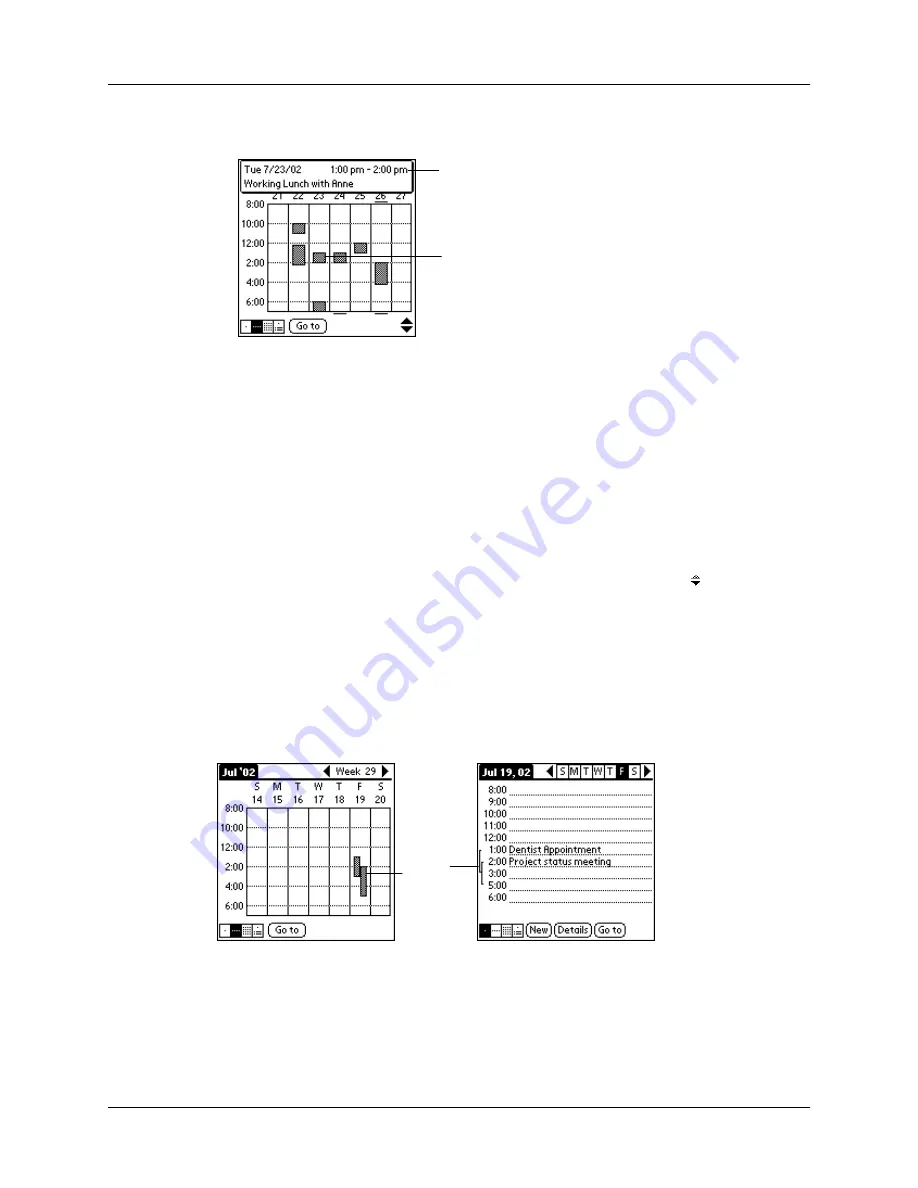
Application-specific tasks
99
3.
Tap an event to show a description of the event.
Tips for using Week View:
Keep the following points in mind.
■
To reschedule an event, tap and drag the event to a different time or day.
■
Tap a blank time on any day to move to that day and have the time selected for
a new event.
■
Tap any day or date that appears at the top of the Week View to move directly
to that day without selecting an event.
■
The Week View shows the time span defined by the Start Time
and End Time in the Date Book Preferences settings. If you have an event before
or after this time span, a bar appears at the top
or bottom of that day’s column. Use the onscreen scroll arrows to scroll to the
event.
Spotting event conflicts
With the ability to define specific start and end times for any event, it’s possible to
schedule events that overlap (an event that starts before a previous event finishes).
An event conflict (time overlap) appears in the Week View as overlapping bars.
The Day View displays overlapping brackets to the left of the conflicting times.
Event details
Tap to show event details
Event
conflicts
Summary of Contents for m100 Series
Page 1: ...Handbook for Palm m100 Series Handhelds ...
Page 8: ...Contents viii Index 193 ...
Page 10: ...About This Book 2 ...
Page 48: ...Chapter 2 Entering Data in Your Handheld 40 ...
Page 70: ...Chapter 4 Using Expansion Features 62 ...
Page 130: ...Chapter 5 Using Your Basic Applications 122 ...
Page 180: ...Appendix A Maintaining Your Handheld 172 ...
Page 194: ...Appendix B Frequently Asked Questions 186 ...
Page 200: ...Product Regulatory Information 192 ...
Page 210: ...Index 202 ...
































