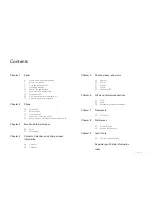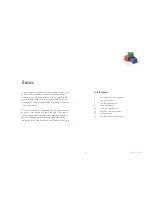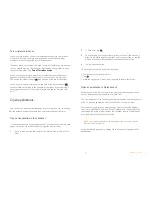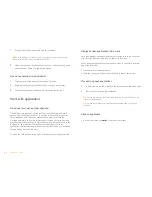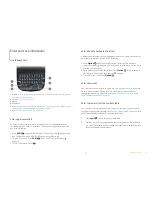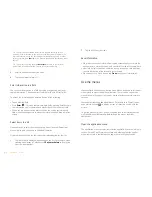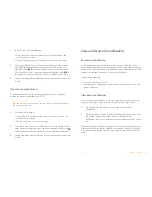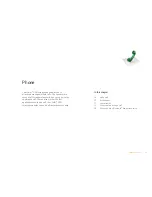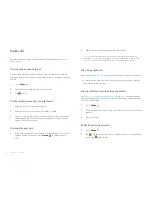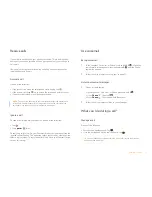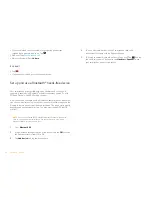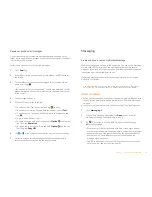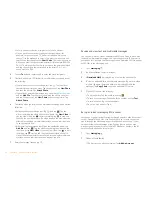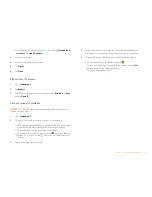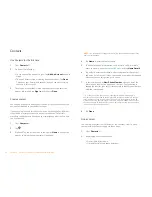12
Chapter 1 : Basics
3
Scroll to find the character you want.
4
Tap the character to insert it.
Enter information in a field
You can enter information in a field by typing or by pasting previously
copied information. The auto-correct feature works with all text fields.
To accept the information you entered, do one of the following:
•
Tap outside the field.
•
Press
Enter
. If a screen contains multiple fields, pressing Enter accepts
the information you just entered and moves the cursor to the next field.
•
When you are done entering information on the screen containing the
field, make the back gesture to accept the information and back out of the
screen.
Select items in a list
Lists enable you to select from a range of options. Lists are different from
menus, which give you access to additional features.
Lists are hidden until you tap the currently displayed option for that list.
1
Tap the currently displayed option to open the list. For example, when
creating a new event in Calendar, tap
15 minutes before
to display the
list of reminder options.
2
Tap the list item you want.
Save information
•
On most screens, your information is saved automatically. Just make the
back gesture to close the screen, and your info is saved at the same time.
•
Your info is also saved if you minimize an app screen to a card and throw
the card off the top of the screen to close the app.
•
On screens with a Done button, tap
Done
to save your information.
Use the menus
Most applications have an application menu hidden in the upper-left corner,
which provides access to additional features. There is also a connection
menu hidden in the upper-right corner, which provides access to wireless
services.
Some applications have additional menus. For example, in Photos, tap an
open picture and tap
to display a menu of tasks you can do with the
picture.
To get the most out of your phone, it’s a good idea to familiarize yourself
with the additional features available through the menus in various
applications.
Open the application menu
The application menu contains items for the application you are working in,
such as Cut and Copy, Preferences, Help, and other application-specific
menu items. Help is available on the app menu of every application.
TIP
The symbols and accented characters are grouped according to their
similarity to the corresponding key. In some cases, the symbol is related to the
alternate character on the key, not the letter. For example, to type a € or other
currency symbol, press
Sym
+
h
. Why? Because the alternate character on the H
key is $.
TIP
If you press the wrong key, press
Backspace
to return to the full list of
symbols and accented characters. You can then press another key.