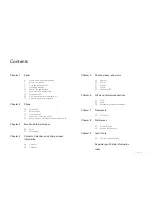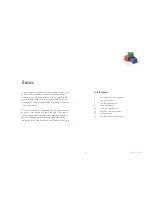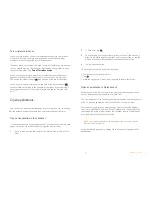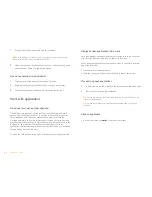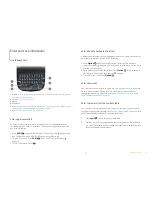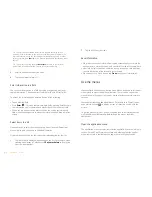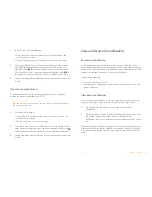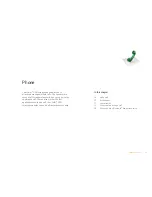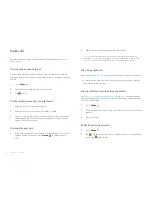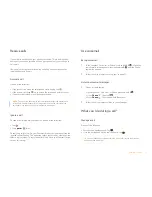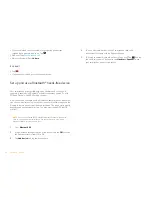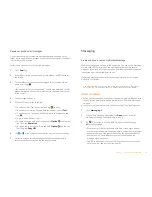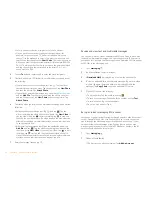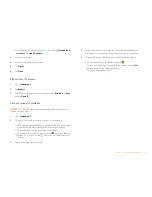Chapter 1 : Basics
9
Turn wireless services on
When you turn on your phone, it automatically connects to your mobile
network so that you can make and receive phone calls and use other
wireless services (if supported by the local network).
If airplane mode is turned on, you need to turn it off before you can connect
to your mobile network. Tap the upper-right corner of any screen to open
the connection menu. Tap
Turn off Airplane Mode
.
When your phone locates a signal, your wireless service provider name
appears in the upper-left of the screen in the Launcher, Card view, and
Phone, and the signal-strength
icon appears at the top of the screen.
When you are inside a coverage area, the bars of the signal-strength
icon are filled in according to the strength of the signal. If you're outside a
coverage area, the bars in the signal-strength icon appear dimmed with
an X.
Open applications
You can have as many applications open at one time as you like, limited only
by the amount of memory available on your smartphone at the time.
Open an application in the Launcher
The Launcher displays all your applications. The Launcher includes multiple
pages, which you can organize to group apps the way you want.
1
If you’re in an app, tap the center of the gesture area to display Card
view.
2
In Card View, tap
.
3
To find the app you want, swipe up or down to see all the icons on a
page. To see other pages, swipe right or left on the screen, or tap the
arrows in the upper-left and upper-right corner of the screen.
4
Tap the application icon.
To close the Launcher, do one of the following:
•
Tap the center of the gesture area.
•
Tap .
•
Make the up gesture: Flick up from the gesture area to the screen.
Open an application in Quick Launch
Quick Launch is the bar of five icons you can access from any app. Quick
Launch always appears at the bottom of Card view.
You can customize Quick Launch to contain the icons for apps you use most
often. To open an application from Quick Launch, just tap the icon.
Quick Launch can display no more than five icons. By default it displays,
from left to right, Phone, Contacts, Email, Calendar, and the Launcher. You
can change the order of icons (except the Launcher icon) in Quick Launch,
or swap in whatever applications you like.
NOTE
If you have a notification or the dashboard is open , you need to dismiss
them to access Quick Launch.
Make the following gesture to display Quick Launch and open one of its
applications.