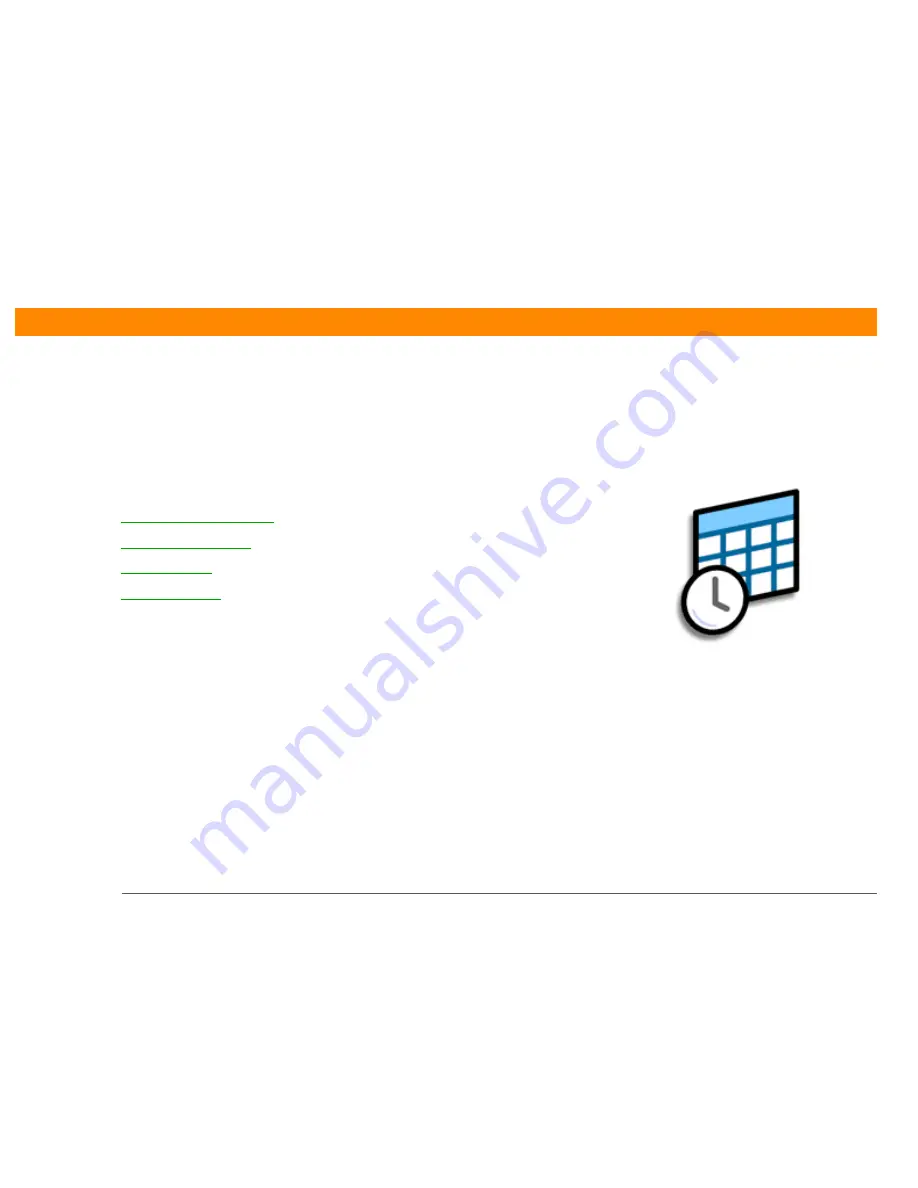
Zire™ 72 Handheld
36
CHAPTER 5
Managing Your Calendar
Staying on top of your schedule is an
important part of being productive
both at work and at home. Calendar
can help you remember appointments
and spot schedule conflicts. You can
view your calendar by day, week, or
month, or as an agenda list that
combines your list of tasks with your
appointments.
Benefits of Calendar
• Track current, future, and past
appointments
• Stay on top of deadlines
• Carry one calendar
• Spot schedule conflicts
In this chapter
Scheduling an appointment
Checking your schedule
Setting an alarm
Beyond the basics
Summary of Contents for P80722US - Zire 72 - OS 5.2.8 312 MHz
Page 1: ......



































