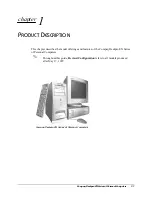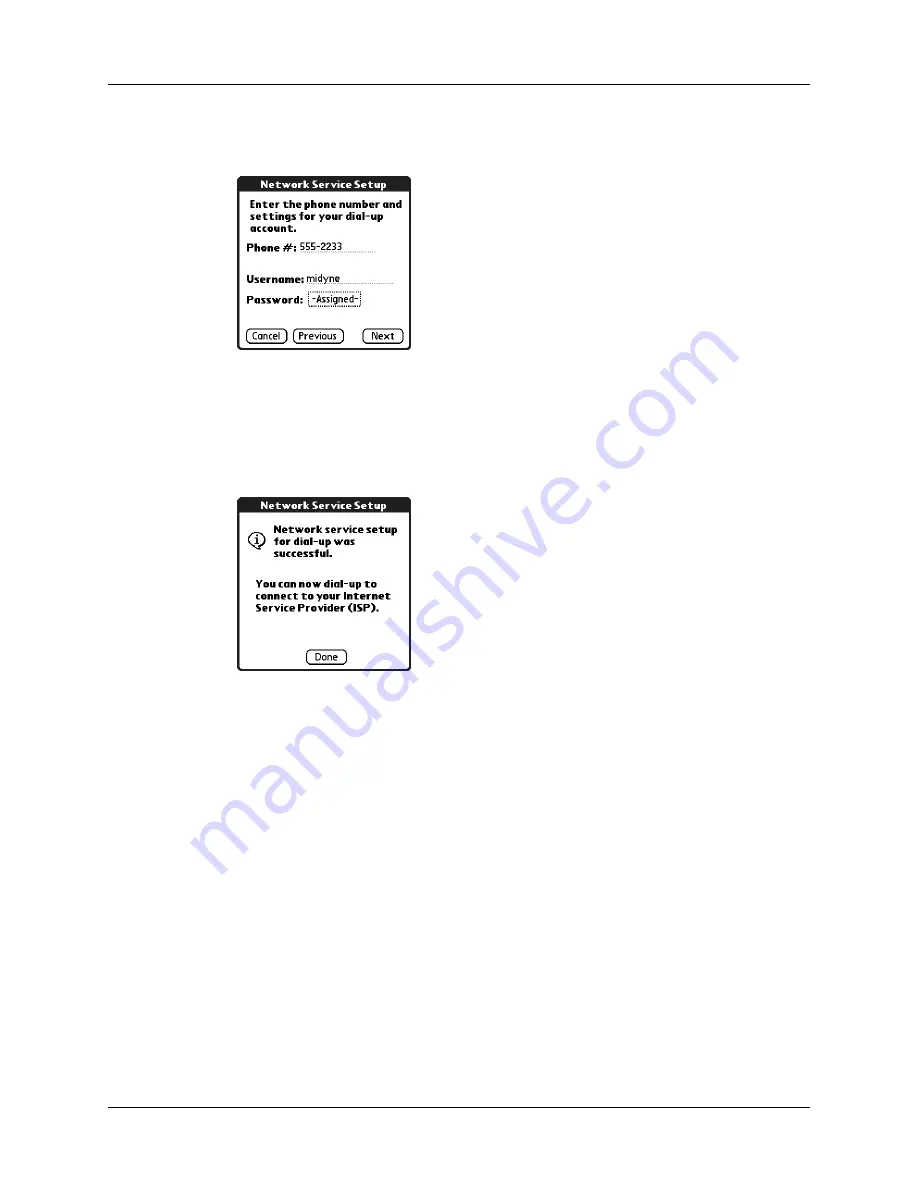
Chapter 14
Using Phone Link
156
5.
Tap the Phone # field and enter the phone number you use to connect to
your ISP.
6.
Tap the Username field and enter the name you use when you log into your ISP
account.
7.
Tap the Password box and enter the password for your ISP account.
8.
Tap Next.
9.
Tap Done.
Updating the phone files on your handheld
The Phone Link Updater application on your computer guides you through the
process of updating the telephony files on your handheld.
The instructions in this section assume that you have already installed the desktop
software that came with your handheld and have performed at least one HotSync
operation. You will also need Internet access to download the most recent phone
files during the installation.
To install the phone files from your Windows computer:
1.
If you are establishing a Bluetooth connection with a phone, you must first turn
on Bluetooth communication and turn on the Discoverable setting on your
handheld. See
for instructions.
2.
From the Windows Start menu, select Programs, select Palm Desktop, and then
click Phone Link Updater.
Summary of Contents for P80860US - Tungsten T2 - OS 5.2.1 144 MHz
Page 1: ...Handbook for Palm Tungsten T2 Handheld ...
Page 14: ...Contents xiv ...
Page 16: ...About This Book 2 ...
Page 36: ...Chapter 2 Exploring Your Handheld 22 ...
Page 100: ...Chapter 5 Using Address Book 86 ...
Page 104: ...Chapter 6 Using Calculator 90 ...
Page 108: ...Chapter 7 Using Card Info 94 ...
Page 124: ...Chapter 8 Using Date Book 110 ...
Page 132: ...Chapter 9 Using Palm Dialer 118 ...
Page 144: ...Chapter 11 Using Memo Pad 130 ...
Page 162: ...Chapter 13 Using Palm Photos 148 ...
Page 320: ...Chapter 17 Using Palm VersaMail Personal E mail Software 306 ...
Page 330: ...Chapter 18 Using Voice Memo 316 ...
Page 356: ...Chapter 19 Using Web Browser Pro 342 ...
Page 462: ...Appendix A Maintaining Your Handheld 448 ...
Page 501: ...Index 487 Writing area on handheld 12 preferences 388 Writing See Entering data ...
Page 502: ...Index 488 ...