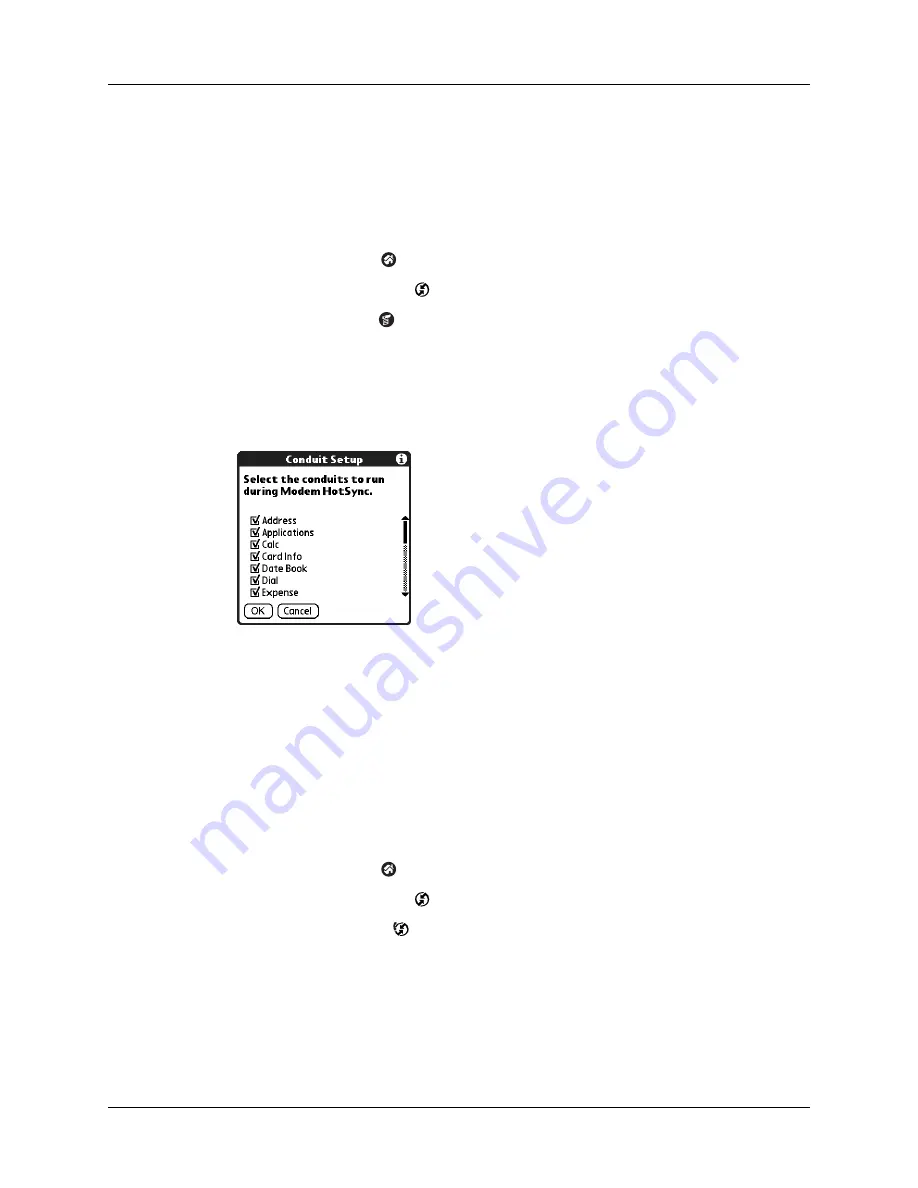
Conducting modem HotSync operations
369
Selecting the conduits for a modem HotSync operation
The Conduit Setup dialog box on your handheld enables you to define which files
and/or applications synchronize during a modem HotSync operation. You can use
these settings to minimize the time required to synchronize data with a modem.
To change the Conduit Setup for a modem HotSync operation:
1.
Tap the Home icon
.
2.
Select the HotSync icon
.
3.
Tap the Menu icon
.
4.
Select Conduit Setup on the Options menu.
5.
Tap the check boxes to deselect the files and applications that you do
not
want
to synchronize during a modem HotSync operation. The default setting is to
synchronize all files.
Applications that do not have a database (such as games) do not synchronize,
even if you select the item in the Conduit Setup dialog box.
6.
Tap OK.
Performing a modem HotSync operation
After you prepare your computer and your handheld and select your Conduit
Setup options, you are ready to perform a modem HotSync operation.
To perform a modem HotSync operation:
1.
Tap the Home icon
.
2.
Select the HotSync icon
.
3.
Tap the Modem icon
to dial the Palm Desktop modem and synchronize the
applications.
4.
Wait for the HotSync operation to complete. If you have any problems
conducting a successful HotSync operation, see
Summary of Contents for P80860US - Tungsten T2 - OS 5.2.1 144 MHz
Page 1: ...Handbook for Palm Tungsten T2 Handheld ...
Page 14: ...Contents xiv ...
Page 16: ...About This Book 2 ...
Page 36: ...Chapter 2 Exploring Your Handheld 22 ...
Page 100: ...Chapter 5 Using Address Book 86 ...
Page 104: ...Chapter 6 Using Calculator 90 ...
Page 108: ...Chapter 7 Using Card Info 94 ...
Page 124: ...Chapter 8 Using Date Book 110 ...
Page 132: ...Chapter 9 Using Palm Dialer 118 ...
Page 144: ...Chapter 11 Using Memo Pad 130 ...
Page 162: ...Chapter 13 Using Palm Photos 148 ...
Page 320: ...Chapter 17 Using Palm VersaMail Personal E mail Software 306 ...
Page 330: ...Chapter 18 Using Voice Memo 316 ...
Page 356: ...Chapter 19 Using Web Browser Pro 342 ...
Page 462: ...Appendix A Maintaining Your Handheld 448 ...
Page 501: ...Index 487 Writing area on handheld 12 preferences 388 Writing See Entering data ...
Page 502: ...Index 488 ...


































