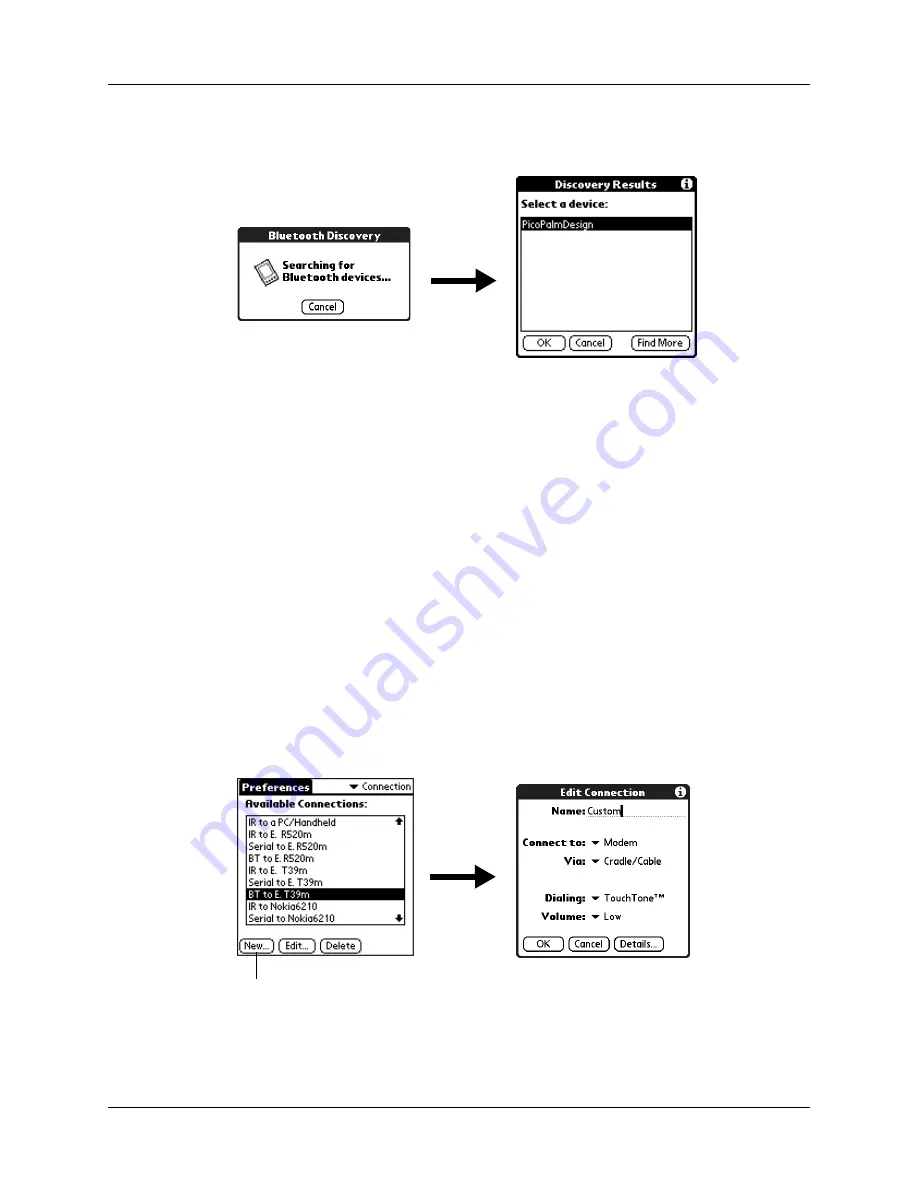
Chapter 22
Setting Preferences for Your Handheld
402
8.
When the Discovery Results screen appears, select the device to which you
want to connect.
If the device to which you want to connect does not appear on the discovery
results list, tap Find More.
9.
Tap OK.
If prompted, create a trusted pair with the device. See
earlier in this chapter for details.
Connecting to non-GSM phones
If you have a non-GSM phone enabled with Bluetooth technology, you can connect
with the phone from your handheld to access the Internet and use Internet-based
applications such as e-mail or a web browser. To access the Internet and use
Internet-based applications, you must subscribe to data services from your mobile
phone carrier and must also have an Internet access account. These services are not
included with your handheld.
To create a connection with a non-GSM phone:
1.
From the Communications Preferences list, select Connection.
2.
Tap New.
3.
Enter a name for the connection.
4.
Tap the Connect to pick list and select Modem.
Tap here
Summary of Contents for P80860US - Tungsten T2 - OS 5.2.1 144 MHz
Page 1: ...Handbook for Palm Tungsten T2 Handheld ...
Page 14: ...Contents xiv ...
Page 16: ...About This Book 2 ...
Page 36: ...Chapter 2 Exploring Your Handheld 22 ...
Page 100: ...Chapter 5 Using Address Book 86 ...
Page 104: ...Chapter 6 Using Calculator 90 ...
Page 108: ...Chapter 7 Using Card Info 94 ...
Page 124: ...Chapter 8 Using Date Book 110 ...
Page 132: ...Chapter 9 Using Palm Dialer 118 ...
Page 144: ...Chapter 11 Using Memo Pad 130 ...
Page 162: ...Chapter 13 Using Palm Photos 148 ...
Page 320: ...Chapter 17 Using Palm VersaMail Personal E mail Software 306 ...
Page 330: ...Chapter 18 Using Voice Memo 316 ...
Page 356: ...Chapter 19 Using Web Browser Pro 342 ...
Page 462: ...Appendix A Maintaining Your Handheld 448 ...
Page 501: ...Index 487 Writing area on handheld 12 preferences 388 Writing See Entering data ...
Page 502: ...Index 488 ...



































