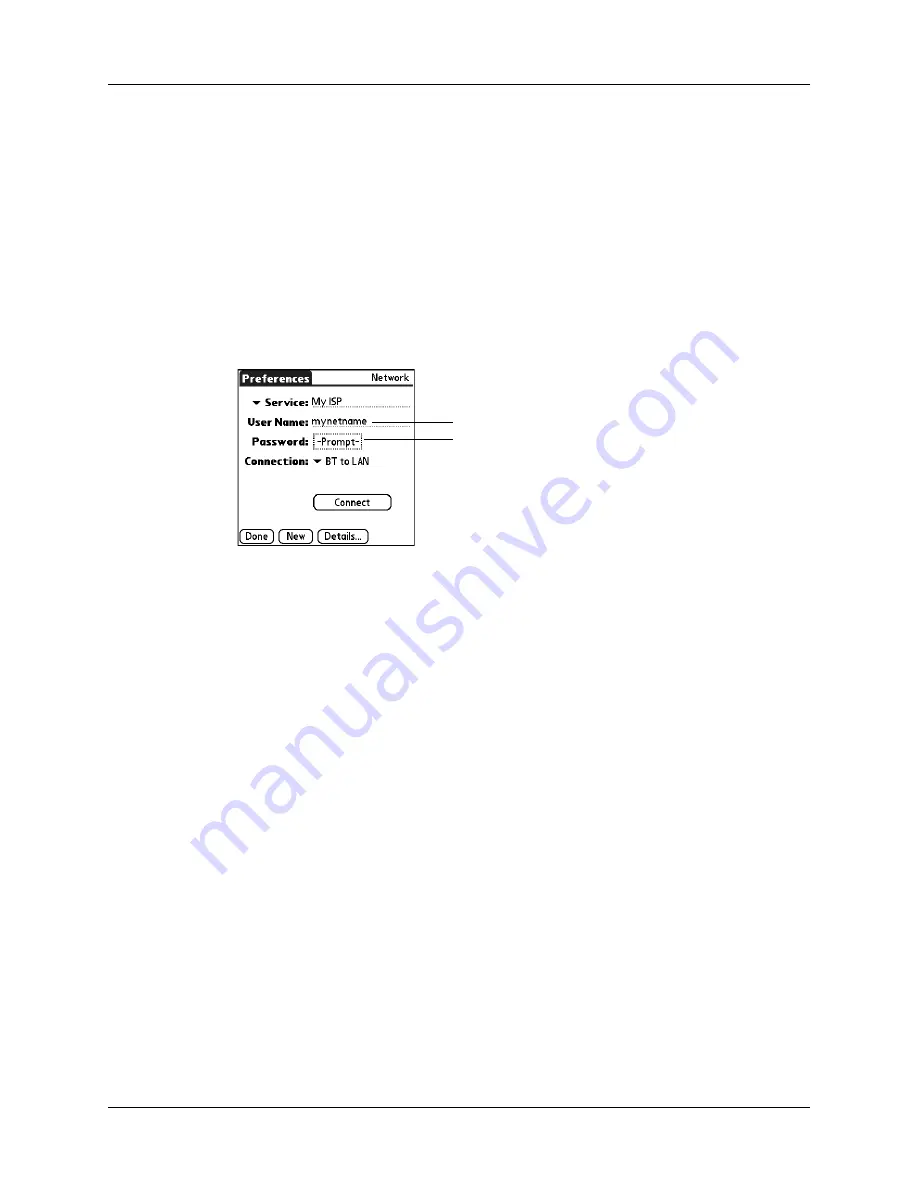
Setting Communication Preferences
411
To configure Internet access with a Bluetooth phone or LAN access point:
1.
From the Communications Preferences list, select Network.
2.
Tap the Service pick list and select the name of your ISP or network service. See
“To select a network service profile:”
earlier in this chapter for details.
If the name of your service does not appear on the list, see
information to a network service profile”
later in this chapter for information on
adding an item to the Service pick list.
3.
Enter your User Name and Password for your ISP or network service. See
and
earlier in this chapter for
details.
4.
Tap the Connection pick list and select a connection to a Bluetooth GSM phone,
a high-speed wireless data network, or a LAN access points for which you have
already created a trusted pair. The Connection name is based on the model of
your phone (if you used Phone Link to create the connection) or the name you
assigned to the high-speed wireless data network or LAN access point
connection when you created it.
5.
If you selected a Bluetooth phone connection in step 4, tap Phone and enter the
dial-up connection number for your ISP, and then tap OK. See
earlier in this chapter for details.
If you are using a Bluetooth Phone or LAN access point, you can now connect and
disconnect as described earlier in this chapter. If you are using a high-speed
wireless data network connection, you must send an initialization (INIT) string as
described in the following procedure.
Enter the user name and password
you use to connect with your ISP
Summary of Contents for P80860US - Tungsten T2 - OS 5.2.1 144 MHz
Page 1: ...Handbook for Palm Tungsten T2 Handheld ...
Page 14: ...Contents xiv ...
Page 16: ...About This Book 2 ...
Page 36: ...Chapter 2 Exploring Your Handheld 22 ...
Page 100: ...Chapter 5 Using Address Book 86 ...
Page 104: ...Chapter 6 Using Calculator 90 ...
Page 108: ...Chapter 7 Using Card Info 94 ...
Page 124: ...Chapter 8 Using Date Book 110 ...
Page 132: ...Chapter 9 Using Palm Dialer 118 ...
Page 144: ...Chapter 11 Using Memo Pad 130 ...
Page 162: ...Chapter 13 Using Palm Photos 148 ...
Page 320: ...Chapter 17 Using Palm VersaMail Personal E mail Software 306 ...
Page 330: ...Chapter 18 Using Voice Memo 316 ...
Page 356: ...Chapter 19 Using Web Browser Pro 342 ...
Page 462: ...Appendix A Maintaining Your Handheld 448 ...
Page 501: ...Index 487 Writing area on handheld 12 preferences 388 Writing See Entering data ...
Page 502: ...Index 488 ...

































