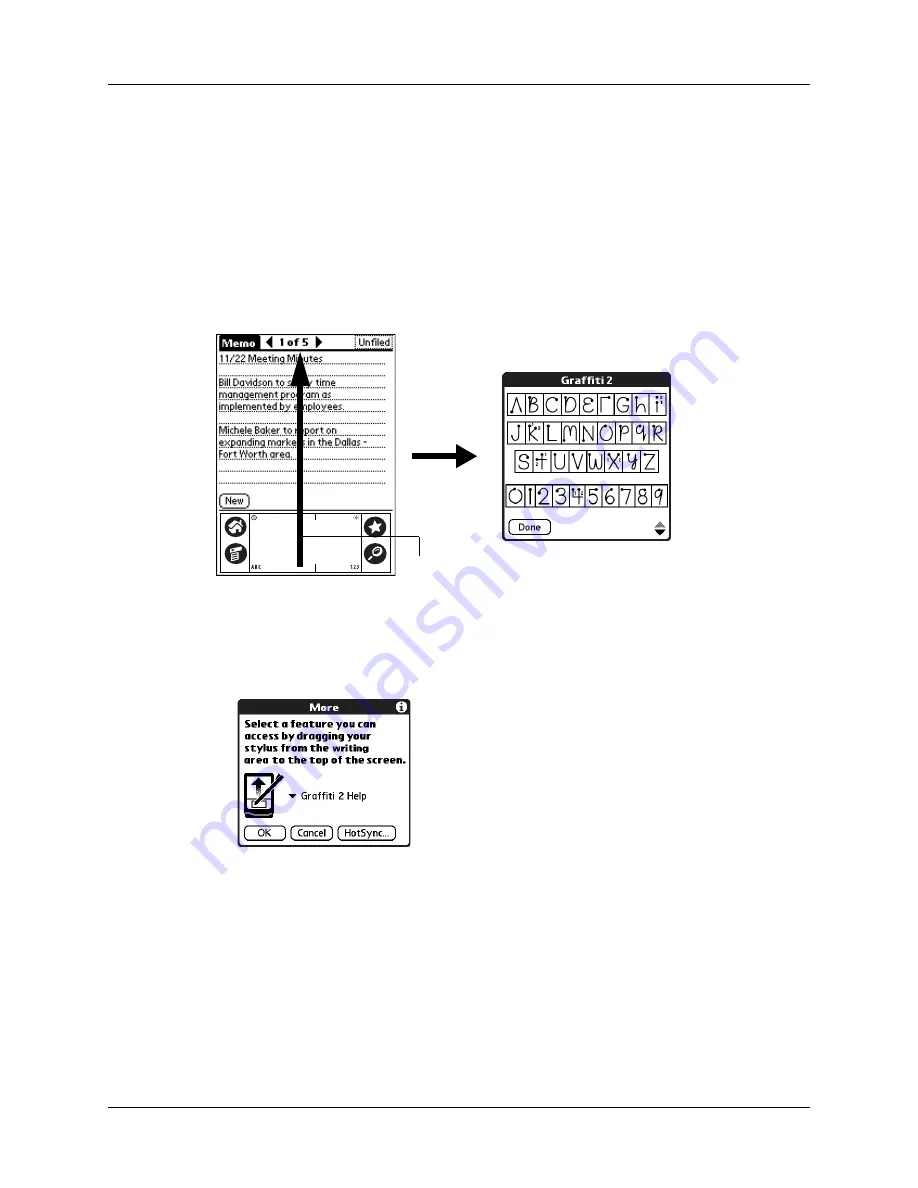
Chapter 22
Setting Preferences for Your Handheld
422
3.
Select the application that you want to assign to the button.
To restore all the buttons to their factory settings, tap Default.
4.
Tap Done.
Pen Preferences
The Buttons Preferences screen enables you to change the assignment of the
full-screen pen stroke. By default, the full-screen pen stroke activates Graffiti 2
Help.
To change the pen preferences:
1.
From the Personal Preferences list, select Buttons.
2.
Tap More.
3.
Tap the pick list and select one of the following settings for the full-screen pen
stroke:
Brightness
Opens the brightness control dialog box.
Keyboard
Opens the onscreen keyboard for entering text characters.
Graffiti 2 Help
Opens a series of screens that show the complete Graffiti 2
character set.
Drag to top of screen
Summary of Contents for P80860US - Tungsten T2 - OS 5.2.1 144 MHz
Page 1: ...Handbook for Palm Tungsten T2 Handheld ...
Page 14: ...Contents xiv ...
Page 16: ...About This Book 2 ...
Page 36: ...Chapter 2 Exploring Your Handheld 22 ...
Page 100: ...Chapter 5 Using Address Book 86 ...
Page 104: ...Chapter 6 Using Calculator 90 ...
Page 108: ...Chapter 7 Using Card Info 94 ...
Page 124: ...Chapter 8 Using Date Book 110 ...
Page 132: ...Chapter 9 Using Palm Dialer 118 ...
Page 144: ...Chapter 11 Using Memo Pad 130 ...
Page 162: ...Chapter 13 Using Palm Photos 148 ...
Page 320: ...Chapter 17 Using Palm VersaMail Personal E mail Software 306 ...
Page 330: ...Chapter 18 Using Voice Memo 316 ...
Page 356: ...Chapter 19 Using Web Browser Pro 342 ...
Page 462: ...Appendix A Maintaining Your Handheld 448 ...
Page 501: ...Index 487 Writing area on handheld 12 preferences 388 Writing See Entering data ...
Page 502: ...Index 488 ...




































