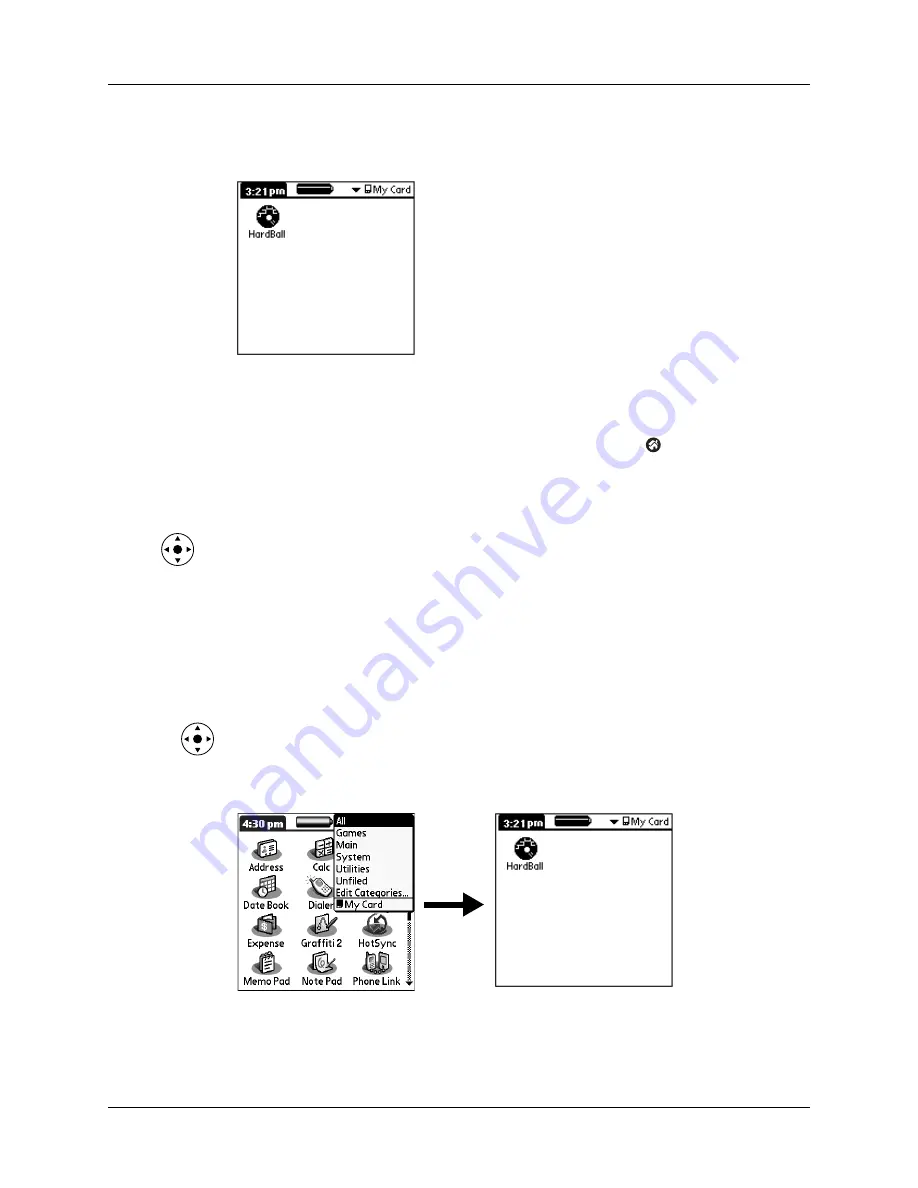
Switching between applications
43
To open an application on an expansion card:
■
Select the icon of the application that you want to open.
Switching between applications
When working with any application, select the Home icon
or press an
application button on your handheld to switch to another application. Your
handheld automatically saves your work in the current application and displays it
when you return to that application.
You can also press and hold Select on the navigator to switch to the Applications
Launcher at any time.
When you use an expansion card, your handheld creates and displays a new
category that matches the name of the expansion card. You can easily switch
between applications installed on your handheld and on the expansion card.
To switch to an expansion card:
1.
Tap the pick list in the upper-right corner.
TIP
You can also press and hold Select on the navigator to open the category
pick list.
2.
Select the category item that matches the name of the expansion card.
Summary of Contents for P80860US - Tungsten T2 - OS 5.2.1 144 MHz
Page 1: ...Handbook for Palm Tungsten T2 Handheld ...
Page 14: ...Contents xiv ...
Page 16: ...About This Book 2 ...
Page 36: ...Chapter 2 Exploring Your Handheld 22 ...
Page 100: ...Chapter 5 Using Address Book 86 ...
Page 104: ...Chapter 6 Using Calculator 90 ...
Page 108: ...Chapter 7 Using Card Info 94 ...
Page 124: ...Chapter 8 Using Date Book 110 ...
Page 132: ...Chapter 9 Using Palm Dialer 118 ...
Page 144: ...Chapter 11 Using Memo Pad 130 ...
Page 162: ...Chapter 13 Using Palm Photos 148 ...
Page 320: ...Chapter 17 Using Palm VersaMail Personal E mail Software 306 ...
Page 330: ...Chapter 18 Using Voice Memo 316 ...
Page 356: ...Chapter 19 Using Web Browser Pro 342 ...
Page 462: ...Appendix A Maintaining Your Handheld 448 ...
Page 501: ...Index 487 Writing area on handheld 12 preferences 388 Writing See Entering data ...
Page 502: ...Index 488 ...



































