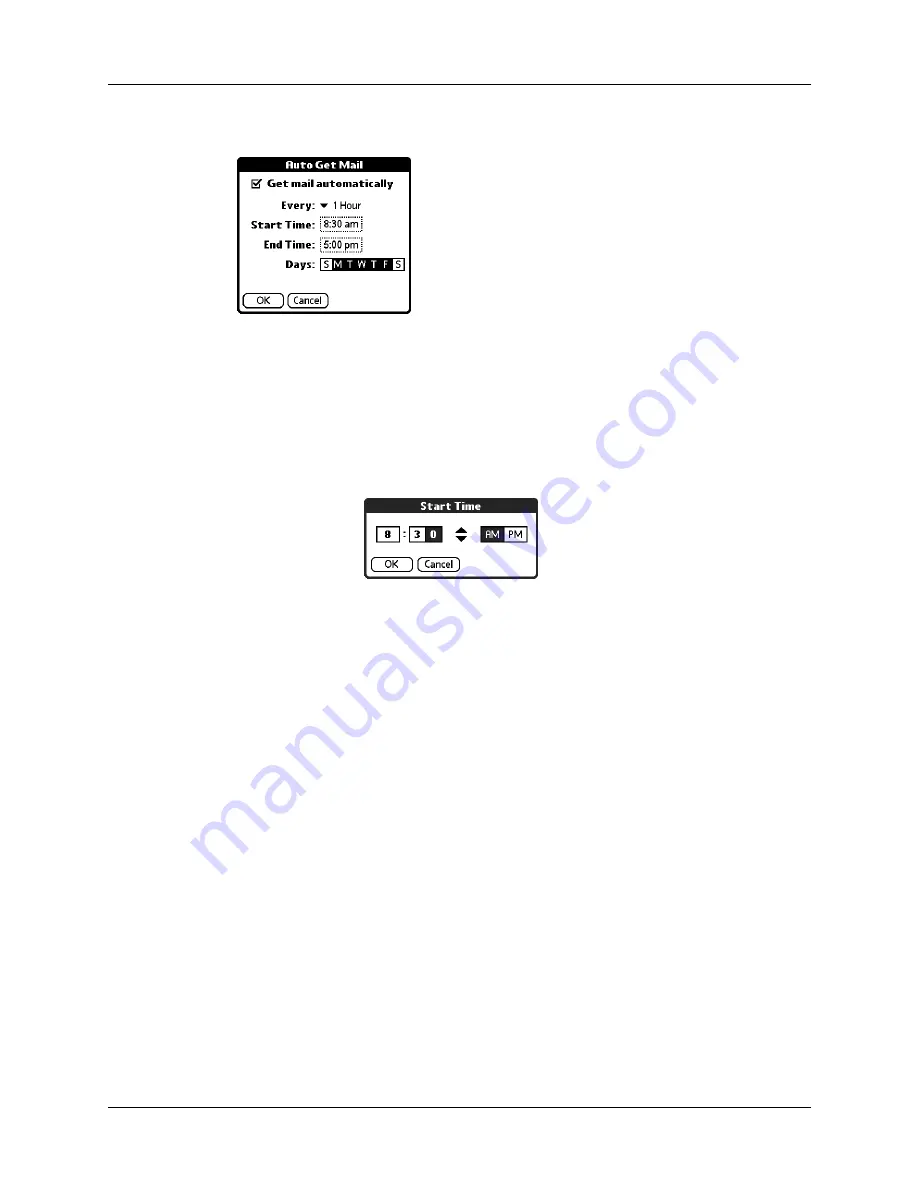
Getting, sending, and managing e-mail
149
4.
Select the Get mail automatically check box.
5.
Set schedule options:
6.
Tap OK.
Interval
Tap the Every pick list and select the time interval, from
15 minutes to 12 hours. See
“Resource issues with auto get mail”
later in this chapter for information on setting the interval.
Start Time
Tap the Start Time box, tap to enter the start time hour and
minute, and tap to enter AM or PM. Then tap OK.
NOTE
The start and end time screens display the hour and
minute using the default time format you select for your
handheld.
End Time
Tap the End Time box, tap to enter the end time hour and
minute, and tap to enter AM or PM. Then tap OK.
Days
Tap the days you want the schedule to be active. You can
choose any number of days, but you can set up only one
schedule for each e-mail account.
Summary of Contents for P80880US - Tungsten E - OS 5.2.1 126 MHz
Page 1: ...Handbook for the Palm Tungsten E Handheld TM TM ...
Page 10: ...Contents x ...
Page 16: ...Chapter 1 Setting Up Your Palm Tungsten E Handheld 6 ...
Page 26: ...Chapter 2 Exploring Your Handheld 16 ...
Page 70: ...Chapter 4 Working with Applications 60 ...
Page 86: ...Chapter 5 Using Calendar 76 ...
Page 90: ...Chapter 6 Using Card Info 80 ...
Page 108: ...Chapter 8 Using Expense 98 ...
Page 112: ...Chapter 9 Using Memos 102 ...
Page 118: ...Chapter 10 Using Note Pad 108 ...
Page 220: ...Chapter 13 Using Palm VersaMail Personal E mail Software 210 ...




































