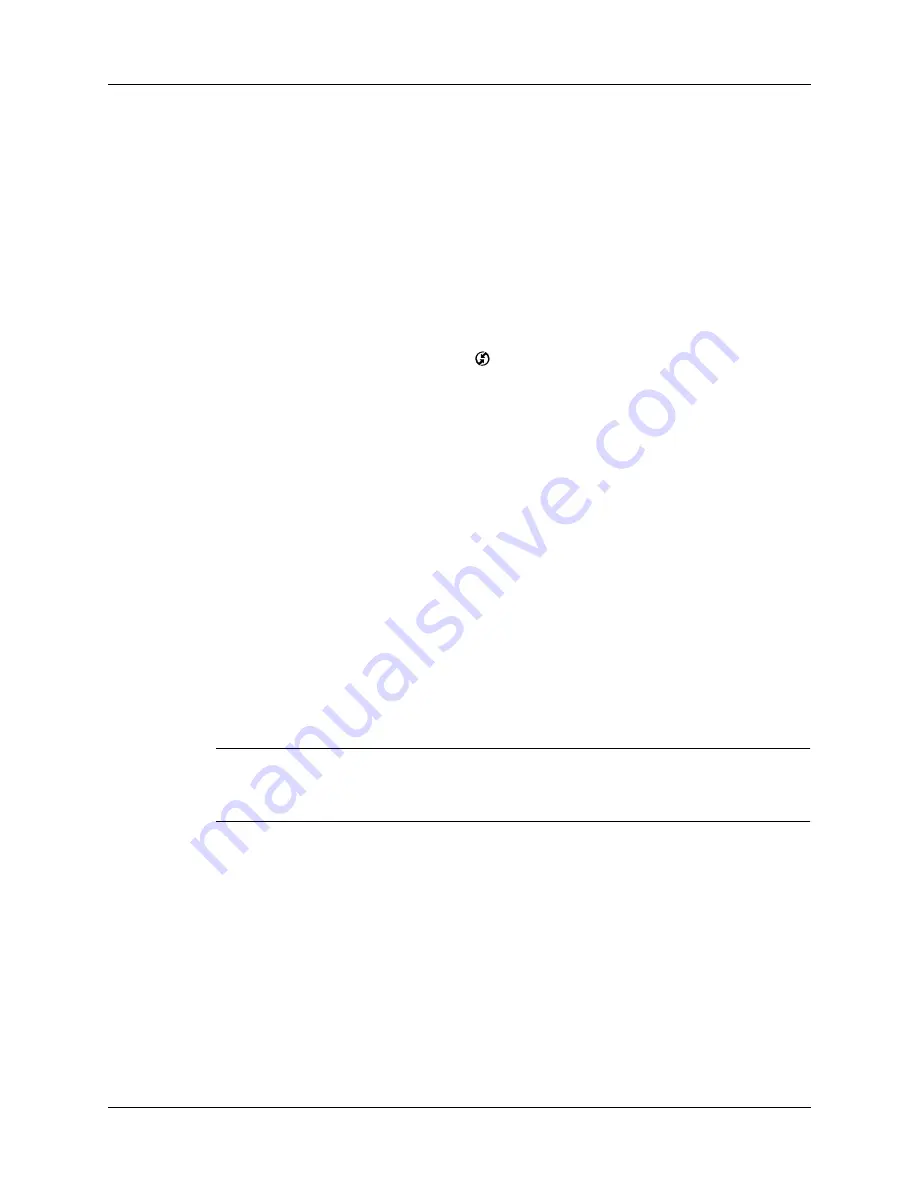
Conducting network HotSync operations
229
Returning to cable HotSync operations
It’s easy to return to using the cable for HotSync operations.
If you are using the USB cable, you can continue using it while HotSync Manager
is configured for infrared communication. Use the following instructions to return
to local USB cable HotSync operations only when necessary, such as when you
have disconnected the cable from the USB port.
To return to local USB cable HotSync operations on a Windows computer:
1.
If necessary, connect the cable to the USB port of the computer you use for
HotSync operations.
2.
Click the HotSync Manager icon
in the Windows system tray, and then select
Local USB if it is not already selected.
On a Mac computer, the HotSync Manager software monitors all ports at the same
time. However, you may want to turn off the IR port when you’re not using it to
improve performance of HotSync operations.
The next time you want to perform a HotSync operation, just tap the HotSync icon
on the Home Screen, as you always did before.
Conducting network HotSync operations
When you use the network HotSync technology, you can take advantage of the
local area network (LAN) and wide area network (WAN) connectivity available in
many office environments. Network HotSync technology enables you to perform
a HotSync operation by using a cable that is connected to any computer on your
LAN or WAN (provided that the computer connected to the cable also has the
network HotSync technology installed, your computer is on, and HotSync
Manager is running).
IMPORTANT
Network HotSync technology is available only on Windows computers.
You must perform the first HotSync operation by using a local, direct connection or
infrared communication. After that, you can perform a network HotSync operation.
Connecting to your company’s dial-in server
A network HotSync operation requires the following (consult your system
administrator for assistance):
■
Your computer has TCP/IP support installed.
■
Both your company’s network system and its remote access server support
TCP/IP.
■
You have a remote access account.
Summary of Contents for P80880US - Tungsten E - OS 5.2.1 126 MHz
Page 1: ...Handbook for the Palm Tungsten E Handheld TM TM ...
Page 10: ...Contents x ...
Page 16: ...Chapter 1 Setting Up Your Palm Tungsten E Handheld 6 ...
Page 26: ...Chapter 2 Exploring Your Handheld 16 ...
Page 70: ...Chapter 4 Working with Applications 60 ...
Page 86: ...Chapter 5 Using Calendar 76 ...
Page 90: ...Chapter 6 Using Card Info 80 ...
Page 108: ...Chapter 8 Using Expense 98 ...
Page 112: ...Chapter 9 Using Memos 102 ...
Page 118: ...Chapter 10 Using Note Pad 108 ...
Page 220: ...Chapter 13 Using Palm VersaMail Personal E mail Software 210 ...
































