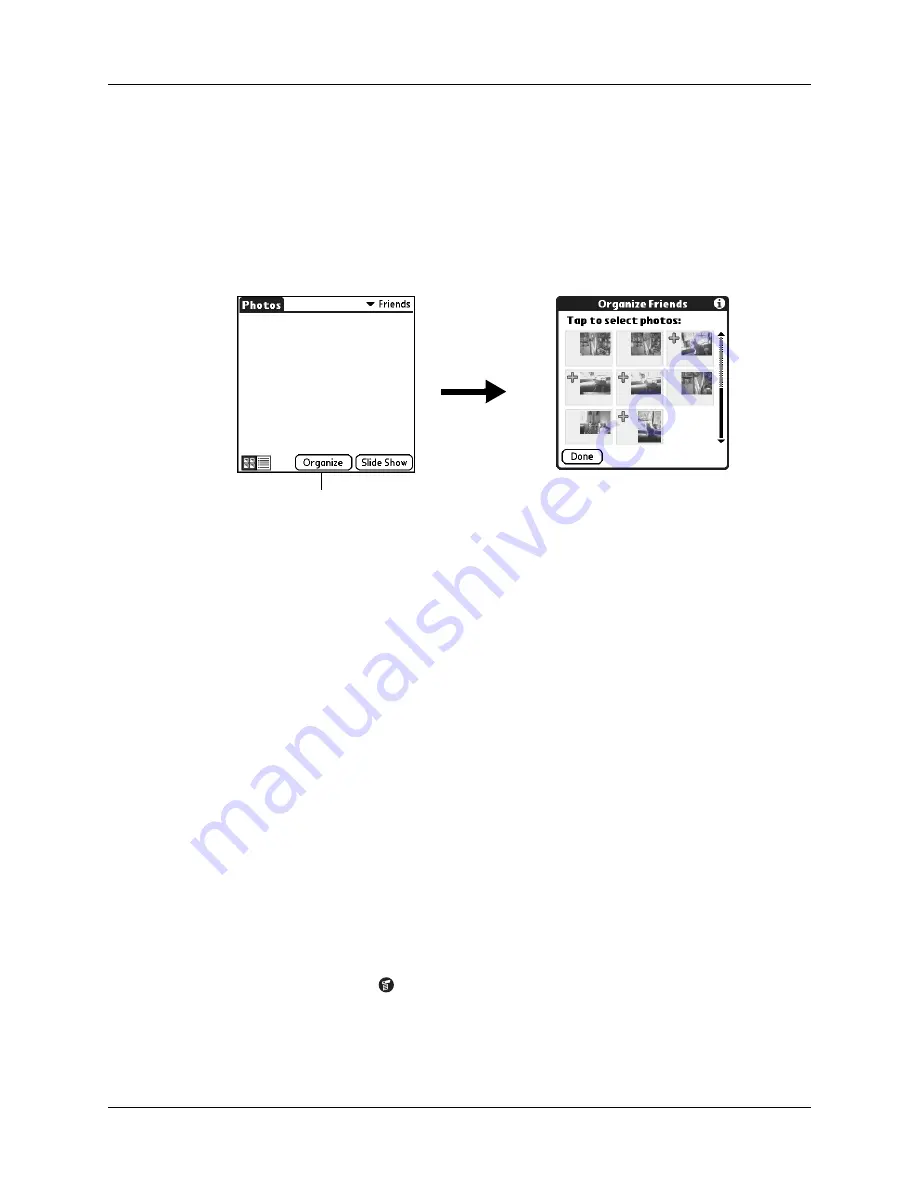
Chapter 11
Using Palm™ Photos
114
Filing photos in albums
You can organize the photos on your handheld by filing them into different
albums. You cannot file photos stored on an expansion card in albums.
To file photos in albums:
1.
Tap the Album pick list in the upper-right corner, and then select the album to
which you want to add photos.
2.
Tap Organize.
Plus signs appear next to the photos that are part of the selected album.
3.
Tap any photos you want to add to the current album.
A plus sign appears next to each photo you select.
TIP
You can also tap and drag to select adjacent photos.
4.
Tap any photos you want to remove from the current album.
The plus signs next to the selected photos disappear.
5.
Tap Done.
Copying photos
The Copy command enables you to make a copy of a photo on your handheld or
on an expansion card. When you copy a photo from an expansion card to your
handheld, a number is appended to the photo name. If a photo was originally
larger than 320 x 320 pixels, then the photo is scaled to a maximum of
320 x 320 pixels and the aspect ratio is maintained.
To copy photos:
1.
Tap the Menu icon
.
2.
Select Photo, and then select Copy.
Tap Organize
Summary of Contents for P80880US - Tungsten E - OS 5.2.1 126 MHz
Page 1: ...Handbook for the Palm Tungsten E Handheld TM TM ...
Page 10: ...Contents x ...
Page 16: ...Chapter 1 Setting Up Your Palm Tungsten E Handheld 6 ...
Page 26: ...Chapter 2 Exploring Your Handheld 16 ...
Page 70: ...Chapter 4 Working with Applications 60 ...
Page 86: ...Chapter 5 Using Calendar 76 ...
Page 90: ...Chapter 6 Using Card Info 80 ...
Page 108: ...Chapter 8 Using Expense 98 ...
Page 112: ...Chapter 9 Using Memos 102 ...
Page 118: ...Chapter 10 Using Note Pad 108 ...
Page 220: ...Chapter 13 Using Palm VersaMail Personal E mail Software 210 ...








































