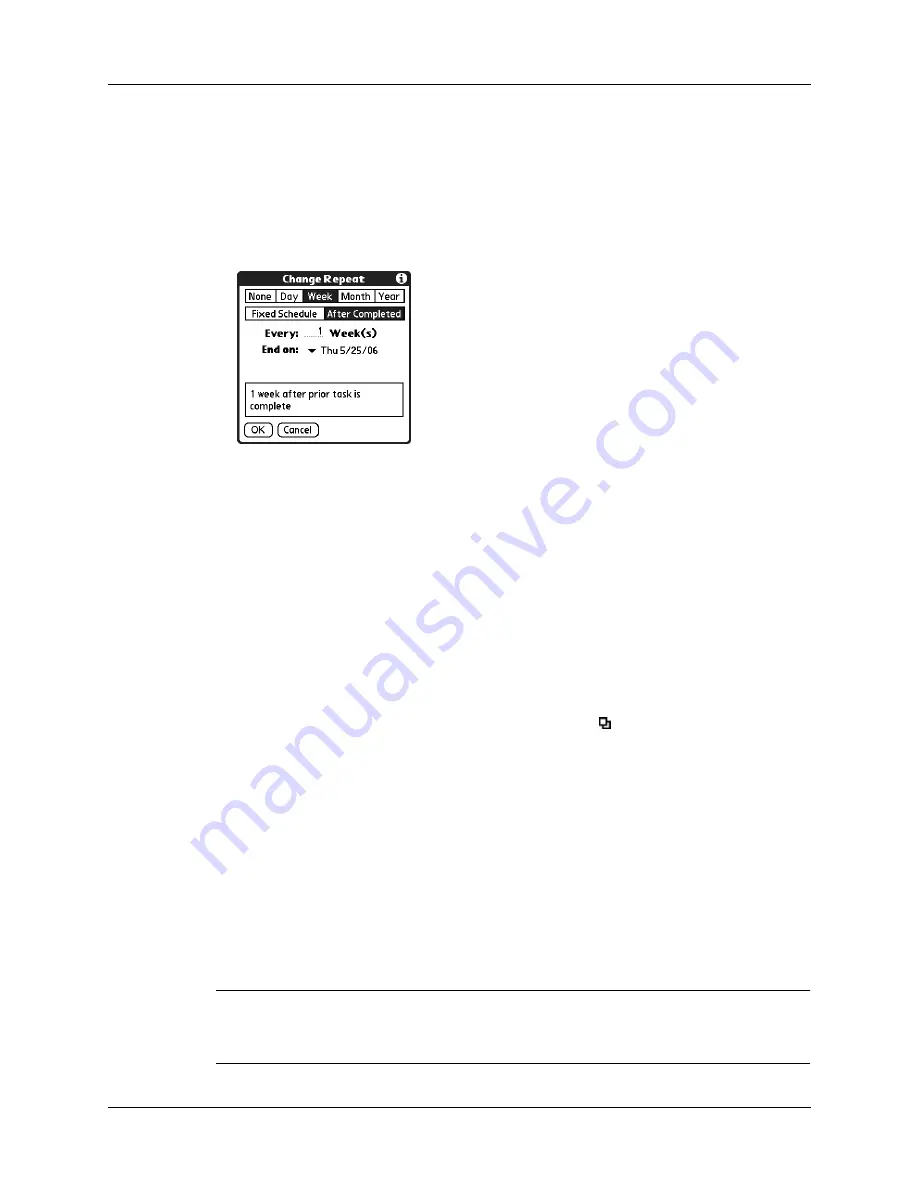
Chapter 12
Using Tasks
124
To schedule a task that repeats at fixed intervals after a prior instance of the task is completed:
1.
Select the task.
2.
Tap Details.
3.
Tap the Repeat pick list.
4.
Select Other to open the Change Repeat dialog box.
5.
Tap Day, Week, Month, or Year to set how often the task repeats.
6.
Tap After Completed.
7.
On the Every line, enter a number that corresponds to how often you want the
task to repeat.
For example, if you select Day and enter 2, the task repeats every other day after
the prior instance of the task is completed.
8.
To specify an end date, tap the End on pick list, and then tap Choose Date. Use
the date picker to select an end date.
9.
Tap OK.
After you schedule a repeating task, the Repeat icon
appears next to the task in
the Tasks list.
Display options
You can choose what tasks you want to view and how the tasks are sorted by
choosing a display filter and setting Tasks Preferences.
Using the display filters
You can choose to view alternate views of your task list by using the filtering
option buttons. The three main options include All, Date, and Category.
IMPORTANT
The sort order and types of tasks displayed, such as showing completed
or due tasks, is set in the Preferences menu. For more information, see
in the next section.
Summary of Contents for P80880US - Tungsten E - OS 5.2.1 126 MHz
Page 1: ...Handbook for the Palm Tungsten E Handheld TM TM ...
Page 10: ...Contents x ...
Page 16: ...Chapter 1 Setting Up Your Palm Tungsten E Handheld 6 ...
Page 26: ...Chapter 2 Exploring Your Handheld 16 ...
Page 70: ...Chapter 4 Working with Applications 60 ...
Page 86: ...Chapter 5 Using Calendar 76 ...
Page 90: ...Chapter 6 Using Card Info 80 ...
Page 108: ...Chapter 8 Using Expense 98 ...
Page 112: ...Chapter 9 Using Memos 102 ...
Page 118: ...Chapter 10 Using Note Pad 108 ...
Page 220: ...Chapter 13 Using Palm VersaMail Personal E mail Software 210 ...




































