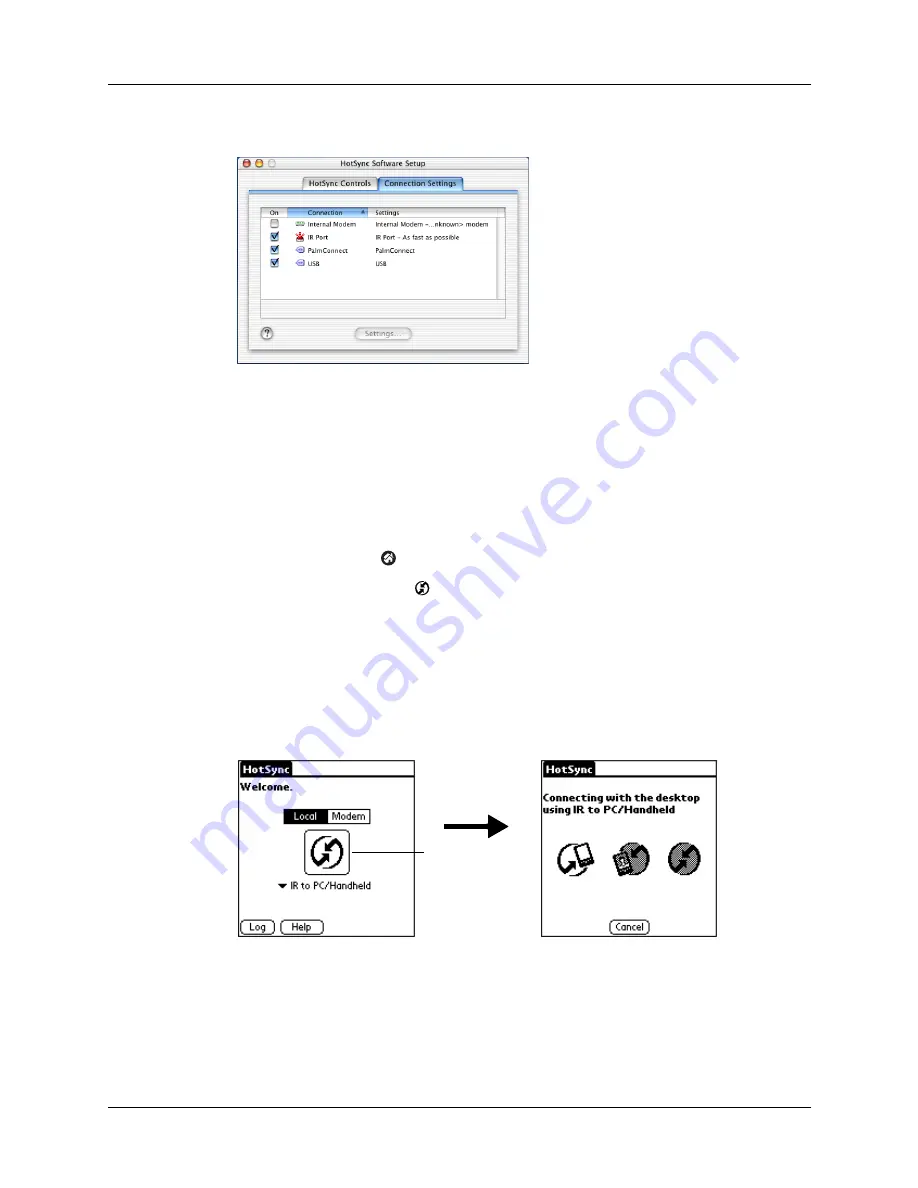
Chapter 15
Performing HotSync
®
Operations
228
4.
Select the On check box next to IR port.
5.
Close the HotSync Software Setup window.
Performing an infrared HotSync operation
After you complete the steps to prepare for performing an infrared HotSync
operation, it’s easy to perform the actual operation.
To perform an infrared HotSync operation on your handheld:
1.
Tap the Home icon
.
2.
Select the HotSync icon
.
3.
Tap Local.
4.
Tap the pick list below the HotSync icon, and then select IR to a PC/Handheld.
5.
Position the IR port of your handheld within a couple of inches of the IR port of
your computer.
6.
Tap the HotSync icon to start the infrared HotSync operation.
Shown with
Mac OS X
Tap here to start
IR HotSync
operation
Summary of Contents for P80880US - Tungsten E - OS 5.2.1 126 MHz
Page 1: ...Handbook for the Palm Tungsten E Handheld TM TM ...
Page 10: ...Contents x ...
Page 16: ...Chapter 1 Setting Up Your Palm Tungsten E Handheld 6 ...
Page 26: ...Chapter 2 Exploring Your Handheld 16 ...
Page 70: ...Chapter 4 Working with Applications 60 ...
Page 86: ...Chapter 5 Using Calendar 76 ...
Page 90: ...Chapter 6 Using Card Info 80 ...
Page 108: ...Chapter 8 Using Expense 98 ...
Page 112: ...Chapter 9 Using Memos 102 ...
Page 118: ...Chapter 10 Using Note Pad 108 ...
Page 220: ...Chapter 13 Using Palm VersaMail Personal E mail Software 210 ...


































