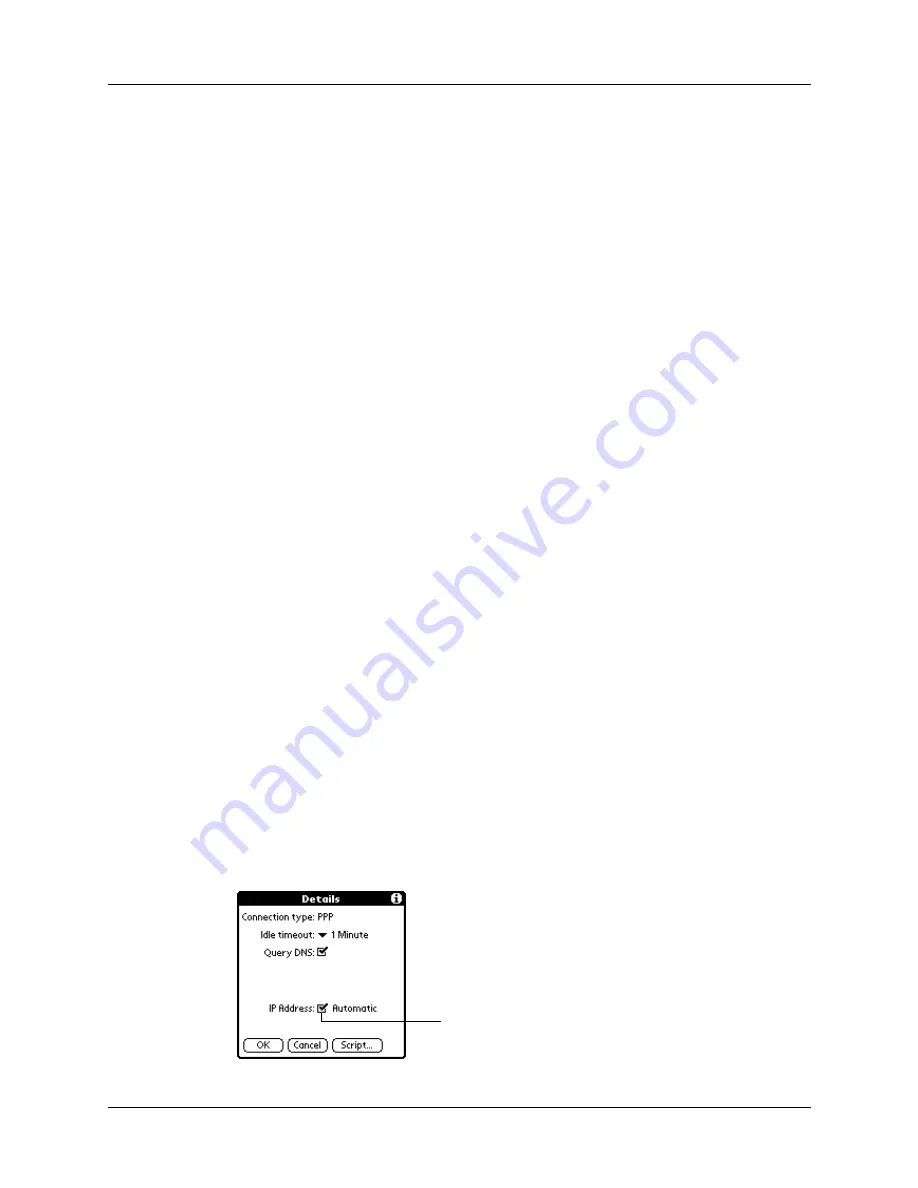
Chapter 16
Setting Preferences for Your Handheld
262
Defining primary and secondary DNS
The domain name system (DNS) is a mechanism in the Internet for translating the
names of host computers into IP addresses. When you enter a DNS number (or
IP address), you are identifying a specific server that handles the translation
services.
Each IP address has four sections, separated by periods. In the Details dialog box,
you enter each section separately. Each section of an IP address is made up of a
number from 0 to 255; numbers are the only allowable characters in this field.
Ask your ISP or system administrator for the correct primary or secondary
DNS IP address.
Many systems do not require that you enter a DNS IP address. If you are not sure,
select the Query DNS check box.
To enter a primary and secondary DNS:
1.
Tap the Query DNS check box to deselect it.
2.
Tap the space to the left of the first period in the Primary DNS field, and then
enter the first section of the IP address.
Each section must be a number from 0 to 255.
3.
Repeat step 2 for the second, third, and last sections of the Primary DNS field.
4.
Repeat steps 2 and 3 for the Secondary DNS field.
5.
Tap OK.
IP address
Everyone who logs in to the Internet needs to have a unique identifier (an
IP address), whether permanent or temporary. Some networks dynamically assign
a temporary IP address when clients log in. You can use the IP Address field to
indicate whether your network provides automatic (dynamic) temporary
IP addressing.
If your IP address is permanently assigned, you need to get that information from
your system administrator. If you are not sure, select Automatic.
To identify dynamic IP addressing:
■
Tap the IP Address check box to select it.
Tap to select automatic IP
address
Summary of Contents for P80880US - Tungsten E - OS 5.2.1 126 MHz
Page 1: ...Handbook for the Palm Tungsten E Handheld TM TM ...
Page 10: ...Contents x ...
Page 16: ...Chapter 1 Setting Up Your Palm Tungsten E Handheld 6 ...
Page 26: ...Chapter 2 Exploring Your Handheld 16 ...
Page 70: ...Chapter 4 Working with Applications 60 ...
Page 86: ...Chapter 5 Using Calendar 76 ...
Page 90: ...Chapter 6 Using Card Info 80 ...
Page 108: ...Chapter 8 Using Expense 98 ...
Page 112: ...Chapter 9 Using Memos 102 ...
Page 118: ...Chapter 10 Using Note Pad 108 ...
Page 220: ...Chapter 13 Using Palm VersaMail Personal E mail Software 210 ...



































