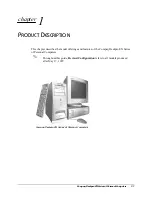Chapter 4
Working with Applications
40
The following commands may appear in an Edit menu:
Deleting records
You can delete any records that you no longer need in an application.
To delete a record:
1.
Select the record you want to delete.
2.
Tap the Menu icon
.
3.
Select the Delete command on the Record menu. In Palm Photos, the Delete
command is on the Photo menu.
A confirmation dialog box appears. If you want to save a copy of the deleted
item to an archive file in Palm™ Desktop software, be sure that the check box is
selected. If you don’t want to save a copy, tap the check box to deselect it. (The
archive option is not available in Palm Photos and Note Pad.)
4.
Tap OK.
If you chose to save a copy of the selected item, your handheld transfers it to the
archive file on your desktop the next time you perform a HotSync operation.
Undo
Reverses the action of the
last edit
command. For example, if you
used Cut to remove text, Undo restores the text you removed. Undo
also reverses deletions you made using backspace.
Cut
Removes the selected text and stores it temporarily in the memory
of your handheld. You can paste the text you cut into another area
of the current application or into a different application.
Copy
Copies the selected text and stores it temporarily in the memory of
your handheld. You can paste the text that you copy into another
area of the current application or into a different application.
Paste
Inserts the text that you cut or copied at the selected point in a
record. The text you paste replaces any selected text. If you did not
previously cut or copy text, Paste does nothing.
Select All
Selects all of the text in the current record or screen. This enables
you to cut or copy all of the text and paste it elsewhere.
Keyboard
Opens the onscreen keyboard. After you finish with the onscreen
keyboard, tap Done.
Graffiti 2 Help
Opens screens that show all the Graffiti 2 character strokes. Use this
command anytime you forget a stroke for a character.
Summary of Contents for P80880US - Tungsten E - OS 5.2.1 126 MHz
Page 1: ...Handbook for the Palm Tungsten E Handheld TM TM ...
Page 10: ...Contents x ...
Page 16: ...Chapter 1 Setting Up Your Palm Tungsten E Handheld 6 ...
Page 26: ...Chapter 2 Exploring Your Handheld 16 ...
Page 70: ...Chapter 4 Working with Applications 60 ...
Page 86: ...Chapter 5 Using Calendar 76 ...
Page 90: ...Chapter 6 Using Card Info 80 ...
Page 108: ...Chapter 8 Using Expense 98 ...
Page 112: ...Chapter 9 Using Memos 102 ...
Page 118: ...Chapter 10 Using Note Pad 108 ...
Page 220: ...Chapter 13 Using Palm VersaMail Personal E mail Software 210 ...