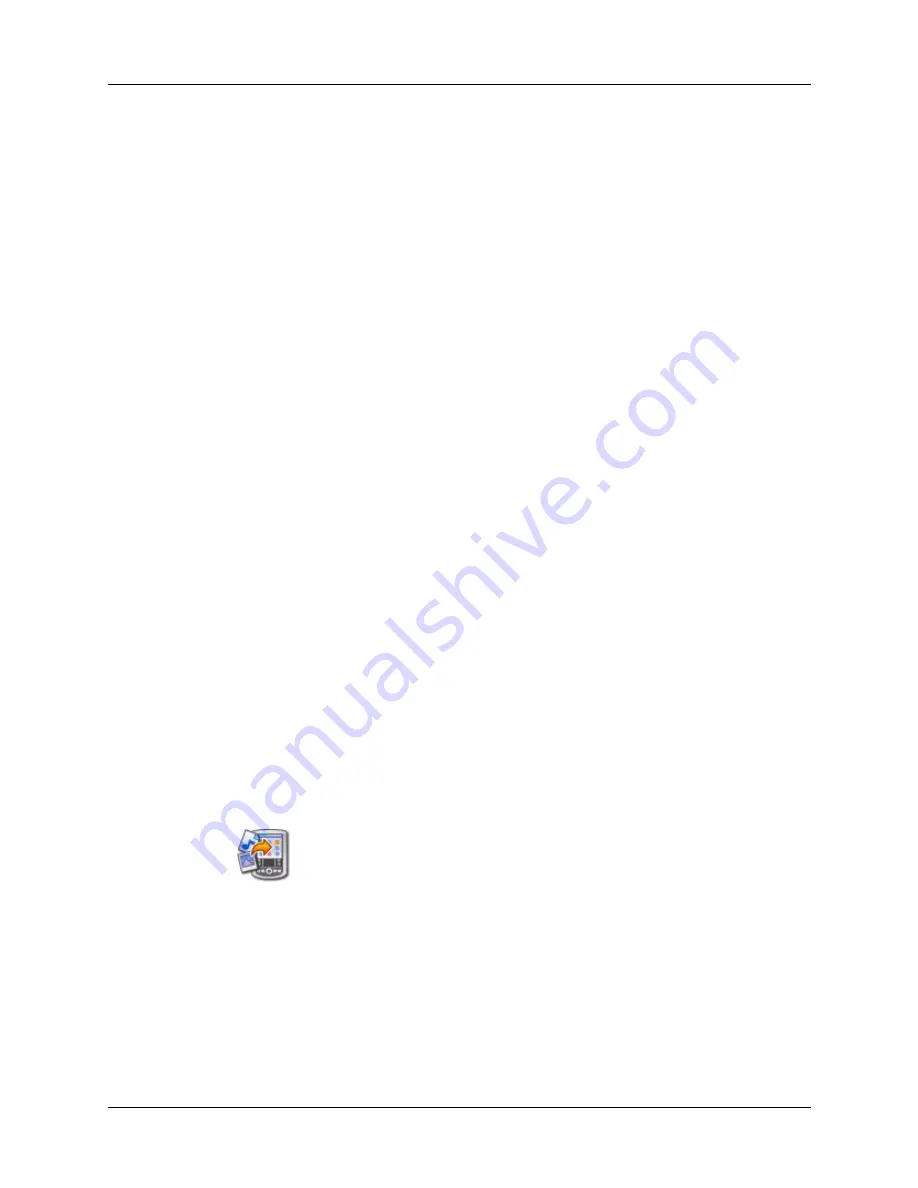
Chapter 4
Working with Applications
52
There are a variety of third-party applications available for your handheld. To
learn more about these applications, go to
.
NOTE
Palm works with developers of third-party add-on applications to ensure the
compatibility of these applications with your new Palm handheld. Some third-party
applications, however, may not have been upgraded to be compatible with your new
Palm handheld. If you suspect that a third-party application is adversely affecting the
operation of your handheld, contact the developer of the application.
Installing applications and files on a Windows computer
Palm™ Quick Install makes it easy to install applications and files during the next
HotSync operation. You can even install compatible files directly from a Zip file.
Depending on the file type, Palm Quick Install determines whether to install the
files on your handheld or on an expansion card.
You can use any of the following methods to install applications and files with
Palm Quick Install:
■
Drag and drop files onto the Palm Quick Install icon on the Windows desktop.
■
Drag and drop files onto the Palm Quick Install window.
■
Use the commands or buttons in the Palm Quick Install window.
■
Right-click a file and send it to Palm Quick Install.
The procedures that follow explain how to install applications and files using each
of these methods.
To drag and drop applications or files onto the Palm Quick Install icon:
1.
Copy or download the application(s) or file(s) you want to install onto your
computer.
2.
From My Computer or Windows Explorer, select the file(s) or folder that you
want to install.
3.
Drag and drop the file(s) or folder onto the Palm Quick Install icon on the
Windows desktop.
Palm Quick Install displays a confirmation dialog box that shows whether the
files will be installed on your handheld or on an expansion card, and you can
choose the username to which the files will be installed.
Summary of Contents for P80880US - Tungsten E - OS 5.2.1 126 MHz
Page 1: ...Handbook for the Palm Tungsten E Handheld TM TM ...
Page 10: ...Contents x ...
Page 16: ...Chapter 1 Setting Up Your Palm Tungsten E Handheld 6 ...
Page 26: ...Chapter 2 Exploring Your Handheld 16 ...
Page 70: ...Chapter 4 Working with Applications 60 ...
Page 86: ...Chapter 5 Using Calendar 76 ...
Page 90: ...Chapter 6 Using Card Info 80 ...
Page 108: ...Chapter 8 Using Expense 98 ...
Page 112: ...Chapter 9 Using Memos 102 ...
Page 118: ...Chapter 10 Using Note Pad 108 ...
Page 220: ...Chapter 13 Using Palm VersaMail Personal E mail Software 210 ...

































