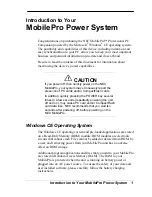Y O U R E M A I L A N D O T H E R M E S S A G E S
X P R E S S M A I L
110
5
CH
AP
T
E
R
Setting up Xpress Mail on your computer
BEFORE YOU BEGIN
You need the
following:
•
Your work email address
•
The type of mail server your company
uses: Microsoft Exchange, Lotus Notes,
or IMAP
•
The computer you use to access your
corporate email (Internet connection
required)
1
On your computer, open your web
browser.
2
Go to xpressmailpe.wireless.att.com
and click
Register Now
.
3
Enter all the required info, keeping the
following in mind:
•
In the Email Address field, enter the
work email address you want to use
with Xpress Mail.
•
Your Xpress Mail username and
password can be anything you want;
they don’t need to match your email
username and password.
NOTE
Jot down your Xpress Mail
username and password exactly as you
enter them. You need this information later
in the Xpress Mail setup process.
4
Click
Next
.
5
Click
Download
to copy Xpress Mail
desktop software to your computer.
6
When the
File Download
dialog box
appears, click
Open
.
7
Click
Yes
to install Xpress Mail
Professional Edition.
8
Follow the onscreen instructions to
finish the installation. On the
Completing the Xpress Mail
Professional Edition Setup Wizard
screen, uncheck
Show Readme
, and
make sure
Run Xpress Mail
Professional Edition
is checked. Click
Finish
.
9
Enter the Xpress Mail username and
password you made up in step 3, and
then click
Next
.
10
Select your company’s mail server from
the list, and then click
Next
.
11
If you want to access files on your
computer from your Centro, check the
Summary of Contents for PDA CentroTM Smart Device
Page 1: ...User Guide Your Palm Centro Smart Device...
Page 8: ...In this chapter What s in the box 9 What do I need to get started 10 Where to learn more 11...
Page 34: ...In this chapter Moving around the screen 35 Using the keyboard 39 Opening applications 43...
Page 170: ...In this chapter Camera and Camcorder 171 Pictures Videos 175 Pocket Tunes Deluxe 180...
Page 188: ...In this chapter Calendar 189 World Clock 196 Tasks 198...
Page 202: ...Y O U R P E R S O N A L I N F O R M A T I O N O R G A N I Z E R T A S K S 202 9 C H A P T E R...
Page 204: ...In this chapter Documents To Go Professional 205 Memos 206 Voice Memo 207...
Page 254: ...Y O U R P E R S O N A L S E T T I N G S C O N N E C T I N G T O A V P N 254 12 C H A P T E R...
Page 284: ...C O M M O N Q U E S T I O N S E R R O R M E S S A G E S 284 13 C H A P T E R...
Page 292: ...I M P O R T A N T S A F E T Y A N D L E G A L I N F O R M A T I O N 292...
Page 326: ...Palm Inc 950 W Maude Ave Sunnyvale CA 94085 2801 United States of America PN 406 11188 00...