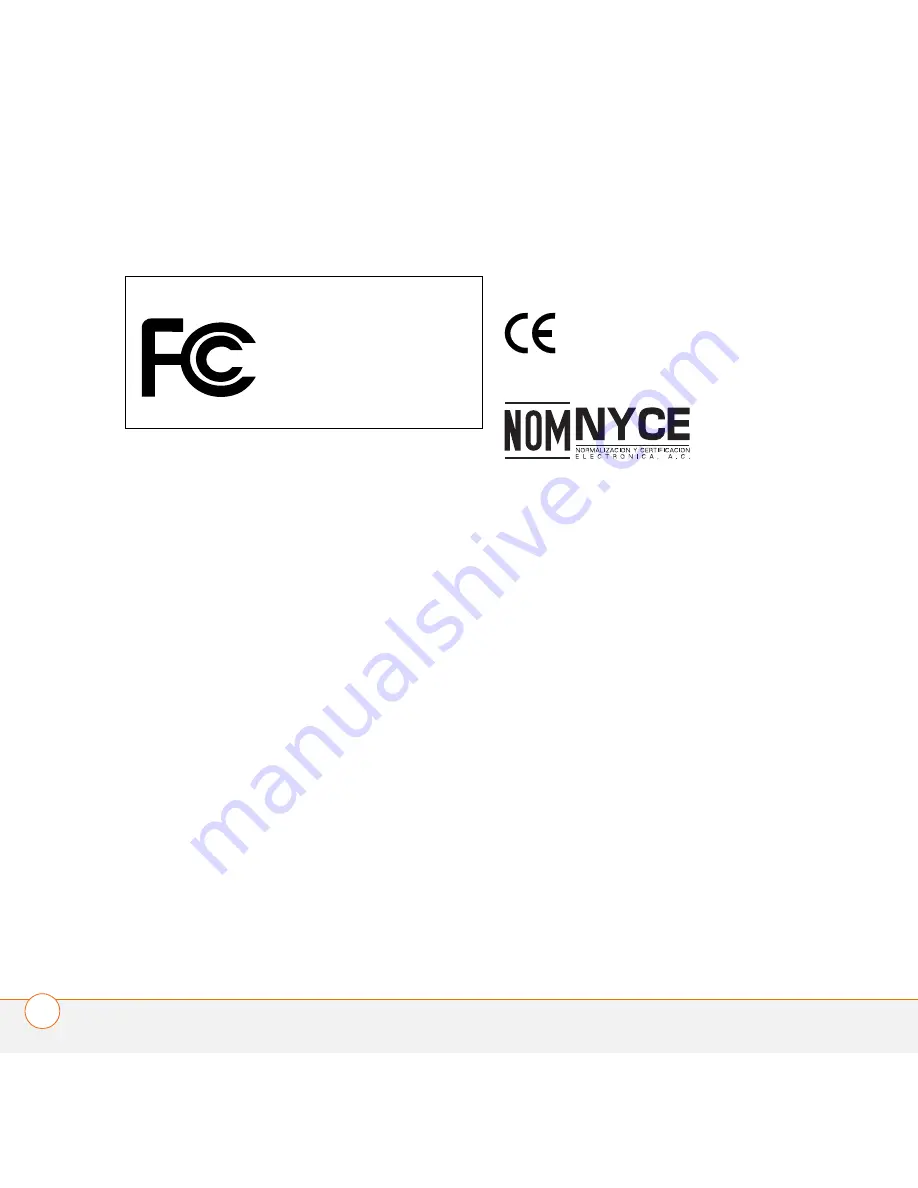
I M P O R T A N T S A F E T Y A N D L E G A L I N F O R M A T I O N
20
U S E R G U I D E
Industry Canada Notice
Radio equipment
The term “IC:” before the radio certification
number only signifies that Industry Canada technical specifications
were met. Operation is subject to the following two conditions: (1)
this device may not cause interference, and (2) this device must
accept any interference, including interference that may cause
undesired operation of the device. “Privacy of communications may
not be ensured when using this telephone.” This product meets the
applicable Industry Canada technical specifications of the RSS210.
Avis Industrie Canada
Équipement radio
Le terme « IC/CI » avant le numéro
d’homologation radio signifie seulement que les specifications
techniques Industrie Canada ont été respectées. Le fonctionnement
de l’équipement est soumis aux deux conditions suivantes : (1) le
dispositif ne doit créer aucune interférence nuisible, et (2) le dispositif
doit accepter toute interférence reçue, y compris celles pouvant
causer le fonctionnement indésirable du dispositif. « La
confidentialité des communications n’est pas assurée lors de l’usage
du téléphone. » Ce produit répond aux spécifications techniques du
ministère de l’Industrie du Canada en vigueur pour le RSS210.
Approval marks
CE mark
Mexico approval mark
Static Electricity, ESD, and Your Palm Device
Electrostatic discharge (ESD) can cause damage to electronic devices
if discharged into the device, so you should take steps to avoid such
an occurrence.
Description of ESD
Static electricity is an electrical charge caused by the buildup of
excess electrons on the surface of a material. To most people, static
electricity and ESD are nothing more than annoyances. For example,
after walking over a carpet while scuffing your feet, building up
electrons on your body, you may get a shock—the discharge event—
when you touch a metal doorknob. This little shock discharges the
built-up static electricity.
ESD-susceptible equipment
Even a small amount of ESD can harm circuitry, so when working
with electronic devices, take measures to help protect your electronic
devices, including your Palm
®
smartphone or headset, from ESD
harm. While Palm has built protections against ESD into its products,
ESD unfortunately exists and, unless neutralized, could build up to
levels that could harm your equipment. Any electronic device that
contains an external entry point for plugging in anything from cables
to docking stations is susceptible to entry of ESD. Devices that you
carry with you, such as your smartphone, build up ESD in a unique
way because the static electricity that may have built up on your body
Palm wireless headset product family
Tested to Comply
With FCC Standards
FOR HOME OR OFFICE USE





































