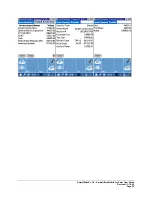Contact Address List
1. From
the
Contact View
tab, tap the
Address
icon to display the
Address List
tab.
2. Tap
the
New
button to open the Address Details dialog box.
3. Tap
the
Type
drop-down arrow to select the address type.
4. Enter the remaining address information and then tap the
Done
button to save the additions.
Note:
Both the preferred Phone Number and preferred Address are displayed on the
Contact View
tab of the Contact record.
Modifying a Contact Record
1. From
the
Contact View
tab, tap the
Edit
icon to open the
Details
tab.
2. Modify the information as necessary and then tap the
Done
button to save the changes.
Modifying a Contact’s Phone Number
1. From
the
Contact View
tab, tap the
Phone
icon to display the
Phone List
tab.
2. Tap the number for modification to open the Phone Details dialog box.
3. Modify the information as necessary and then tap the
Done
button to save the changes.
Modifying a Contact’s Address
1. From
the
Contact View
tab, tap the
Address
icon to display the
Address List
tab.
2. Tap the address for modification to open the Address Details dialog box.
3. Modify the information as necessary and then tap the
Done
button to save the changes.
Deleting a Contact Record
1. From
the
Contact View
tab, tap the
Edit
icon to display the
Details
tab.
2. Tap
the
Delete
button to open the
Delete Record
dialog box.
3. Tap
the
OK
button to delete the selected record from the palm device and the server.
Note:
Perform a HotSync™ operation to synchronize the data.
SmartOffice® v3.5 – SmartOffice Mobile for Palm User Guide
Revised: 11-16-04
Page 13