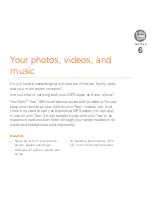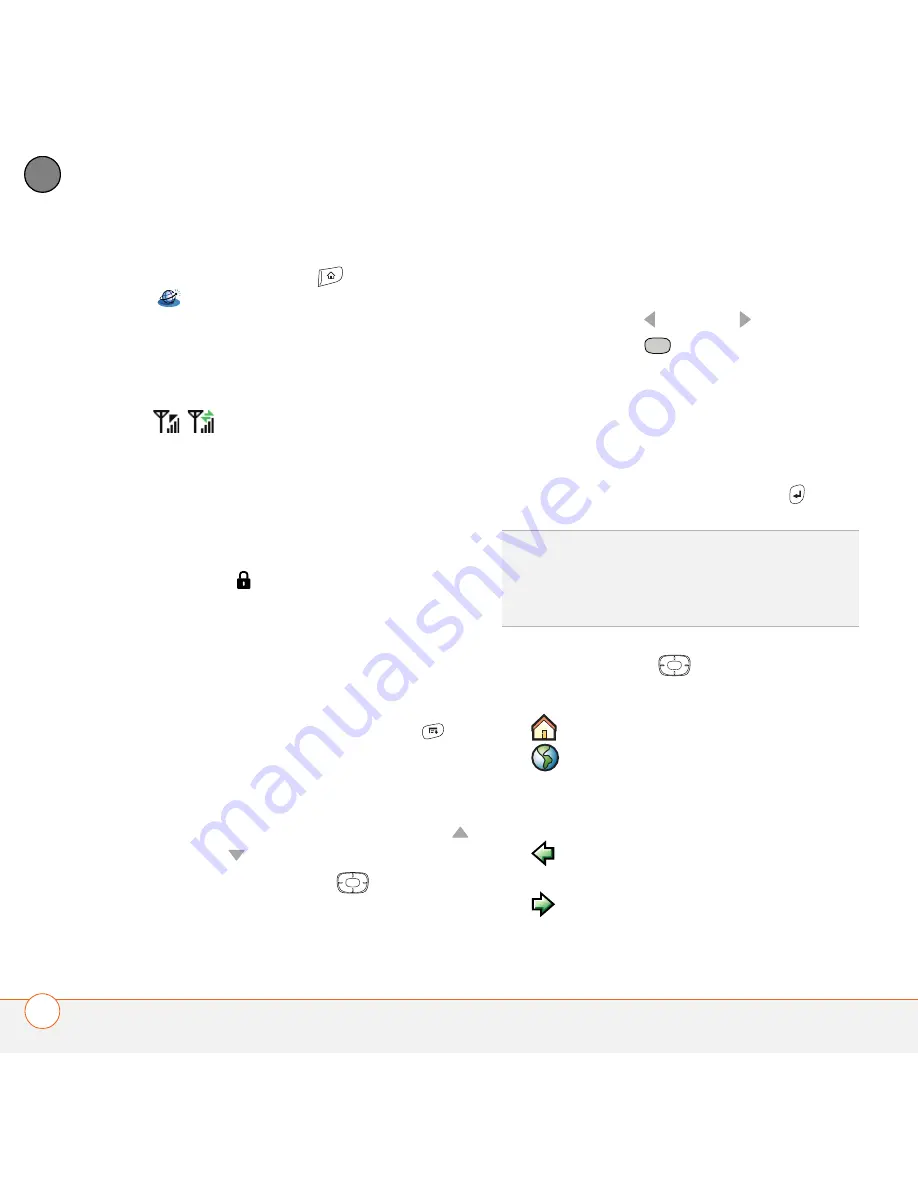
Y O U R C O N N E C T I O N S T O T H E W E B A N D W I R E L E S S D E V I C E S
112
5
CH
AP
T
E
R
1
Press
Applications
and select
Web
to open the Blazer web browser. If
necessary, select
Yes
to turn on your
phone, and
Yes
to connect to the
Internet.
If you do not see either of these icons
in the title bar, data services are
not available in your current location and
you cannot connect to the Internet.
2
Enter a web page address (URL) in the
Address Bar
and select
Go
.
NOTE
If you browse to a secure web
page, a
lock
icon appears in the
Address Bar.
3
Do any of the following to navigate
within the web page:
View a page in wide layout format
(as
on your computer): Press
Menu
,
select
Options
, and then select
Wide
Page Mode
.
Scroll through the page:
In Optimized
Mode (the default format) press
Up
or
Down
. In Wide Page Mode, use all
buttons on the
5-way
to scroll in
any direction.
Follow a link to another web page:
In
Optimized Mode, highlight the link by
pressing
Left
or
Right
and then
press
Center
to go to the selected
page. In Wide Page Mode, use the
stylus to select a link.
Submit a form:
Enter the info and then
select the onscreen button to submit
the form. If the form doesn’t have an
onscreen button, press
Return
.
4
Use the
5-way
to access any of
the following icons in the title bar:
0
TIP
To adjust the font size, open the
Options
menu and select
Font
. To fit more text on the
screen, select
Small
. To make the text easier
to read, select
Large
.
Goes to your home page.
Opens a dialog box where you
can enter a web address or view
a list of recently viewed web
pages.
Goes back in order through
pages you viewed.
Goes forward in order through
pages you viewed.
Summary of Contents for TREO 680
Page 1: ...Your Palm Treo 680 Smart Device User Guide...
Page 10: ...W E L C O M E 4...
Page 32: ...In this chapter Moving around the screen 27 Using the keyboard 31 Opening applications 35...
Page 114: ...Y O U R E M A I L A N D O T H E R M E S S A G E S 108 4 C H A P T E R...
Page 134: ...In this chapter Camera 129 Pictures Videos 133 Pocket Tunes 139...
Page 152: ...Y O U R P H O T O S V I D E O S A N D M U S I C 146 6 C H A P T E R...
Page 154: ...In this chapter Calendar 149 World Clock 156 Tasks 158...
Page 168: ...Y O U R P E R S O N A L I N F O R M A T I O N O R G A N I Z E R 162 7 C H A P T E R...
Page 170: ...In this chapter Documents To Go Professional 165 Memos 166 Voice Memo 167...
Page 200: ...Y O U R A P P L I C A T I O N A N D I N F O M A N A G E M E N T T O O L S 194 9 C H A P T E R...
Page 220: ...Y O U R P E R S O N A L S E T T I N G S 214 10 C H A P T E R...
Page 250: ...C O M M O N Q U E S T I O N S 244 11 C H A P T E R...
Page 252: ...W H E R E T O L E A R N M O R E 246...
Page 272: ...S P E C I F I C A T I O N S 266...
Page 312: ...I N D E X 306...