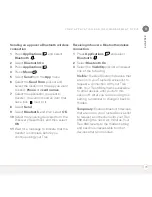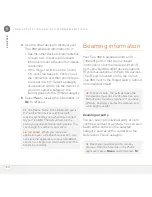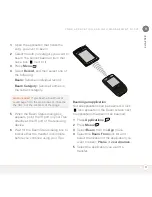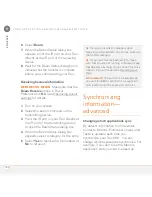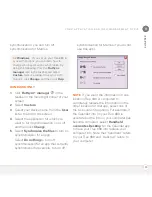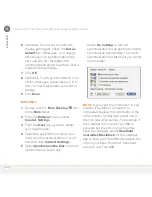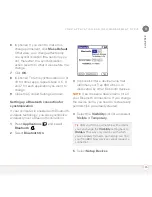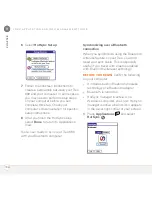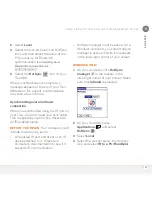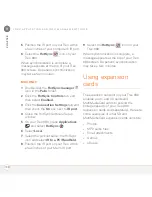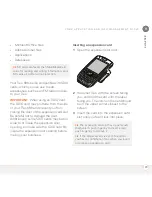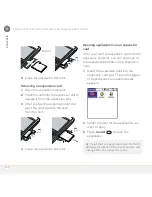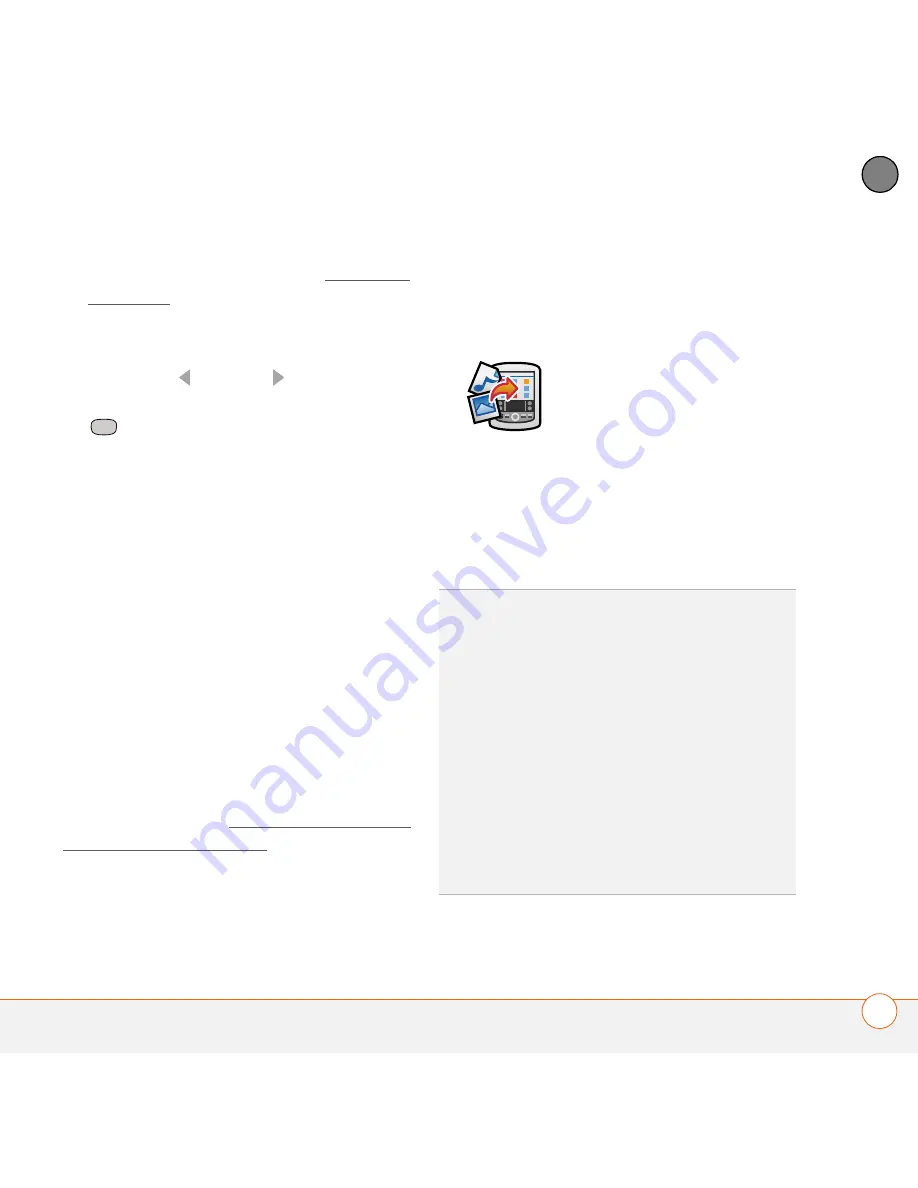
Y O U R A P P L I C A T I O N A N D I N F O M A N A G E M E N T T O O L S
175
9
CH
AP
T
E
R
1
Open the web browser (see Viewing a
web page).
2
Go to the page that contains the link to
the application you want to download.
3
Press
Left
or
Right
to highlight the
link to the file, and then press
Center
to initiate the download process.
4
Follow the onscreen instructions to
accept and install the application.
Installing applications from a computer
When you download an application to your
computer, it is probably in a compressed
format such as a ZIP or SIT file. If the file is
compressed, you need to use a
decompression utility on your computer,
such as WinZip or Allume Stuffit Expander,
before you install the application on your
Treo.
BEFORE YOU BEGIN
To install an app
from your computer to your Treo, you must
first install Palm
®
Desktop software on
your computer (see Installing the desktop
synchronization software).
1 Windows:
Drag and drop the file(s)
onto the
Palm
Quick Install
icon on the
Windows desktop.
Mac:
Drag and drop the file(s) onto the
Send To Handheld
droplet in the
Palm
folder.
2
Select your device name from the
User
list, and then click
OK
.
3
Synchronize your Treo with your
computer to install the application(s) on
your Treo 680.
TIP
Want to install an app to an expansion card
rather than your Treo 680?
Windows:
Open Palm
®
Quick Install and drag
the file to the
Expansion Card
pane.
Mac:
In the menu for Palm Desktop software,
click
HotSync
, select
Install Handheld files
,
and select
expansion card
as the file’s
destination.
TIP
On a Windows computer, you can also
access Palm Quick Install by selecting the
Quick Install
icon in Palm Desktop software
or from the
Programs
folder in the
Start
menu.
Summary of Contents for TREO 680
Page 1: ...Your Palm Treo 680 Smart Device User Guide...
Page 10: ...W E L C O M E 4...
Page 32: ...In this chapter Moving around the screen 27 Using the keyboard 31 Opening applications 35...
Page 114: ...Y O U R E M A I L A N D O T H E R M E S S A G E S 108 4 C H A P T E R...
Page 134: ...In this chapter Camera 129 Pictures Videos 133 Pocket Tunes 139...
Page 152: ...Y O U R P H O T O S V I D E O S A N D M U S I C 146 6 C H A P T E R...
Page 154: ...In this chapter Calendar 149 World Clock 156 Tasks 158...
Page 168: ...Y O U R P E R S O N A L I N F O R M A T I O N O R G A N I Z E R 162 7 C H A P T E R...
Page 170: ...In this chapter Documents To Go Professional 165 Memos 166 Voice Memo 167...
Page 200: ...Y O U R A P P L I C A T I O N A N D I N F O M A N A G E M E N T T O O L S 194 9 C H A P T E R...
Page 220: ...Y O U R P E R S O N A L S E T T I N G S 214 10 C H A P T E R...
Page 250: ...C O M M O N Q U E S T I O N S 244 11 C H A P T E R...
Page 252: ...W H E R E T O L E A R N M O R E 246...
Page 272: ...S P E C I F I C A T I O N S 266...
Page 312: ...I N D E X 306...