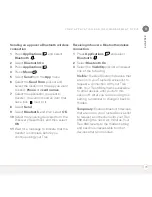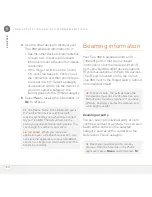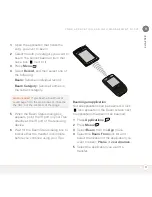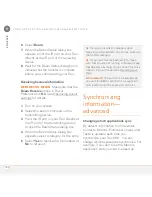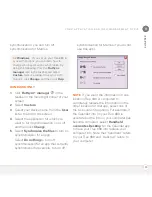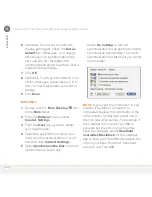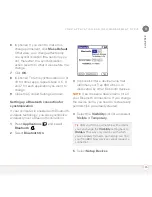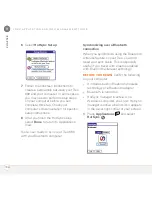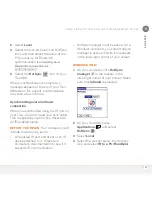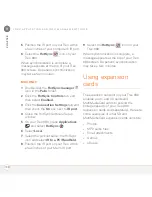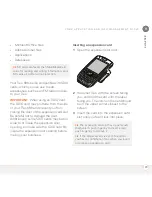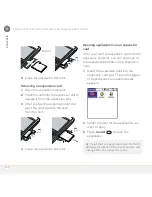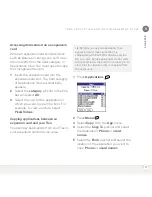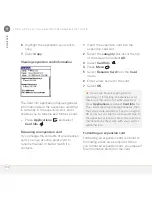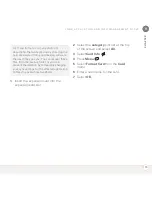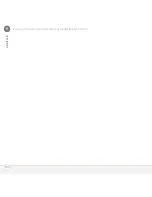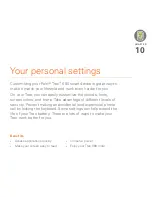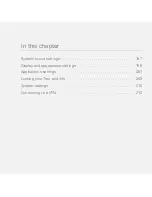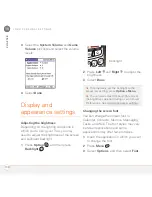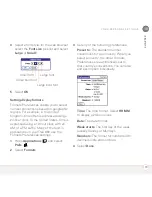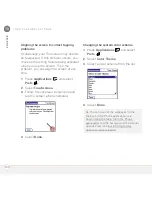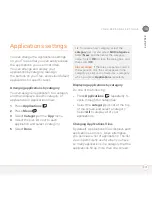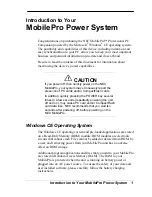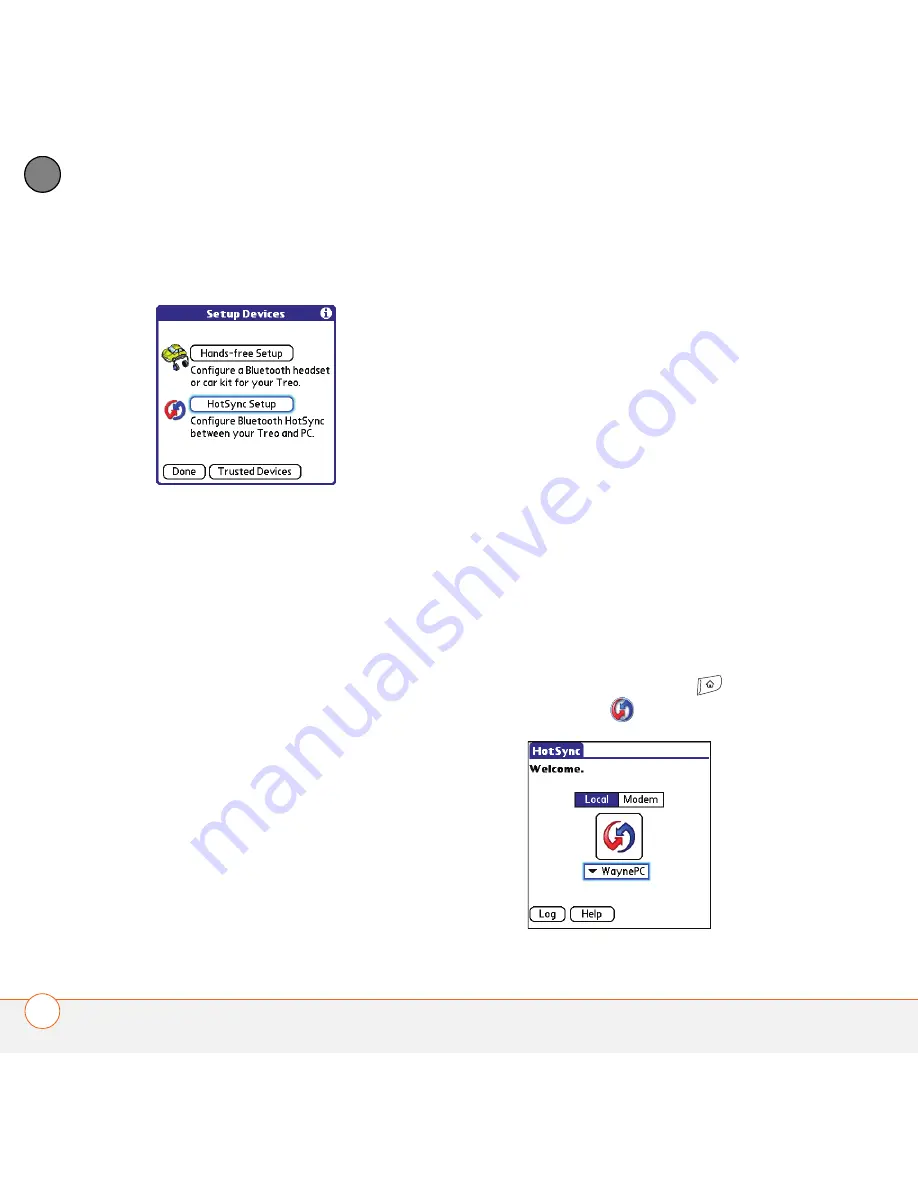
Y O U R A P P L I C A T I O N A N D I N F O M A N A G E M E N T T O O L S
186
9
CH
AP
T
E
R
6
Select
HotSync Setup
.
7
Follow the onscreen instructions to
create a partnership between your Treo
680 and your computer. In some cases
you may need to perform setup steps
on your computer before you can
complete this step. Check your
computer’s documentation for specific
setup instructions.
8
After you finish the HotSync setup,
select
Done
to return to Applications
View.
0
You’re now ready to sync your Treo 680
with your Bluetooth computer.
Synchronizing over a Bluetooth
connection
When you synchronize using the Bluetooth
wireless feature on your Treo, you don’t
need your sync cable. This is especially
useful if you travel with a laptop enabled
with Bluetooth wireless technology.
BEFORE YOU BEGIN
Verify the following
on your computer:
•
It includes built-in Bluetooth wireless
technology or a Bluetooth adapter.
•
Bluetooth is turned on.
•
HotSync manager is active. On a
Windows computer, you know HotSync
manager is active when its icon appears
in the lower-right corner of your screen.
1
Press
Applications
and select
HotSync
.
Summary of Contents for TREO 680
Page 1: ...Your Palm Treo 680 Smart Device User Guide...
Page 10: ...W E L C O M E 4...
Page 32: ...In this chapter Moving around the screen 27 Using the keyboard 31 Opening applications 35...
Page 114: ...Y O U R E M A I L A N D O T H E R M E S S A G E S 108 4 C H A P T E R...
Page 134: ...In this chapter Camera 129 Pictures Videos 133 Pocket Tunes 139...
Page 152: ...Y O U R P H O T O S V I D E O S A N D M U S I C 146 6 C H A P T E R...
Page 154: ...In this chapter Calendar 149 World Clock 156 Tasks 158...
Page 168: ...Y O U R P E R S O N A L I N F O R M A T I O N O R G A N I Z E R 162 7 C H A P T E R...
Page 170: ...In this chapter Documents To Go Professional 165 Memos 166 Voice Memo 167...
Page 200: ...Y O U R A P P L I C A T I O N A N D I N F O M A N A G E M E N T T O O L S 194 9 C H A P T E R...
Page 220: ...Y O U R P E R S O N A L S E T T I N G S 214 10 C H A P T E R...
Page 250: ...C O M M O N Q U E S T I O N S 244 11 C H A P T E R...
Page 252: ...W H E R E T O L E A R N M O R E 246...
Page 272: ...S P E C I F I C A T I O N S 266...
Page 312: ...I N D E X 306...