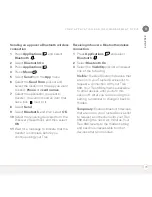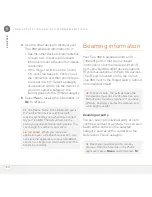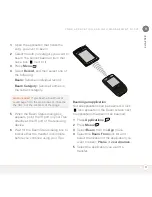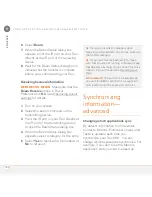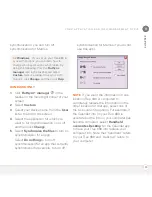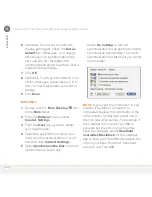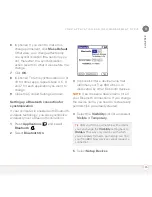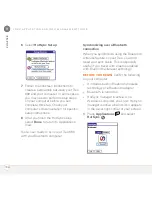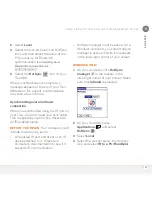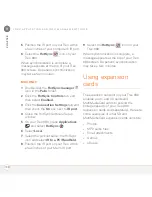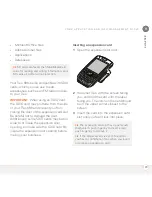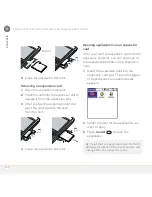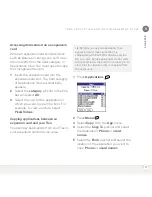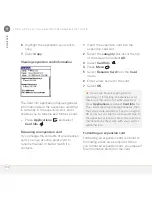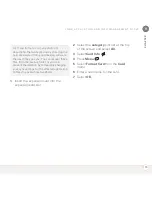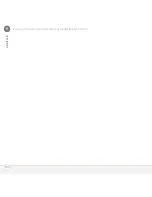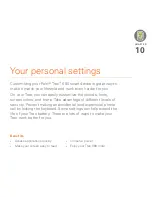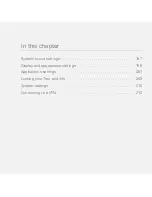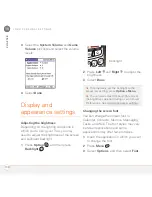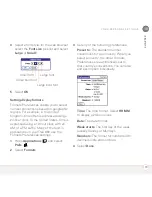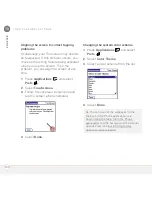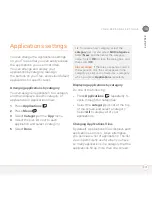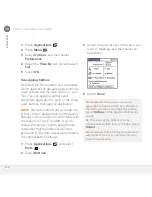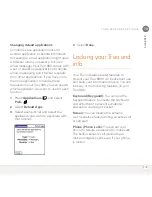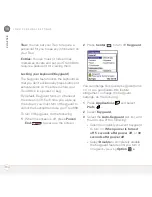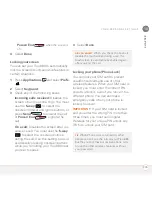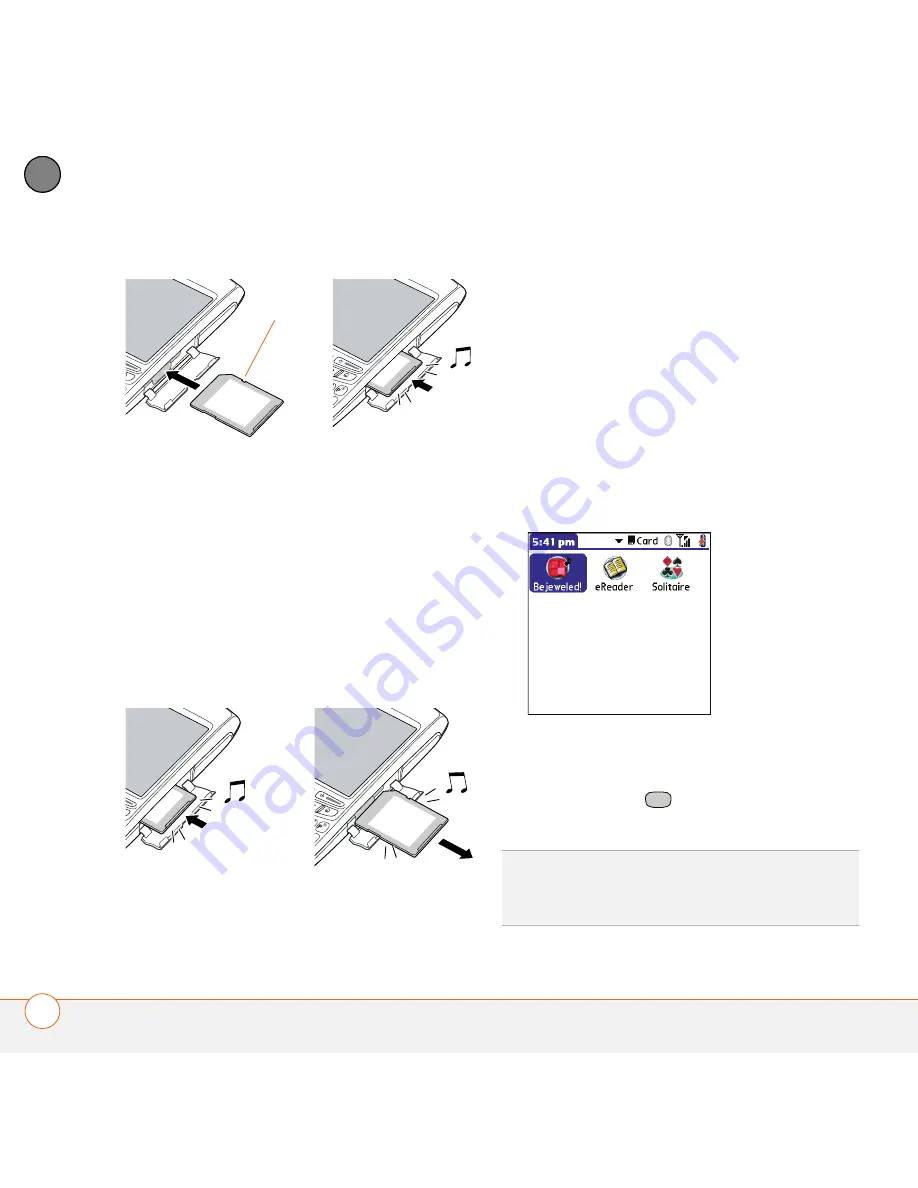
Y O U R A P P L I C A T I O N A N D I N F O M A N A G E M E N T T O O L S
190
9
CH
AP
T
E
R
4
Close the expansion slot door.
Removing an expansion card
1
Open the expansion slot door.
2
Press the card into the expansion slot to
release it from the expansion slot.
3
After you feel the expansion card slot
eject the card, remove the card
from the slot.
4
Close the expansion slot door.
Opening applications on an expansion
card
After you insert an expansion card into the
expansion card slot, you can open any of
the applications stored on the expansion
card.
1
Insert the expansion card into the
expansion card slot. The Card category
of Applications View automatically
appears.
2
Select the icon for the application you
want to open.
3
Press
Center
to open the
application.
Notch
TIP
Install the Files application from the Palm
Software Installation CD to easily browse and
manage files on an expansion card.
Summary of Contents for TREO 680
Page 1: ...Your Palm Treo 680 Smart Device User Guide...
Page 10: ...W E L C O M E 4...
Page 32: ...In this chapter Moving around the screen 27 Using the keyboard 31 Opening applications 35...
Page 114: ...Y O U R E M A I L A N D O T H E R M E S S A G E S 108 4 C H A P T E R...
Page 134: ...In this chapter Camera 129 Pictures Videos 133 Pocket Tunes 139...
Page 152: ...Y O U R P H O T O S V I D E O S A N D M U S I C 146 6 C H A P T E R...
Page 154: ...In this chapter Calendar 149 World Clock 156 Tasks 158...
Page 168: ...Y O U R P E R S O N A L I N F O R M A T I O N O R G A N I Z E R 162 7 C H A P T E R...
Page 170: ...In this chapter Documents To Go Professional 165 Memos 166 Voice Memo 167...
Page 200: ...Y O U R A P P L I C A T I O N A N D I N F O M A N A G E M E N T T O O L S 194 9 C H A P T E R...
Page 220: ...Y O U R P E R S O N A L S E T T I N G S 214 10 C H A P T E R...
Page 250: ...C O M M O N Q U E S T I O N S 244 11 C H A P T E R...
Page 252: ...W H E R E T O L E A R N M O R E 246...
Page 272: ...S P E C I F I C A T I O N S 266...
Page 312: ...I N D E X 306...