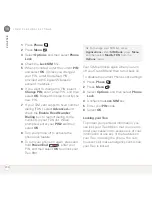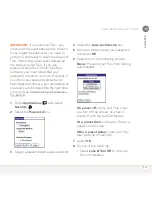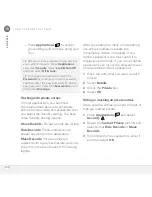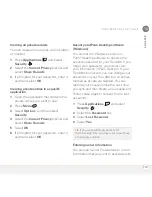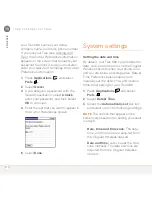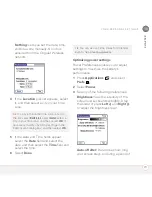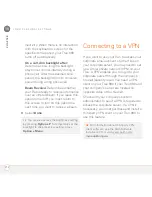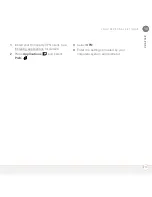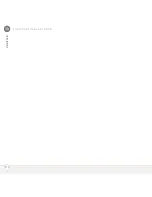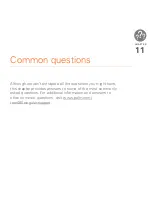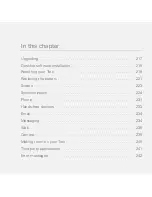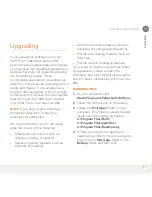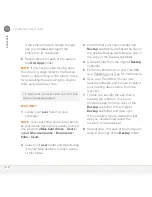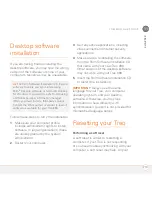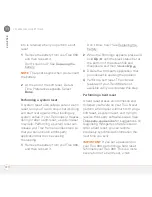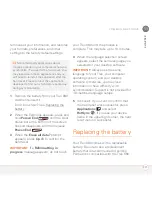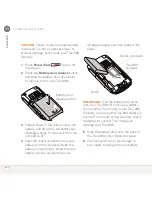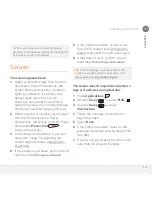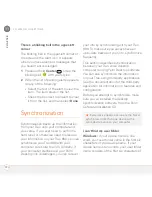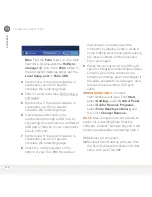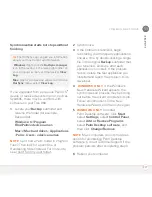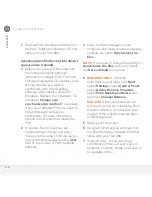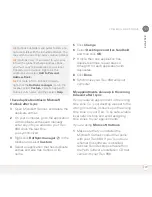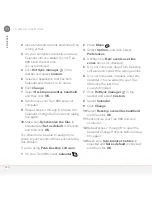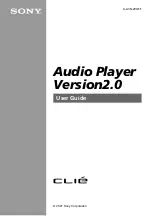C O M M O N Q U E S T I O N S
220
11
CH
AP
T
E
R
info is retained when you perform a soft
reset.
1
Remove the battery from your Treo 680,
and then reinsert it.
Don’t know how? See Replacing the
battery.
NOTE
The reset begins when you reinsert
the battery.
2
At the end of the soft reset, Date &
Time Preferences appears. Select
Done
.
Performing a system reset
A system reset, also called a safe or warm
reset, tells your Treo to stop what it’s doing
and start over again without loading any
system extras. If your Treo loops or freezes
during or after a soft reset, a system reset
may help. Performing a system reset can
release your Treo from an endless loop so
that you can uninstall a third-party
application that may be causing
the looping.
1
Remove the battery from your Treo 680,
and then reinsert it.
Don’t know how? See Replacing the
battery.
2
When the Palm logo appears, press and
hold
Up
until the black status bar at
the bottom of the screen fills and
disappears, and then release
Up
.
3
Delete the third-party application that
you suspect is causing the problem.
4
Perform a soft reset. The wireless
features of your Treo 680 are not
available until you complete this step.
Performing a hard reset
A hard reset erases all information and
third-party software on your Treo. Never
perform a hard reset without first trying a
soft reset, a system reset, and trying to
resolve third-party software issues. (See
Third-party applications for suggestions on
diagnosing third-party software issues.)
After a hard reset, you can restore
previously synchronized information the
next time you sync.
IMPORTANT
If you set a password on
your Treo 680, performing a hard reset
reformats your Treo 680. This is a more
severe form of a hard reset, which
Summary of Contents for TREO 680
Page 1: ...Your Palm Treo 680 Smart Device User Guide...
Page 10: ...W E L C O M E 4...
Page 32: ...In this chapter Moving around the screen 27 Using the keyboard 31 Opening applications 35...
Page 114: ...Y O U R E M A I L A N D O T H E R M E S S A G E S 108 4 C H A P T E R...
Page 134: ...In this chapter Camera 129 Pictures Videos 133 Pocket Tunes 139...
Page 152: ...Y O U R P H O T O S V I D E O S A N D M U S I C 146 6 C H A P T E R...
Page 154: ...In this chapter Calendar 149 World Clock 156 Tasks 158...
Page 168: ...Y O U R P E R S O N A L I N F O R M A T I O N O R G A N I Z E R 162 7 C H A P T E R...
Page 170: ...In this chapter Documents To Go Professional 165 Memos 166 Voice Memo 167...
Page 200: ...Y O U R A P P L I C A T I O N A N D I N F O M A N A G E M E N T T O O L S 194 9 C H A P T E R...
Page 220: ...Y O U R P E R S O N A L S E T T I N G S 214 10 C H A P T E R...
Page 250: ...C O M M O N Q U E S T I O N S 244 11 C H A P T E R...
Page 252: ...W H E R E T O L E A R N M O R E 246...
Page 272: ...S P E C I F I C A T I O N S 266...
Page 312: ...I N D E X 306...