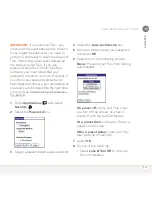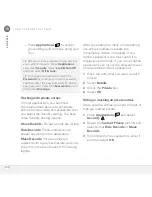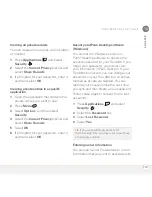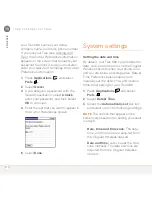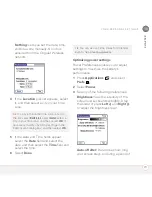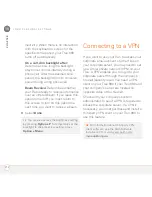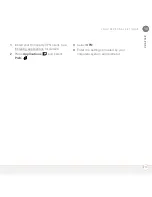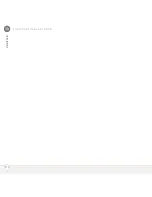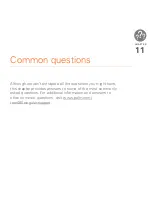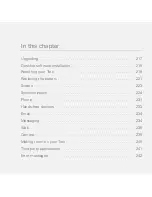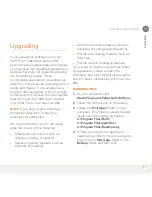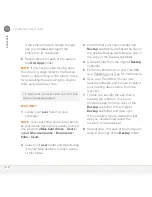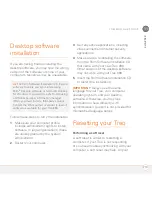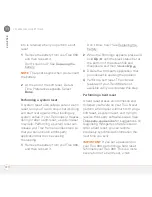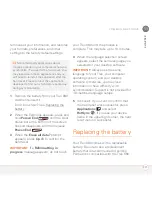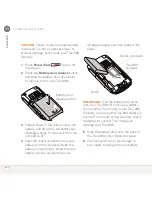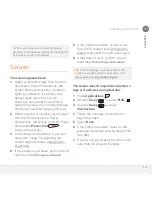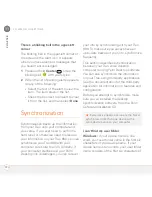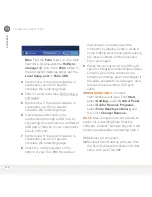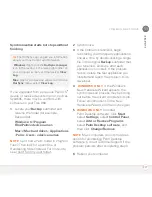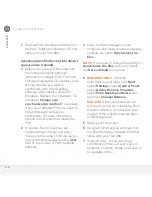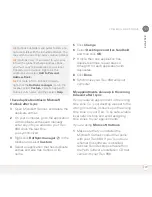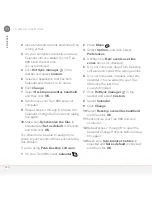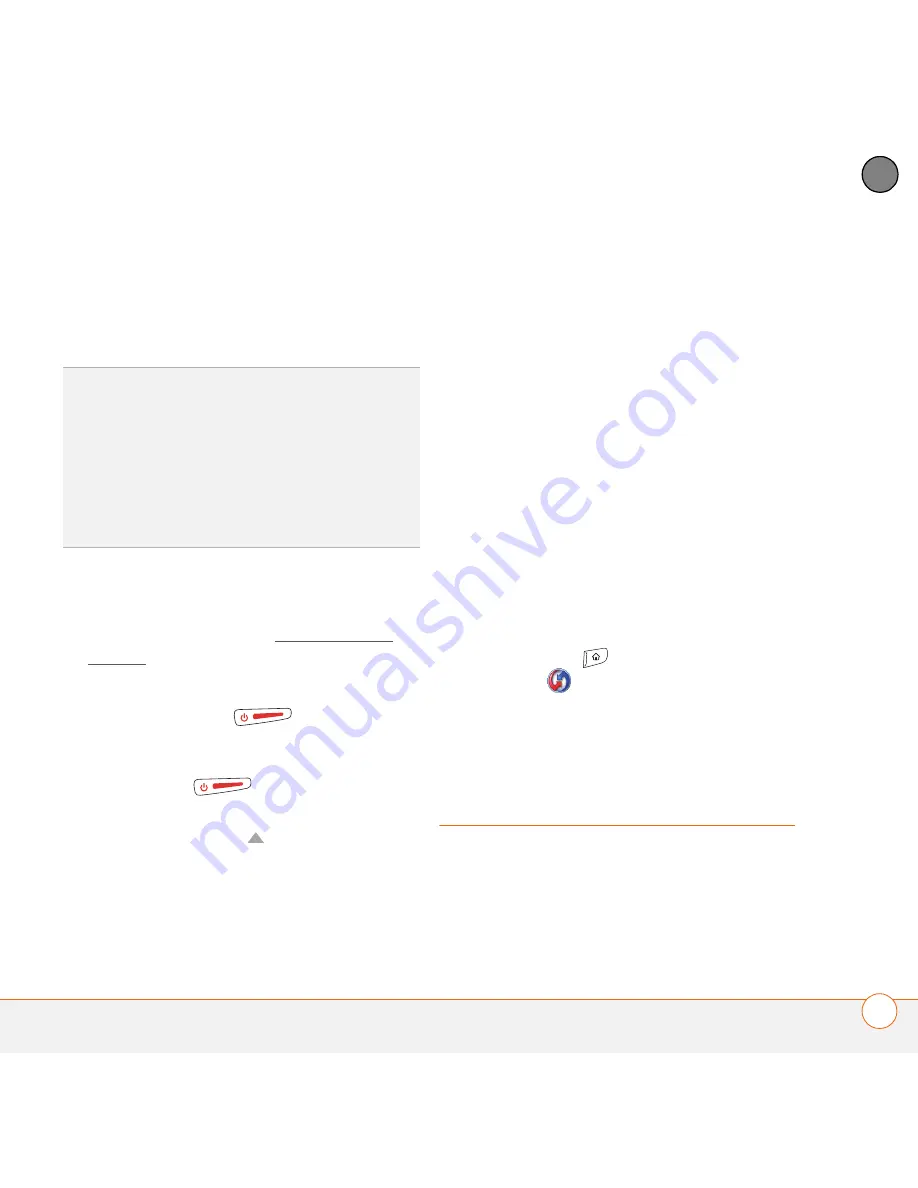
C O M M O N Q U E S T I O N S
221
11
CH
AP
T
E
R
removes all your information, and restores
your formats, preferences, and other
settings to the factory default settings.
1
Remove the battery from your Treo 680,
and then reinsert it.
Don’t know how? See Replacing the
battery.
2
When the Palm logo appears, press and
hold
Power/End
until the black
status bar at the bottom of the screen
fills and disappears, and then release
Power/End
.
3
When the
Erase all data?
prompt
appears, press
Up
to confirm the
hard reset.
IMPORTANT
If a
Reformatting in
progress
message appears, do not touch
your Treo 680 until the process is
complete. This may take up to 10 minutes.
4
When the language selection screen
appears, select the same language you
selected for your desktop software.
IMPORTANT
Always use the same
language for your Treo, your computer
operating system, and your desktop
software. Otherwise, you may lose
information or have difficulty with
synchronization. Support is not provided for
mismatched language setups.
5
(Optional) If you want to confirm that
the hard reset was successful, press
Applications
and select
HotSync
. If you see your device
name in the upper-right corner, the hard
reset was
not
successful.
Replacing the battery
Your Treo 680 comes with a replaceable
battery. Be sure to use a replacement
battery that is recommended or sold by
Palm and is compatible with the Treo 680.
TIP
Some third-party applications do not
create a backup on your computer when you
synchronize. If you perform a hard reset, you
may lose data in these applications and you
will need to reinstall the application after the
hard reset. Please contact the application’s
developer to find out which data is backed up
during synchronization.
Summary of Contents for TREO 680
Page 1: ...Your Palm Treo 680 Smart Device User Guide...
Page 10: ...W E L C O M E 4...
Page 32: ...In this chapter Moving around the screen 27 Using the keyboard 31 Opening applications 35...
Page 114: ...Y O U R E M A I L A N D O T H E R M E S S A G E S 108 4 C H A P T E R...
Page 134: ...In this chapter Camera 129 Pictures Videos 133 Pocket Tunes 139...
Page 152: ...Y O U R P H O T O S V I D E O S A N D M U S I C 146 6 C H A P T E R...
Page 154: ...In this chapter Calendar 149 World Clock 156 Tasks 158...
Page 168: ...Y O U R P E R S O N A L I N F O R M A T I O N O R G A N I Z E R 162 7 C H A P T E R...
Page 170: ...In this chapter Documents To Go Professional 165 Memos 166 Voice Memo 167...
Page 200: ...Y O U R A P P L I C A T I O N A N D I N F O M A N A G E M E N T T O O L S 194 9 C H A P T E R...
Page 220: ...Y O U R P E R S O N A L S E T T I N G S 214 10 C H A P T E R...
Page 250: ...C O M M O N Q U E S T I O N S 244 11 C H A P T E R...
Page 252: ...W H E R E T O L E A R N M O R E 246...
Page 272: ...S P E C I F I C A T I O N S 266...
Page 312: ...I N D E X 306...