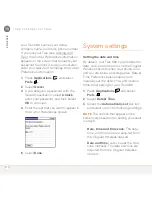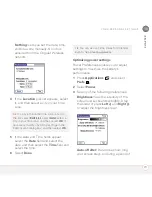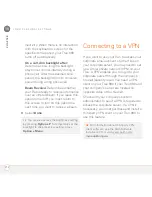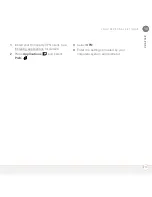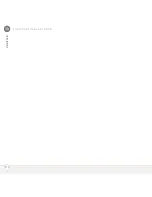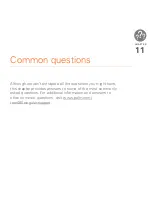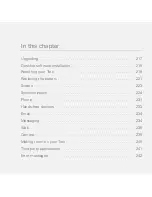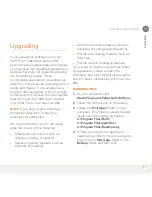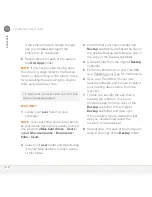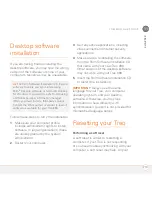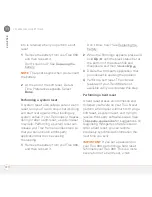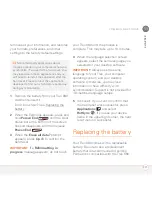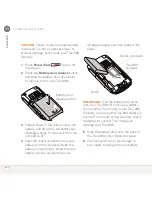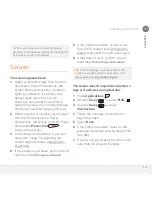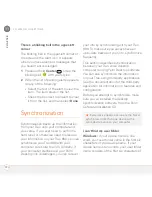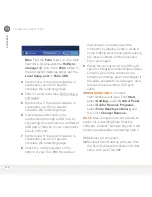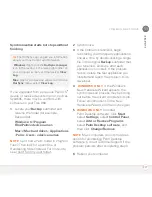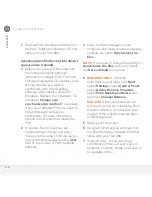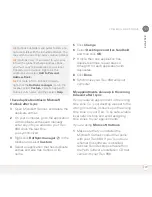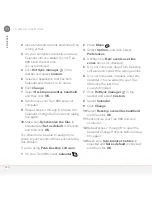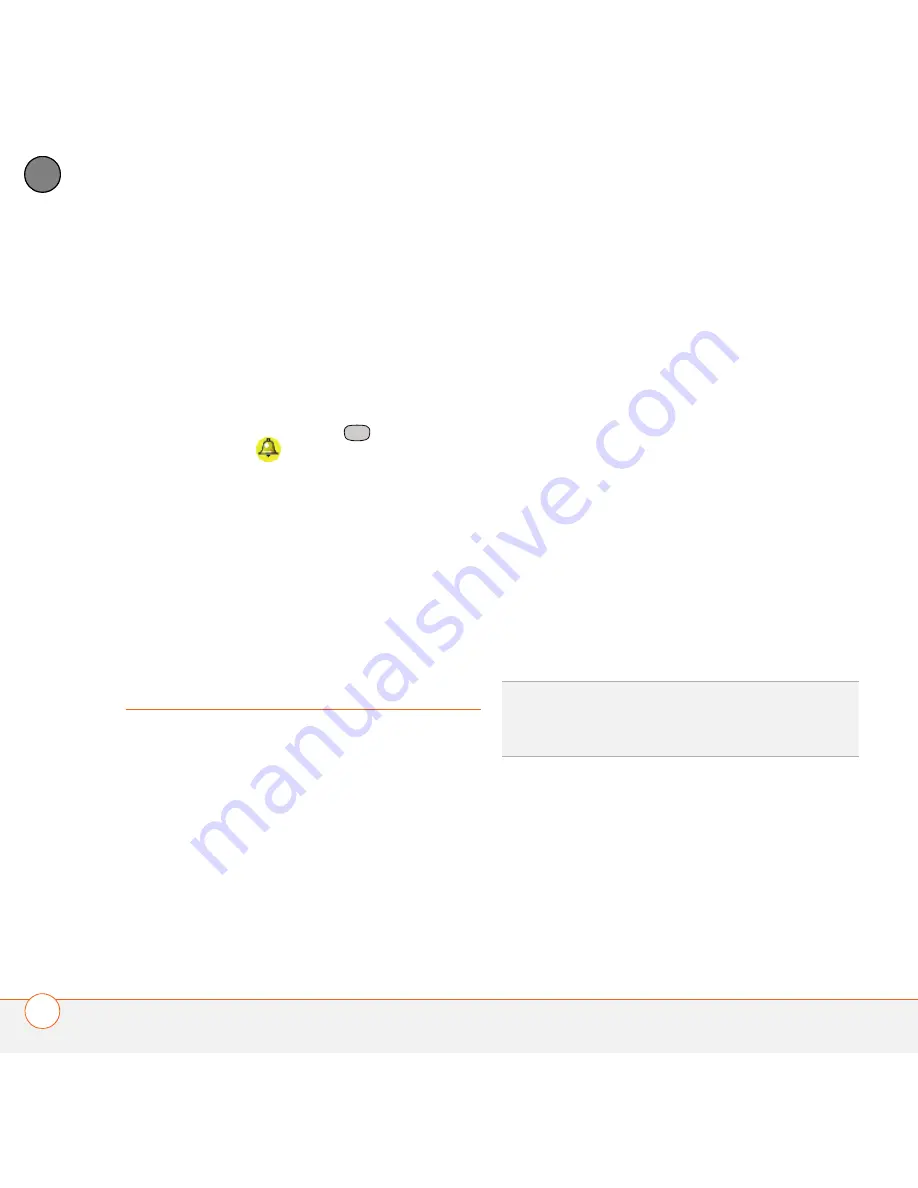
C O M M O N Q U E S T I O N S
224
11
CH
AP
T
E
R
There’s a blinking bell in the upper-left
corner
The blinking bell in the upper-left corner of
the screen is the Alert icon. It appears
when you have alarms or messages that
you haven’t acknowledged.
1
Press and hold
Center
or tap the
blinking bell
with your stylus.
2
When the list of pending alerts appears,
do any of the following:
•
Select the text of the alert to view the
item. The item stays in the list.
•
Check the box next to an alert to clear
it from the list, and then select
Done
.
Synchronization
Synchronization backs up the information
from your Treo onto your computer and
vice versa. If you ever need to perform a
hard reset or otherwise need to erase all
your information on your Treo 680, you can
synchronize your Treo 680 with your
computer to restore the info. Similarly, if
your computer crashes and your Palm
Desktop info is damaged, you can recover
your info by synchronizing with your Treo
680. To make sure you always have an
up-to-date backup of your info, synchronize
frequently.
This section describes synchronization
between your Treo and a desktop
computer running Palm Desktop software.
You can also synchronize the information
on your Treo using third-party applications.
See the documentation for the third-party
application for information on features and
configuration.
Before you attempt to synchronize, make
sure you’ve installed the desktop
synchronization software from the Palm
Software Installation CD.
I can’t find my user folder
Windows:
If your device name is one
word, your user folder name is the first six
characters of your device name. If your
device name is two words, your user folder
name consists of the first six characters of
TIP
Every device needs a unique name. Never
synchronize more than one device to the
same device name on your computer.
Summary of Contents for TREO 680
Page 1: ...Your Palm Treo 680 Smart Device User Guide...
Page 10: ...W E L C O M E 4...
Page 32: ...In this chapter Moving around the screen 27 Using the keyboard 31 Opening applications 35...
Page 114: ...Y O U R E M A I L A N D O T H E R M E S S A G E S 108 4 C H A P T E R...
Page 134: ...In this chapter Camera 129 Pictures Videos 133 Pocket Tunes 139...
Page 152: ...Y O U R P H O T O S V I D E O S A N D M U S I C 146 6 C H A P T E R...
Page 154: ...In this chapter Calendar 149 World Clock 156 Tasks 158...
Page 168: ...Y O U R P E R S O N A L I N F O R M A T I O N O R G A N I Z E R 162 7 C H A P T E R...
Page 170: ...In this chapter Documents To Go Professional 165 Memos 166 Voice Memo 167...
Page 200: ...Y O U R A P P L I C A T I O N A N D I N F O M A N A G E M E N T T O O L S 194 9 C H A P T E R...
Page 220: ...Y O U R P E R S O N A L S E T T I N G S 214 10 C H A P T E R...
Page 250: ...C O M M O N Q U E S T I O N S 244 11 C H A P T E R...
Page 252: ...W H E R E T O L E A R N M O R E 246...
Page 272: ...S P E C I F I C A T I O N S 266...
Page 312: ...I N D E X 306...