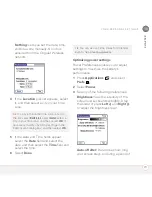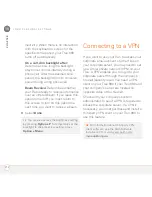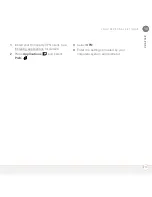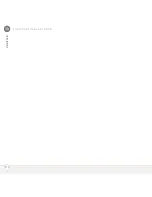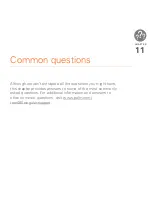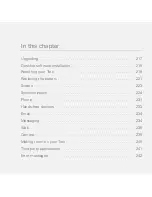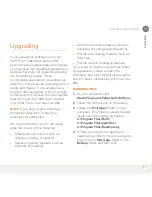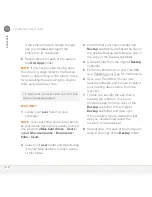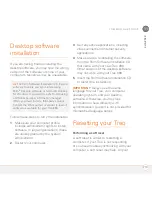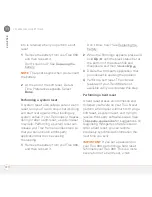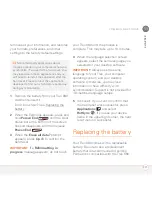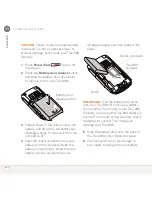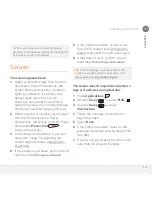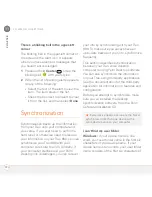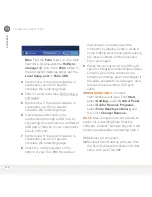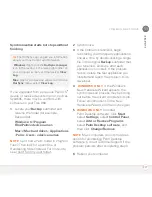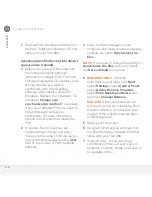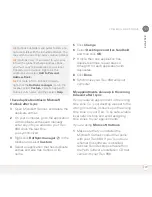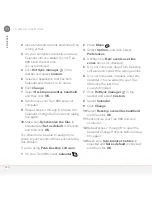C O M M O N Q U E S T I O N S
225
11
CH
AP
T
E
R
the second word of your device name
followed by the first letter of the first word.
For example, if your device name is John
Smith, your user folder is named SmithJ.
Your user folder is usually located inside
one of the following folders:
C:\Program Files\Palm\
C:\Program Files\palmOne\
C:\Program Files\Handspring\
Mac:
Your user folder name is the same as
your device name and is usually found in
this location:
<Mac hard drive> : Users :
<your Mac username> : Documents :
Palm : Users
What is the backup folder?
The Backup folder is located inside your
user folder (see I can’t find my user folder).
During synchronization, HotSync
®
Manager
puts a copy of most of your info and
applications in the Backup folder. (Some
third-party apps do not put a copy in the
Backup folder.) The next time you sync,
HotSync Manager compares the contents
of the Backup folder to the contents of your
Treo 680, and then restores any missing
info or applications.
If an app that you deleted reappears on
your Treo 680, try deleting the app from
your Backup folder.
Palm Desktop does not respond to a sync
attempt
1
Make sure that the USB sync cable is
securely connected to the USB port on
your computer and on the bottom of
your Treo 680 (see Synchronizing
information—the basics).
2
Make sure that HotSync manager is
running:
Windows:
Right-click
HotSync
manager
in the taskbar in the
lower-right corner of your computer
screen, and make sure that
Local USB
is checked. If you don’t see the HotSync
manager icon, click
Start
, select
Programs
, select
Palm
, and then select
HotSync Manager
.
TIP
If you’re having trouble trying to sync
using an IR or Bluetooth
®
wireless technology
connection, try using the USB sync cable
instead. If this solves the problem, then check
your IR or Bluetooth settings (see
Synchronizing information—advanced).
Summary of Contents for TREO 680
Page 1: ...Your Palm Treo 680 Smart Device User Guide...
Page 10: ...W E L C O M E 4...
Page 32: ...In this chapter Moving around the screen 27 Using the keyboard 31 Opening applications 35...
Page 114: ...Y O U R E M A I L A N D O T H E R M E S S A G E S 108 4 C H A P T E R...
Page 134: ...In this chapter Camera 129 Pictures Videos 133 Pocket Tunes 139...
Page 152: ...Y O U R P H O T O S V I D E O S A N D M U S I C 146 6 C H A P T E R...
Page 154: ...In this chapter Calendar 149 World Clock 156 Tasks 158...
Page 168: ...Y O U R P E R S O N A L I N F O R M A T I O N O R G A N I Z E R 162 7 C H A P T E R...
Page 170: ...In this chapter Documents To Go Professional 165 Memos 166 Voice Memo 167...
Page 200: ...Y O U R A P P L I C A T I O N A N D I N F O M A N A G E M E N T T O O L S 194 9 C H A P T E R...
Page 220: ...Y O U R P E R S O N A L S E T T I N G S 214 10 C H A P T E R...
Page 250: ...C O M M O N Q U E S T I O N S 244 11 C H A P T E R...
Page 252: ...W H E R E T O L E A R N M O R E 246...
Page 272: ...S P E C I F I C A T I O N S 266...
Page 312: ...I N D E X 306...