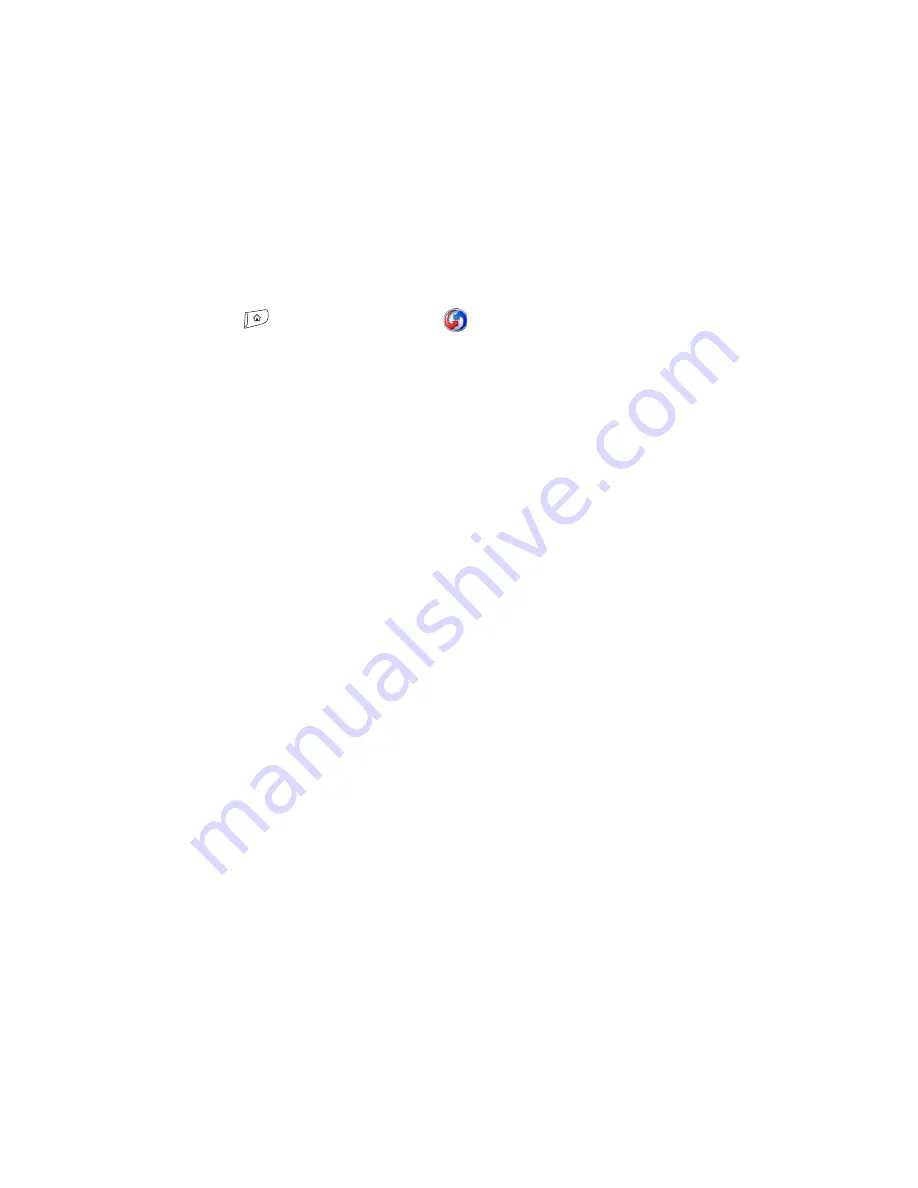
290
Section 7A: Help
5.
If a “Reformatting in progress” message appears, do not touch your device until the
process is complete. This may take up to ten minutes.
6.
Follow the onscreen instructions to align the screen and set the date and time.
7.
(Optional) If you want to confirm that the hard reset was successful, press
Applications
and select
HotSync
. (If you see your device name in the
upper-right corner, the hard reset was
not
successful. If you do not see your device
name, then the reset was successful.)
8.
Sync to restore any previously synchronized information.
Summary of Contents for Treo 755P
Page 12: ...4 ...
Page 13: ...Section 1 Setting Up Your Smart Device and Your Computer ...
Page 14: ...6 ...
Page 28: ...20 ...
Page 46: ...38 ...
Page 47: ...Section 2 Your Treo 755P Smart Device by Palm ...
Page 48: ...40 ...
Page 107: ...Section 3 Using Sprint Vision and Other Wireless Connections ...
Page 108: ...100 ...
Page 120: ...112 ...
Page 140: ...132 ...
Page 154: ...146 ...
Page 176: ...168 ...
Page 177: ...Section 4 Your Portable Media Device ...
Page 178: ...170 ...
Page 202: ...194 ...
Page 206: ...198 ...
Page 207: ...Section 5 Your Mobile Organizer ...
Page 208: ...200 ...
Page 228: ...220 ...
Page 238: ...230 ...
Page 239: ...Section 6 Managing Your Information and Settings ...
Page 240: ...232 ...
Page 266: ...258 ...
Page 290: ...282 ...
Page 291: ...Section 7 Resources ...
Page 292: ...284 ...
Page 328: ...320 ...
Page 333: ...Section 8 Safety and Specifications ...
Page 334: ...326 ...
Page 390: ...382 Index ...
















































