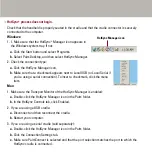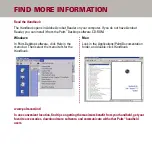HotSync
®
process does not begin.
Check that the handheld is properly seated in the cradle and that the cradle connector is securely
connected to the computer.
Windows:
1. 1. Make sure that the HotSync
®
Manager icon appears in
the Windows system tray. If not:
a.
Click the Start button and select Programs.
b.
Select Palm Desktop, and then select HotSync Manager.
2. Check the connection type:
a.
Click the HotSync Manager icon.
b.
Make sure that a checkmark appears next to Local USB (or Local Serial if
you’re using a serial connection). To insert a checkmark, click the menu
item.
Mac:
1. Make sure the Transport Monitor of the HotSync Manager is enabled:
a.
Double-click the HotSync Manager icon in the Palm folder.
b.
In the HotSync Controls tab, click Enabled.
2. If you are using a USB cradle:
a.
Disconnect and then reconnect the cradle.
b.
Restart your computer.
3. If you are using a serial cradle (sold separately):
a.
Double-click the HotSync Manager icon in the Palm folder.
b.
Click the Connection Settings tab.
c.
Make sure PalmConnect is selected and that the port selection matches the port to which the
HotSync cradle is connected.
HotSync Manager icon
Summary of Contents for Tungsten T2
Page 1: ...READ THIS FIRST...
Page 2: ......