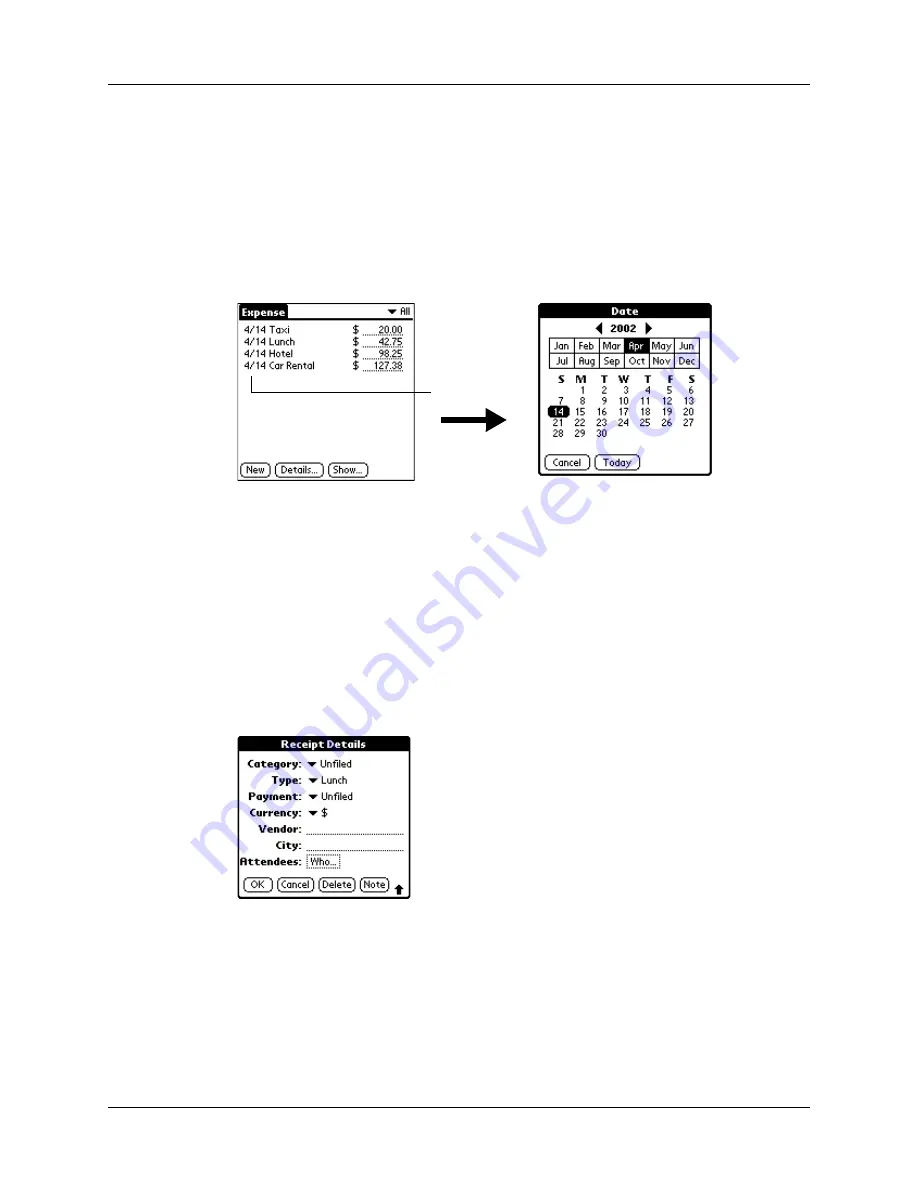
Adding expense items
121
Changing the date of an Expense item
Initially, Expense items appear with the date on which you enter them. You can
change the date associated with any Expense item.
To change the date of an Expense item:
1.
Tap the Expense item you want to change.
2.
Tap the date of the selected item.
3.
Tap the new date.
Entering receipt details
Expense provides a variety of options that you can associate with an item. These
options appear in the Receipt Details dialog box.
To open the Receipt Details dialog box:
1.
Tap the Expense item to which you want to assign details.
2.
Tap Details.
3.
Select any of the following options:
Tap date
Category
Opens a pick list of system and user-defined categories.
See
for more information.
Type
Opens a pick list of expense types.
Summary of Contents for Tungsten T2
Page 1: ...Handbook for Palm Tungsten T2 Handheld...
Page 14: ...Contents xiv...
Page 16: ...About This Book 2...
Page 36: ...Chapter 2 Exploring Your Handheld 22...
Page 100: ...Chapter 5 Using Address Book 86...
Page 104: ...Chapter 6 Using Calculator 90...
Page 108: ...Chapter 7 Using Card Info 94...
Page 124: ...Chapter 8 Using Date Book 110...
Page 132: ...Chapter 9 Using Palm Dialer 118...
Page 144: ...Chapter 11 Using Memo Pad 130...
Page 162: ...Chapter 13 Using Palm Photos 148...
Page 320: ...Chapter 17 Using Palm VersaMail Personal E mail Software 306...
Page 330: ...Chapter 18 Using Voice Memo 316...
Page 356: ...Chapter 19 Using Web Browser Pro 342...
Page 462: ...Appendix A Maintaining Your Handheld 448...
Page 501: ...Index 487 Writing area on handheld 12 preferences 388 Writing See Entering data...
Page 502: ...Index 488...











































