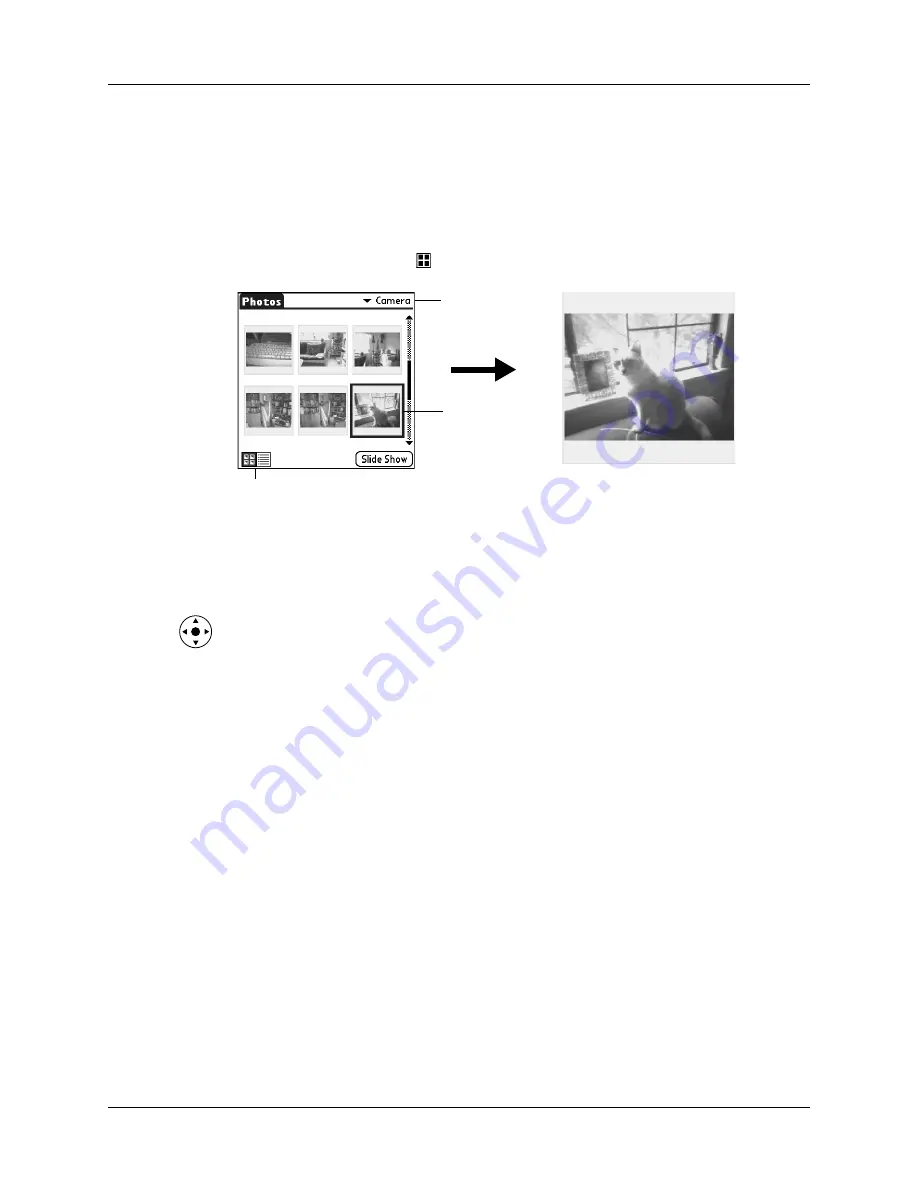
Chapter 13
Using Palm™ Photos
138
Viewing photos in Thumbnail view
Thumbnail view displays miniature versions of your photos so that you can see
several photos on the screen at the same time. Use this view to browse through
photos or to locate a photo when you don’t know the name of the photo.
To view photos in Thumbnail view:
1.
Tap the Thumbnail icon
.
2.
Tap the Album pick list in the upper-right corner and select the album you want
to view.
3.
Tap the thumbnail of the photo you want to view.
TIP
You can also select a photo with the navigator. Press Select on the
navigator to insert the highlight, press Up, Down, Right, or Left to highlight a
specific photo, and then press Select to view the photo.
4.
Tap anywhere on the screen to return to Thumbnail view.
Viewing photos in List view
List view displays a list of your photos so that you can see the names and dates
associated with your photos. Use this view to locate a photo when you know the
name or the date the photo was created.
Select a photo
to view
Album pick
list
Thumbnail icon
Summary of Contents for Tungsten T2
Page 1: ...Handbook for Palm Tungsten T2 Handheld...
Page 14: ...Contents xiv...
Page 16: ...About This Book 2...
Page 36: ...Chapter 2 Exploring Your Handheld 22...
Page 100: ...Chapter 5 Using Address Book 86...
Page 104: ...Chapter 6 Using Calculator 90...
Page 108: ...Chapter 7 Using Card Info 94...
Page 124: ...Chapter 8 Using Date Book 110...
Page 132: ...Chapter 9 Using Palm Dialer 118...
Page 144: ...Chapter 11 Using Memo Pad 130...
Page 162: ...Chapter 13 Using Palm Photos 148...
Page 320: ...Chapter 17 Using Palm VersaMail Personal E mail Software 306...
Page 330: ...Chapter 18 Using Voice Memo 316...
Page 356: ...Chapter 19 Using Web Browser Pro 342...
Page 462: ...Appendix A Maintaining Your Handheld 448...
Page 501: ...Index 487 Writing area on handheld 12 preferences 388 Writing See Entering data...
Page 502: ...Index 488...

































