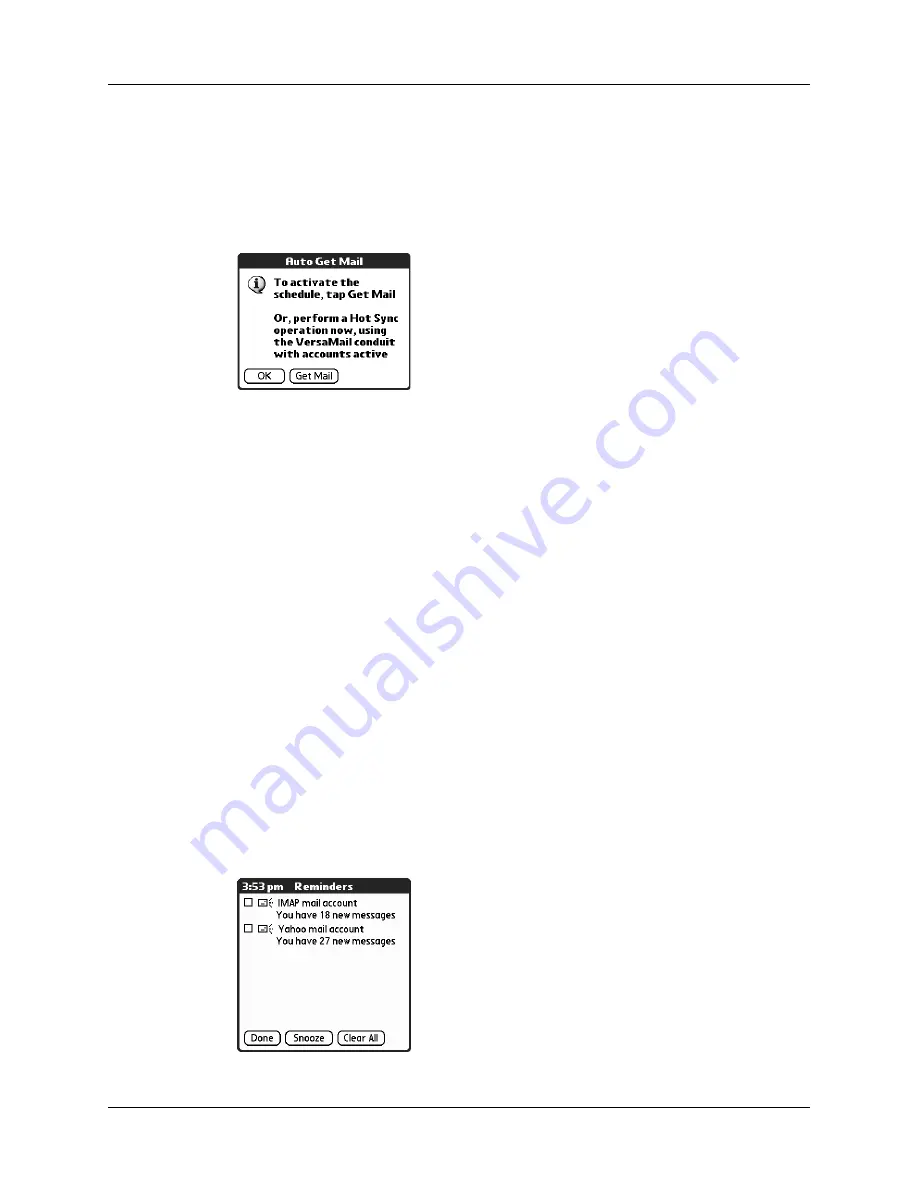
Chapter 17
Using Palm™ VersaMail™ Personal E-mail Software
212
TIP
Alternately, if you have configured an e-mail account to synchronize
messages between your handheld and your desktop, you can perform a
HotSync
®
operation after setting up a scheduled auto get to ensure that only
new messages will be retrieved during auto get. See
between the handheld and the desktop”
later in this chapter for configuration
information.
Auto get notifications
The auto get mail feature provides three different types of alerts during and after
message retrieval:
■
Depending on the connection type, a series of status messages may appear
during the auto get connection and mail retrieval process.
■
You can choose to have your handheld alert you when a new message arrives
in your account. The beep or alert sound your hear is called a
notification
. Your
handheld also notifies you of a new message’s arrival by blinking an indicator
light or vibrating if the right preferences are turned on. For more information,
see
“Making your handheld buzz or blink when you get new e-mail”
later in
this chapter.
NOTE
You must turn the Notification option on to have your handheld notify
you when new messages are received. See
“Setting notification options”
later
in this chapter for more information.
■
If auto get discovers and downloads new messages for a given e-mail account,
a notification appears in the Reminders screen, displaying the account name
and the number of new messages. If auto get is scheduled for more than one
account, a separate notification appears for each account. See
later in this chapter.
Summary of Contents for Tungsten T2
Page 1: ...Handbook for Palm Tungsten T2 Handheld...
Page 14: ...Contents xiv...
Page 16: ...About This Book 2...
Page 36: ...Chapter 2 Exploring Your Handheld 22...
Page 100: ...Chapter 5 Using Address Book 86...
Page 104: ...Chapter 6 Using Calculator 90...
Page 108: ...Chapter 7 Using Card Info 94...
Page 124: ...Chapter 8 Using Date Book 110...
Page 132: ...Chapter 9 Using Palm Dialer 118...
Page 144: ...Chapter 11 Using Memo Pad 130...
Page 162: ...Chapter 13 Using Palm Photos 148...
Page 320: ...Chapter 17 Using Palm VersaMail Personal E mail Software 306...
Page 330: ...Chapter 18 Using Voice Memo 316...
Page 356: ...Chapter 19 Using Web Browser Pro 342...
Page 462: ...Appendix A Maintaining Your Handheld 448...
Page 501: ...Index 487 Writing area on handheld 12 preferences 388 Writing See Entering data...
Page 502: ...Index 488...

































