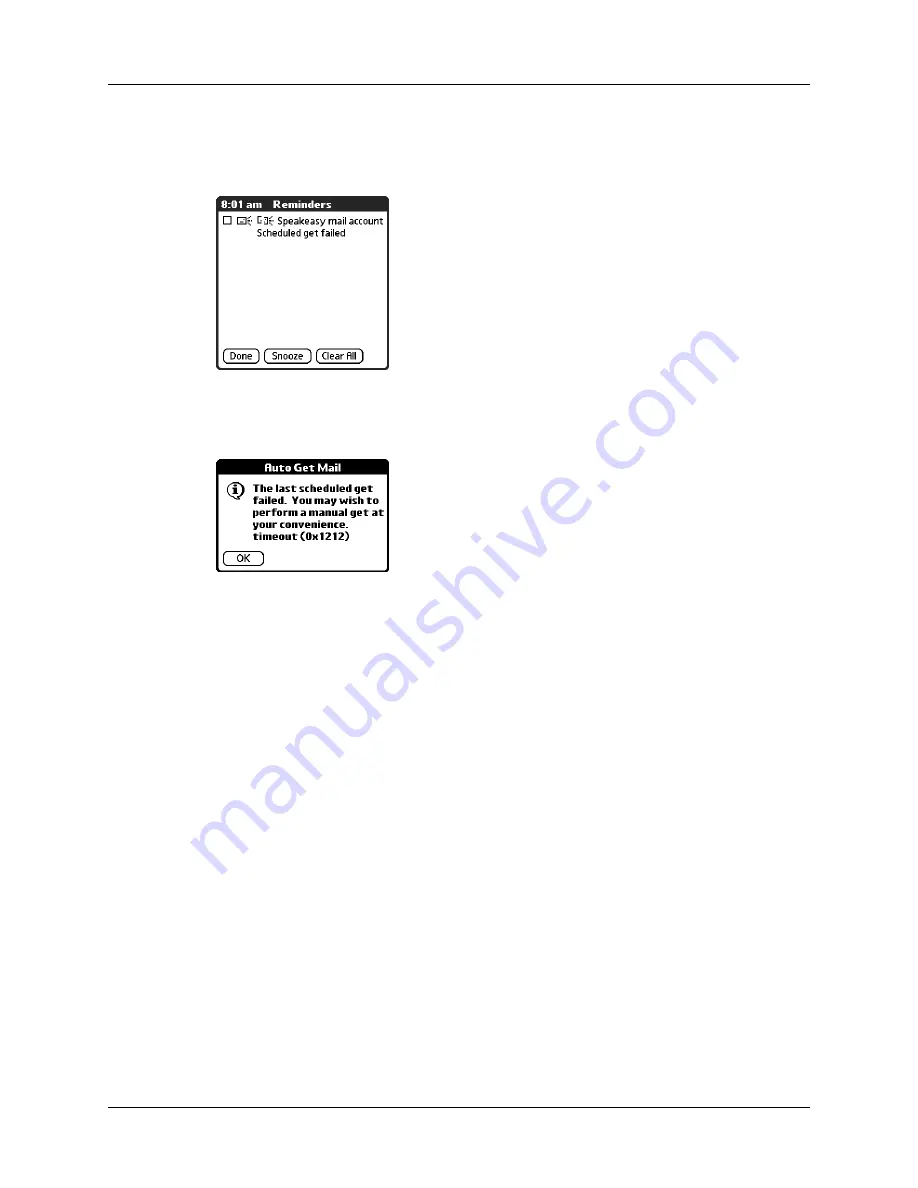
Chapter 17
Using Palm™ VersaMail™ Personal E-mail Software
216
If auto get discovers new messages but then fails for any reason, a notification
appears in the Reminders screen, displaying the account name and an error
message.
You can tap the error message or open the VersaMail application to the given
account for more detailed information on the failed auto get.
If auto get discovers no new messages for a given account, no notifications appear
in the Reminders screen for that account.
The Reminders screen displays only the most recent notification for a given
account. For example, if one scheduled auto get failed, but the next one succeeded
and downloaded two new messages, the Reminders screen would first display the
error message, but would display the number of messages retrieved after the
successful retrieval.
Reminders screen notifications are specific for each account. For example, if auto
get fails for one account but succeeds in downloading new messages for a separate
account, the Reminders screen displays an error message for the first account and
a message indicating the number of messages downloaded for the second account.
Auto get mail retries
If the interval for scheduled auto get is set at “Every 1 hour” or less frequently, and
an auto get fails for any reason, the VersaMail application continues attempting to
retrieve e-mail at 30-minute intervals until either the next scheduled auto get
occurs or the end time for scheduled e-mail retrieval is reached. If the interval is set
for more frequently than one hour and an auto get fails, the VersaMail application
waits until the next scheduled auto get.
Summary of Contents for Tungsten T2
Page 1: ...Handbook for Palm Tungsten T2 Handheld...
Page 14: ...Contents xiv...
Page 16: ...About This Book 2...
Page 36: ...Chapter 2 Exploring Your Handheld 22...
Page 100: ...Chapter 5 Using Address Book 86...
Page 104: ...Chapter 6 Using Calculator 90...
Page 108: ...Chapter 7 Using Card Info 94...
Page 124: ...Chapter 8 Using Date Book 110...
Page 132: ...Chapter 9 Using Palm Dialer 118...
Page 144: ...Chapter 11 Using Memo Pad 130...
Page 162: ...Chapter 13 Using Palm Photos 148...
Page 320: ...Chapter 17 Using Palm VersaMail Personal E mail Software 306...
Page 330: ...Chapter 18 Using Voice Memo 316...
Page 356: ...Chapter 19 Using Web Browser Pro 342...
Page 462: ...Appendix A Maintaining Your Handheld 448...
Page 501: ...Index 487 Writing area on handheld 12 preferences 388 Writing See Entering data...
Page 502: ...Index 488...








































