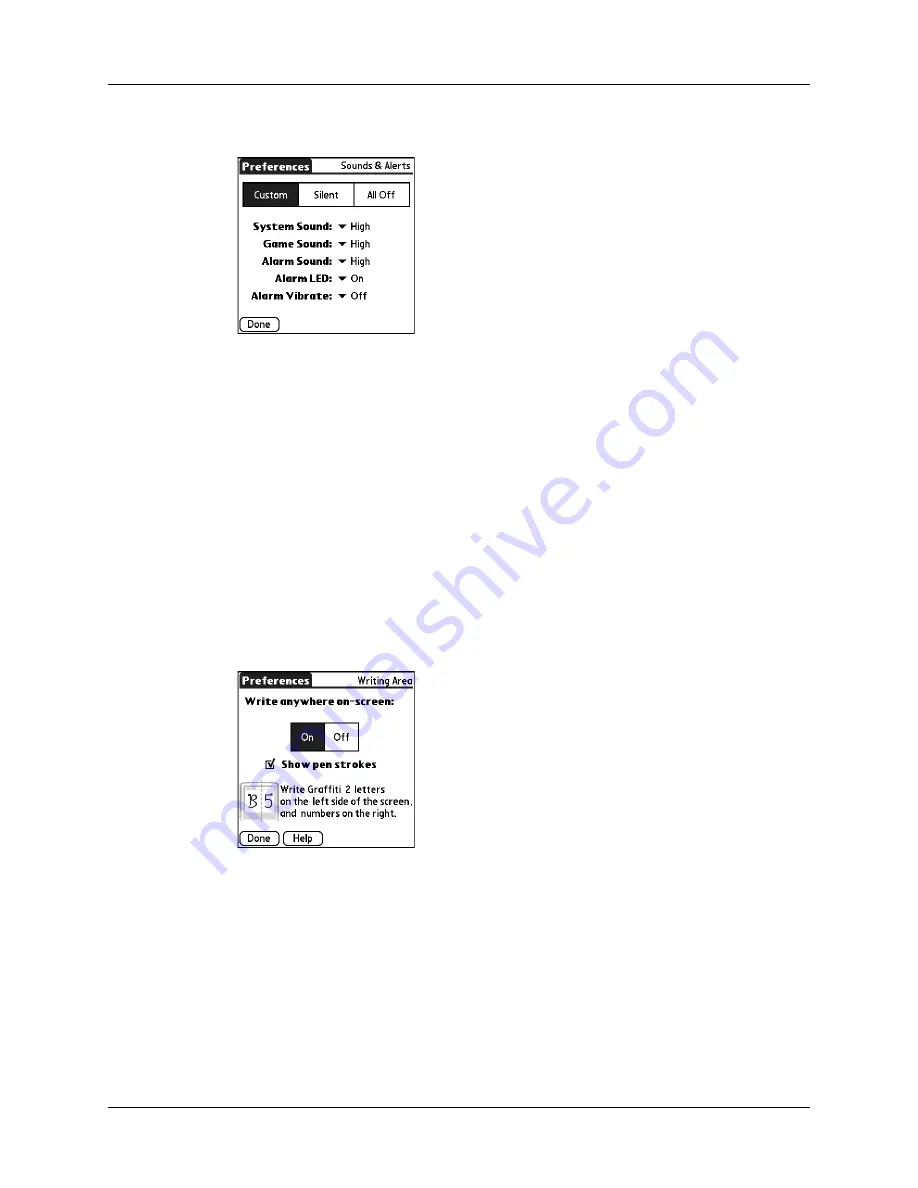
Chapter 22
Setting Preferences for Your Handheld
388
3.
Tap the Alarm LED pick list and select On or Off.
4.
Tap the Alarm Vibrate pick list and select On or Off.
5.
Tap Done.
Writing Area Preferences
Writing Area Preferences offer you the option of using the full screen to enter
Graffiti 2 characters. When Writing Area Preferences are turned on and active, you
can write letters anywhere on the left side of the screen, write numbers anywhere
on the right side of the screen, and write capital letters across the imaginary
division line in the middle of the screen. You access buttons and other controls that
appear on the screen by tapping and holding the control until it activates.
To turn Writing Area Preferences on and off:
1.
From the General Preferences list, select Writing Area.
2.
Tap On or Off.
3.
If you selected On in the previous step, select the Show penstrokes check box to
display penstrokes while writing, or deselect this check box to hide penstrokes.
4.
Tap Done.
for details on using full-screen writing
to enter data.
Summary of Contents for Tungsten T2
Page 1: ...Handbook for Palm Tungsten T2 Handheld...
Page 14: ...Contents xiv...
Page 16: ...About This Book 2...
Page 36: ...Chapter 2 Exploring Your Handheld 22...
Page 100: ...Chapter 5 Using Address Book 86...
Page 104: ...Chapter 6 Using Calculator 90...
Page 108: ...Chapter 7 Using Card Info 94...
Page 124: ...Chapter 8 Using Date Book 110...
Page 132: ...Chapter 9 Using Palm Dialer 118...
Page 144: ...Chapter 11 Using Memo Pad 130...
Page 162: ...Chapter 13 Using Palm Photos 148...
Page 320: ...Chapter 17 Using Palm VersaMail Personal E mail Software 306...
Page 330: ...Chapter 18 Using Voice Memo 316...
Page 356: ...Chapter 19 Using Web Browser Pro 342...
Page 462: ...Appendix A Maintaining Your Handheld 448...
Page 501: ...Index 487 Writing area on handheld 12 preferences 388 Writing See Entering data...
Page 502: ...Index 488...















































