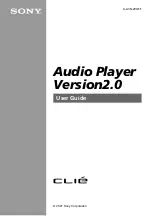Installing and removing applications
71
4.
Drag and drop the file(s) or folder onto the handheld or expansion card file list.
If a No symbol appears when you attempt to drag a file onto a file list, that file
is not supported on that destination.
The status bar shows the number of files selected and their total size. However,
since some file types are compressed during synchronization, they may actually
require less space than the amount shown in the file size column or status bar.
5.
Perform a HotSync operation to install the files. See
for details.
NOTE
Files that remain in the list after you perform a HotSync operation were
not installed. This can happen if your handheld is too full to install the file or if
the file type was not recognized during the HotSync operation. If files are
unrecognized, try launching the associated application from your handheld
and then performing another HotSync operation. If the files still remain in the
list, they are not associated with an application on your handheld and cannot
be installed. Expansion cards may also hold files that are not Palm application
files.
To use the command buttons in the Palm Quick Install window:
1.
Copy or download the application(s) or file(s) you want to install onto your
computer.
2.
Double-click the Palm Quick Install icon on the Windows desktop.
3.
In the User drop-down list, select the name that corresponds to your handheld.
4.
Click Add.
TIP
To install a folder, open the File menu and select Add Folder.
5.
Select the application(s) or file(s) that you want to install.
If you do not see the application(s) or file(s) in the default folder, navigate to the
folder that contains the application(s) or file(s) that you want to install.
6.
Click OK.
User
drop-down
list
Add button
Status bar
Summary of Contents for Tungsten T2
Page 1: ...Handbook for Palm Tungsten T2 Handheld...
Page 14: ...Contents xiv...
Page 16: ...About This Book 2...
Page 36: ...Chapter 2 Exploring Your Handheld 22...
Page 100: ...Chapter 5 Using Address Book 86...
Page 104: ...Chapter 6 Using Calculator 90...
Page 108: ...Chapter 7 Using Card Info 94...
Page 124: ...Chapter 8 Using Date Book 110...
Page 132: ...Chapter 9 Using Palm Dialer 118...
Page 144: ...Chapter 11 Using Memo Pad 130...
Page 162: ...Chapter 13 Using Palm Photos 148...
Page 320: ...Chapter 17 Using Palm VersaMail Personal E mail Software 306...
Page 330: ...Chapter 18 Using Voice Memo 316...
Page 356: ...Chapter 19 Using Web Browser Pro 342...
Page 462: ...Appendix A Maintaining Your Handheld 448...
Page 501: ...Index 487 Writing area on handheld 12 preferences 388 Writing See Entering data...
Page 502: ...Index 488...